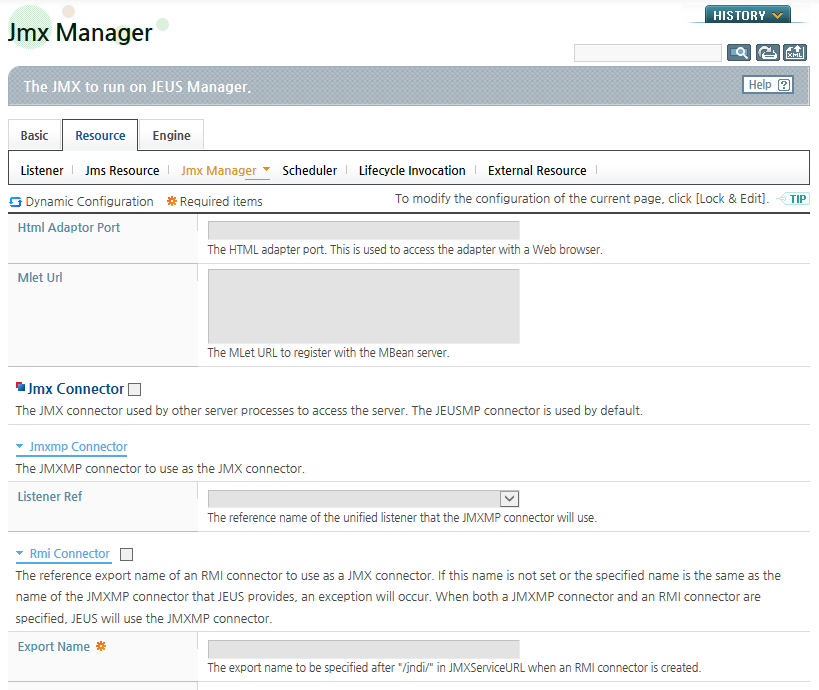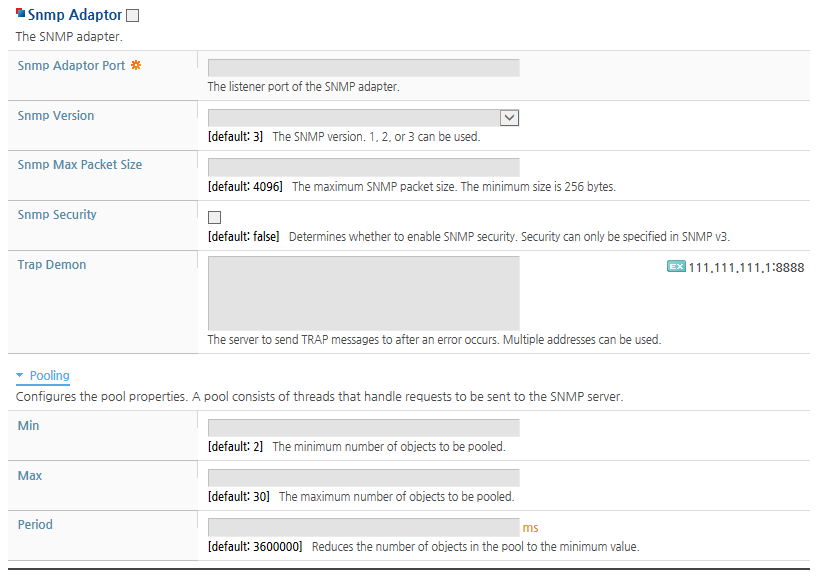Table of Contents
This chapter describes about environment configurations of the JEUS SNMP agent.
JEUS SNMP Agent has characteristics of J2EE components as well as that of the enterprise message-oriented middleware.
-
Fully supports the JMX management 1.1 specifications.
-
Supports SNMPv1 and SNMPv2, which are commonly used as NMS protocols.
All SNMP Managers that use SNMPv1 and SNMPv2 can retrieve internal information from JEUS through the agent.
-
Provides SNMPv3 for secure communication with SNMP agents.
SNMP Manager is required to securely communicate with SNMP agents. All SNMP Managers that use SNMPv3 can securely retrieve information.
-
JEUS SNMP Agents can be executed on each of their corresponding JEUS JVM (server).
The following explains how to configure the SNMP Agent environment using JEUS WebAdmin. Since SNMP Adapter does not support dynamic changes, restart the server after changing the configurations.
-
Click a server name on the WebAdmin main screen, or click [Servers] in the left menu and choose the server.
Select [Jmx Manager] on the [Resource] tab to move to the Jmx Manager screen. Configure the SNMP agent settings in the SNMP Adaptor area of the Jmx Connector section.
Click [Lock & Edit] before changing the settings. Refer to JEUS WebAdmin Guide. "2.4.4. Locking the Configuration" for more information about configuration changes.
-
Check 'Snmp Adaptor' and enter the values in the Jmx Manager screen. After entering the values, click [OK] to save the information.
Descriptions for each configuration items are as follows:
Item Description Snmp Adaptor Port The listener port of the SNMP adapter. SNMP Manager can request Management information through this port. Snmp Version The SNMP version. 1, 2, or 3 can be used. Snmp Max Packet Size The maximum SNMP packet size. The minimum size is 256 bytes. Snmp Security Determines whether to enable SNMP security. Security can only be specified in SNMPv3. Trap Demon The server to send TRAP messages to after an error occurs.
Multiple addresses can be used. Messages will be sent to all specified IP addresses.
Pooling If requests arrive for SNMP agent simultaneously, a thread pool can be used.
-
Min, Max: The minimum & the maximum number of worker threads.
-
Period: Worker thread check interval.
Note
The thread pool configuration is shared by various JEUS components, so no further explanation will be given.
-
-
Click [Apply Changes] to apply the changes to the server.