Table of Contents
This chapter describes how to start and shut down WebAdmin.
To start WebAdmin, configure the domain.xml file's <enable-webadmin> (refer to "JEUS Server Guide") to "true".
The following is an example of configuring domain.xml so that WebAdmin is started when JEUS is started.
[Example 3.1] WebAdmin Configuration : <<domain.xml>>
<domain xmlns="http://www.tmaxsoft.com/xml/ns/jeus" version="8.0">
...
<admin-server-name>adminServer</admin-server-name>
<group-communication-info>
<heartbeat-address>230.30.1.1</heartbeat-address>
<heartbeat-port>3030</heartbeat-port>
</group-communication-info>
<enable-webadmin>true</enable-webadmin>
<servers>
...
</domain>
Login to a web browser to use WebAdmin when completing the environment configuration for starting WebAdmin.
-
Enter the following in a web browser address screen to display the WebAdmin login screen.
http://<IP Address>:9736/webadmin -
Click the [Login] button after entering the administrator 'ID' and 'Password'.
After logging in, the administrator main page will be displayed. If login is unsuccessful, an error message will be displayed.
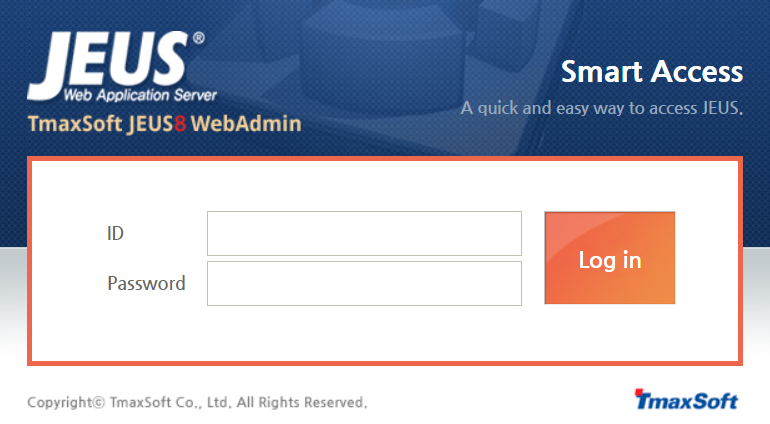
![WebAdmin [Logout] Menu](resources/figure_image031.png)