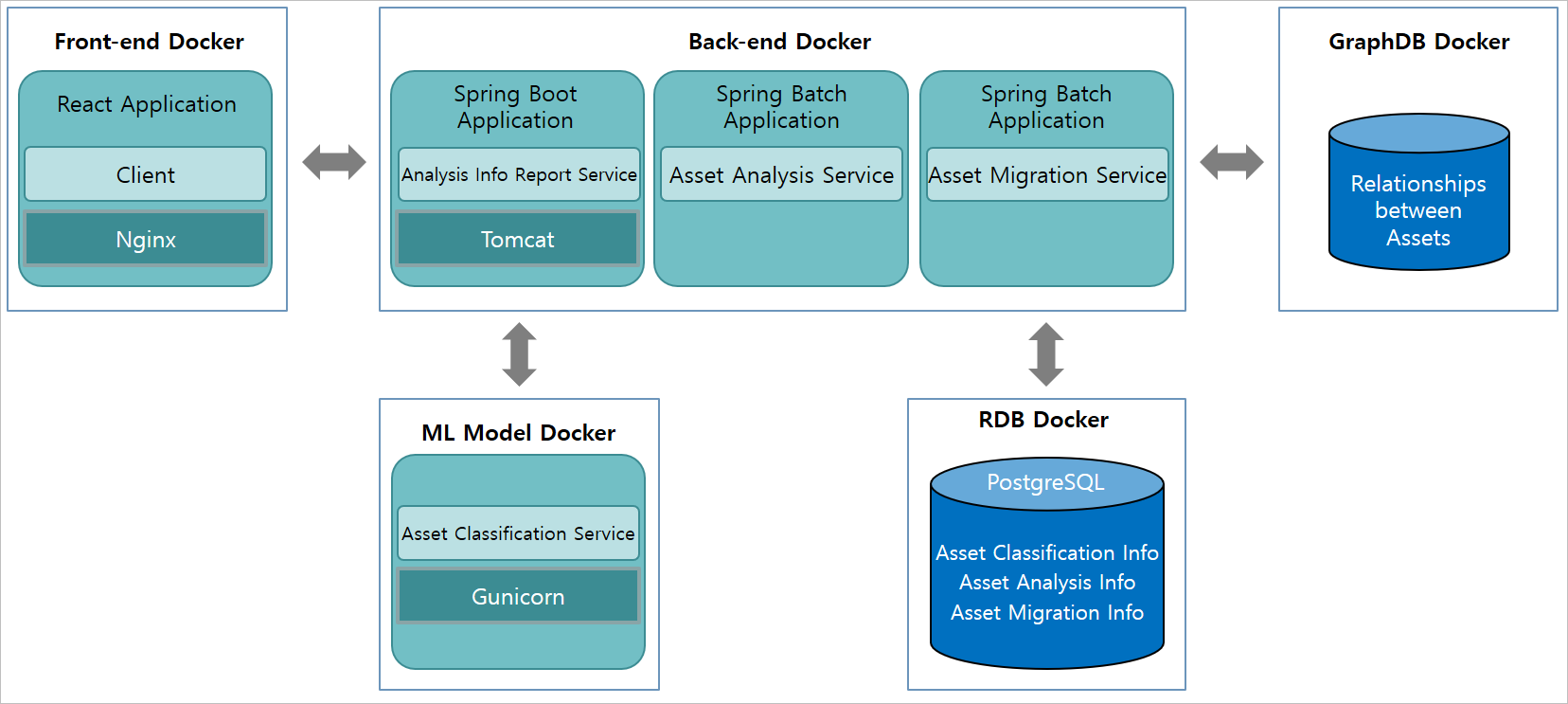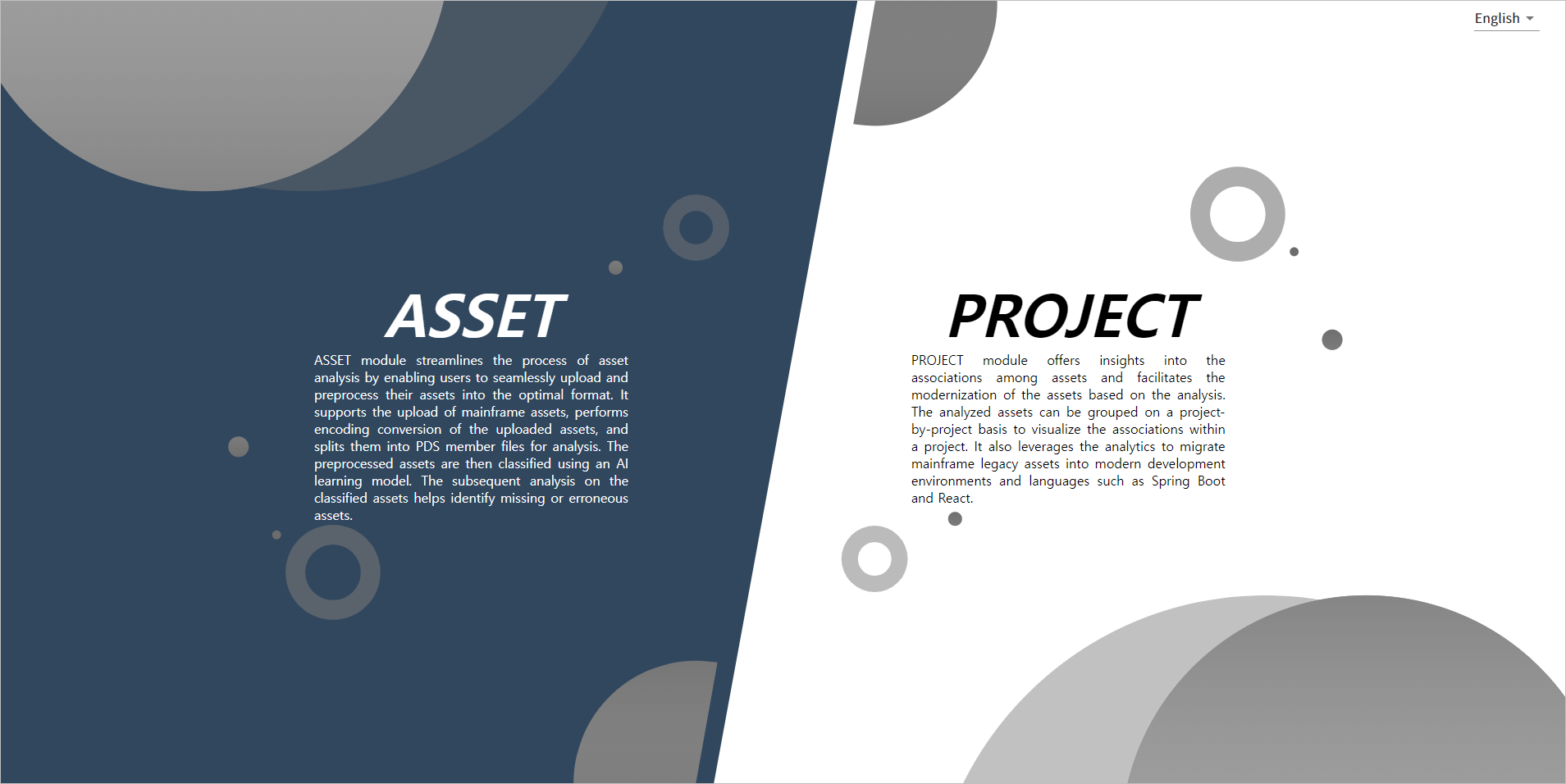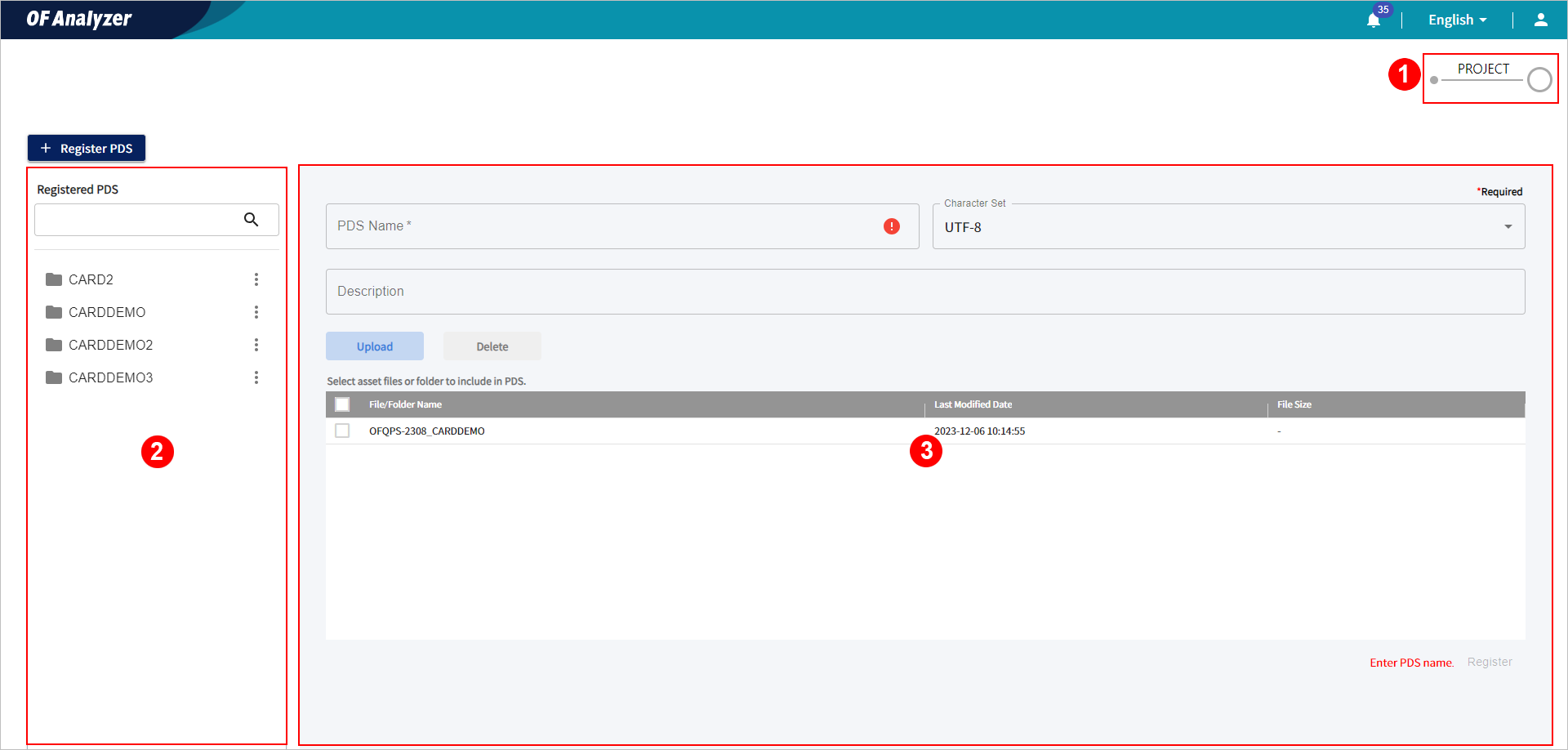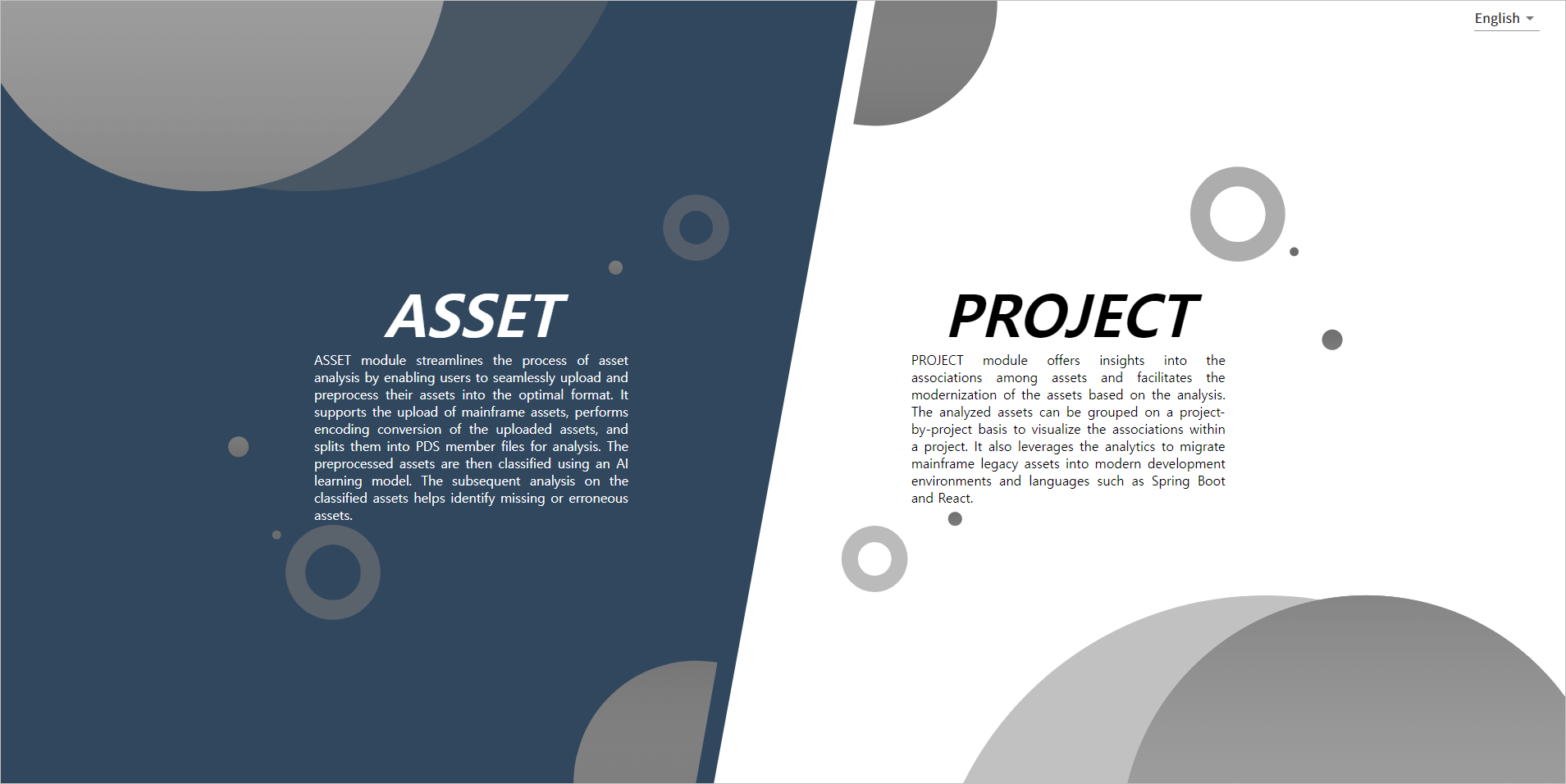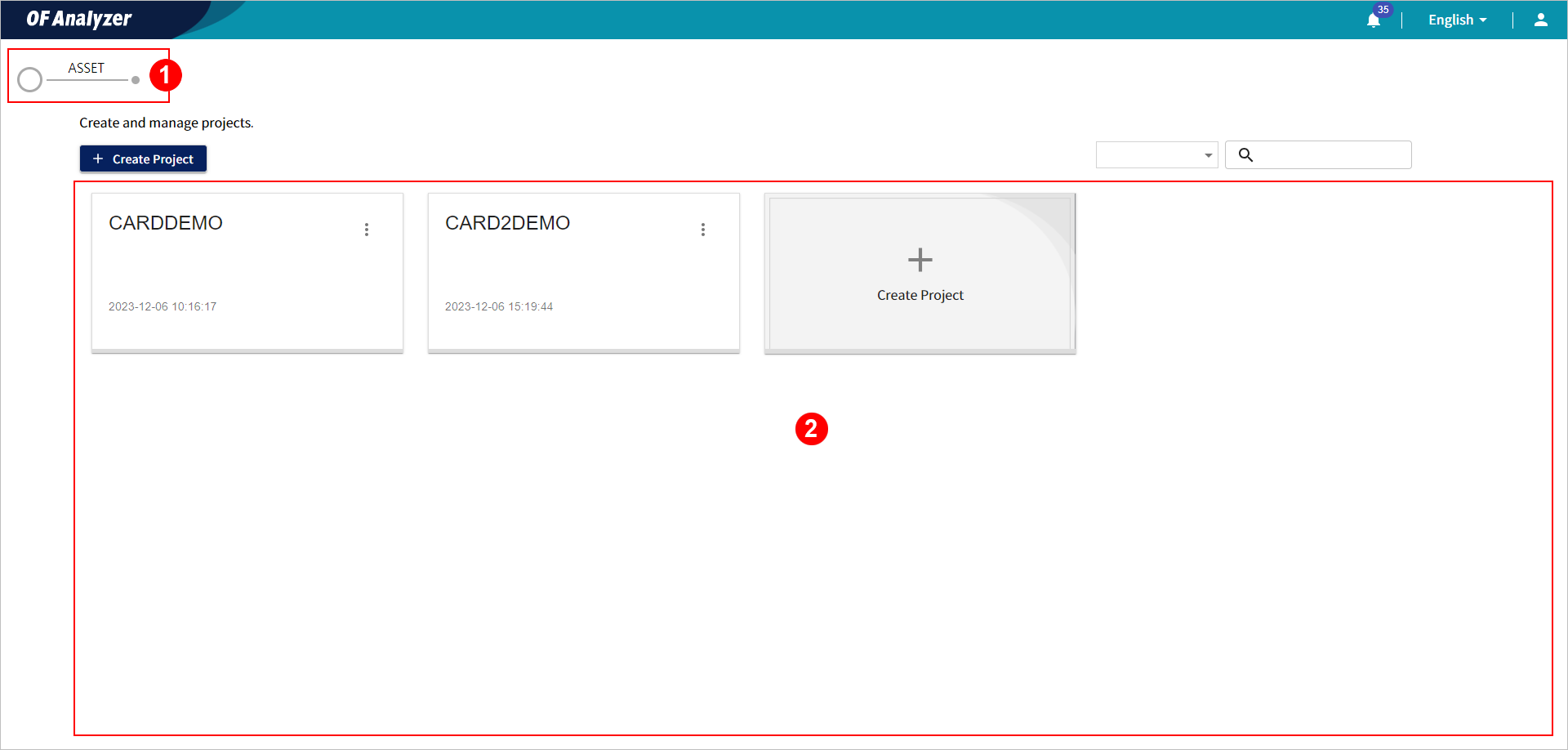Table of Contents
This chapter describes an overview and screen layout of OpenFrame Analyzer/Migrator.
OpenFrame Refactor® of TmaxSoft OpenFrame® (hereafter OpenFrame) is a mainframe modernization solution comprising the following products: OpenFrame Analyzer® (hereafter Analyzer), OpenFrame Dataset Manager® (hereafter Dataset Manager), and OpenFrame Migrator® (hereafter Migrator).
Among the products, the Analyzer provides file-based analysis information for mainframe assets and information on relationships between assets. The Migrator offers migration functions based on the analysis results.
This Analyzer/Migrator, serving as an analysis tool to accelerate mainframe modernization, consists of the [ASSET] and [PROJECT] menus.
-
[ASSET] Menu
Offers functions for asset registration and analysis, allowing users to view the analysis information on legacy assets.
-
[PROJECT] Menu
Provides relationships between programs based on the information obtained from the [ASSET] menu. It also offers a migration process that fits the resource type based on the analysis result.
The Analyzer and Migrator utilize Docker containers.
The following describes each service of the Analyzer and Migrator.
-
Asset Classification Service
A module that classifies resources for analysis.
-
Asset Analysis Service
A module that analyzes resources.
-
Analysis Information Report Service
A module that reports results of analyzed data by resource.
-
Asset Migration Service
A module that migrates resources based on the analysis results to fit the runtime environment.
The asset analysis module includes parsing services for each resource, and the asset migration module invokes migration services for each resource that are separated into service groups. When you send analysis or migration requests in the client screen of the Analyzer and Migrator, each service is executed, and analysis or migration process is performed.
On the main screen of the Analyzer/Migrator, select the [ASSET] on the left to access the ASSET main page where you can upload and manage legacy assets from the mainframe.
The following explains each area of the ASSET main screen.
-
① Move to PROJECT
Clicking on this area moves to the PROJECT main screen.
-
② PDS List
A list of registered PDS.
-
③ PDS Registration Info
An area for configuring information of the PDS to be registered.
On the main screen of the Analyzer/Migrator, select the [PROJECT] on the right to access the PROJECT main page where you can check an association relationship between legacy assets registered in the [ASSET] on a project level.
The following explains each area of the PROJECT main screen.
-
① Move to ASSET
Clicking on this area moves to the ASSET main screen.
-
② Project List
A list of created projects.