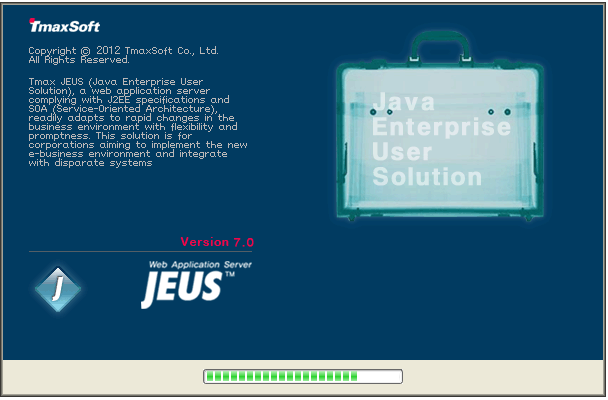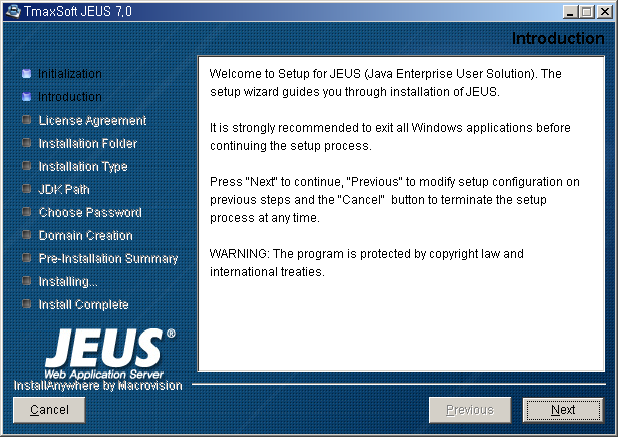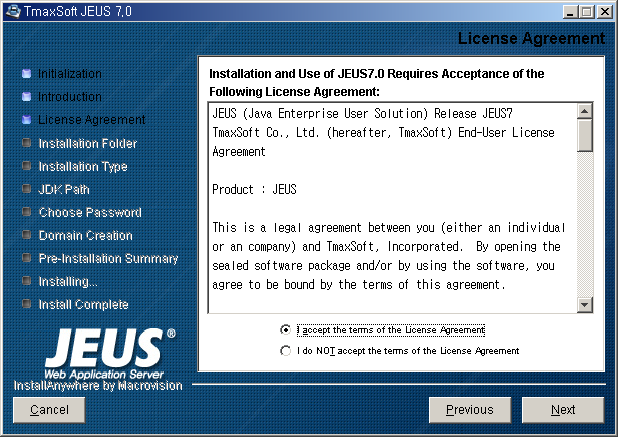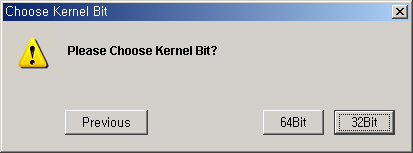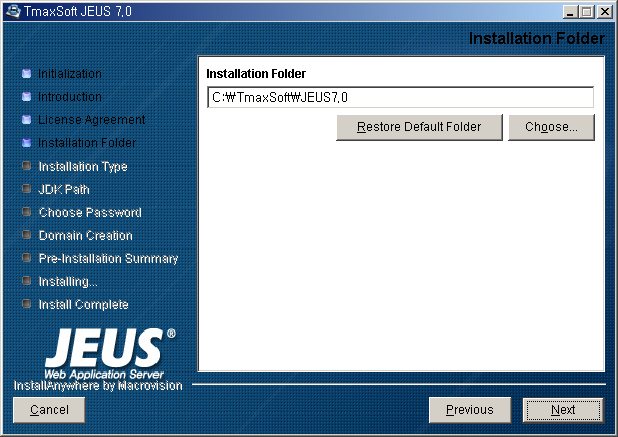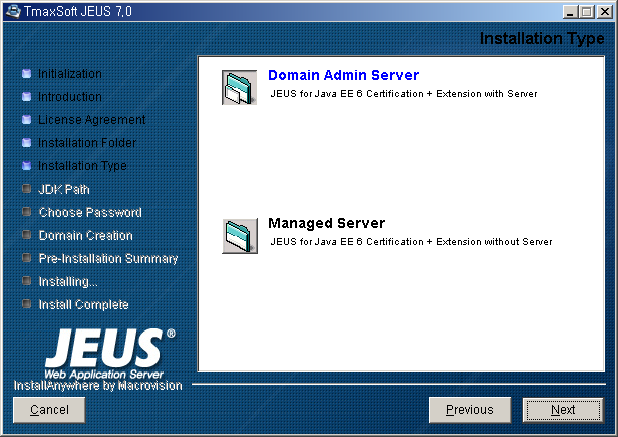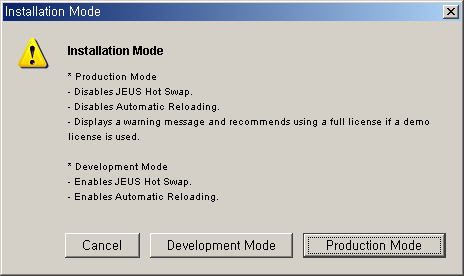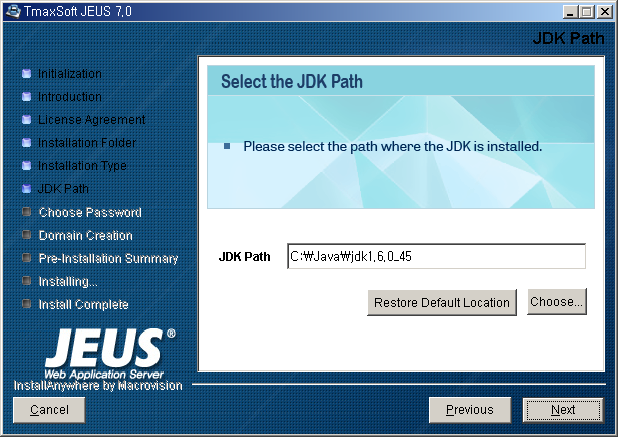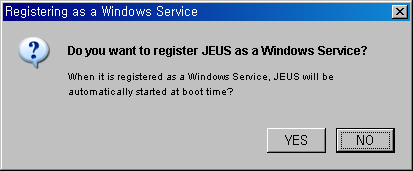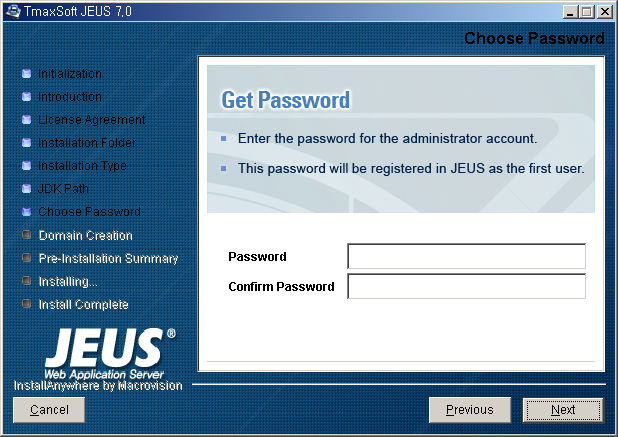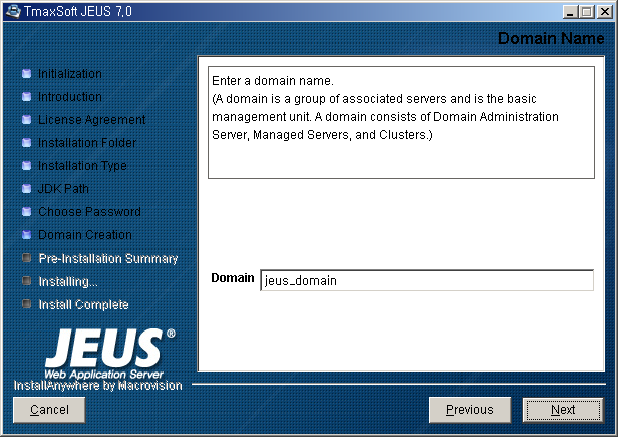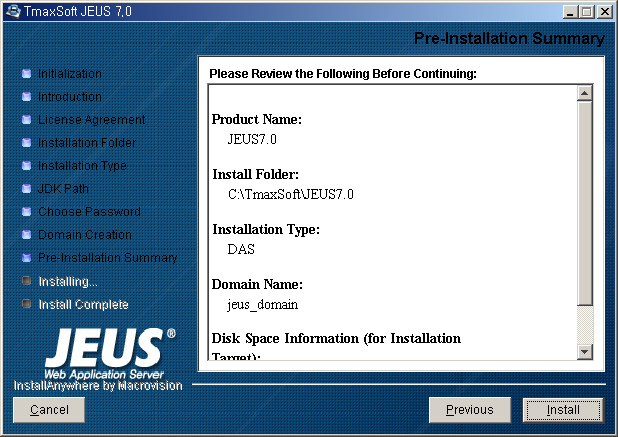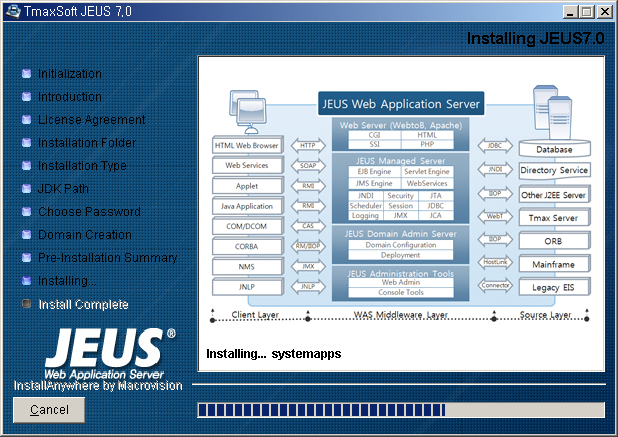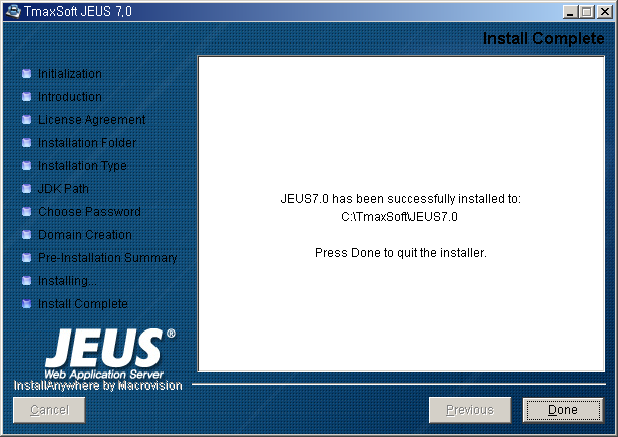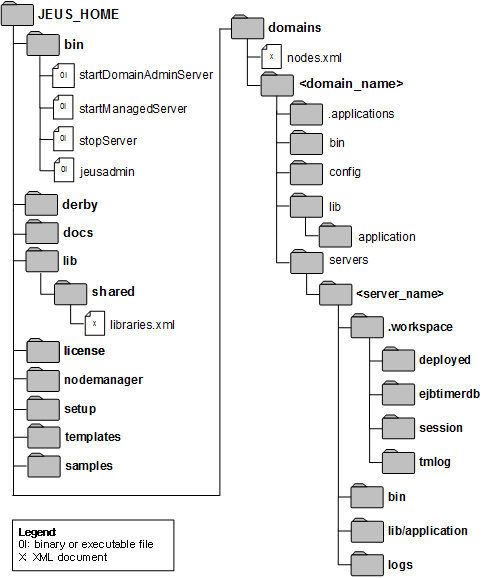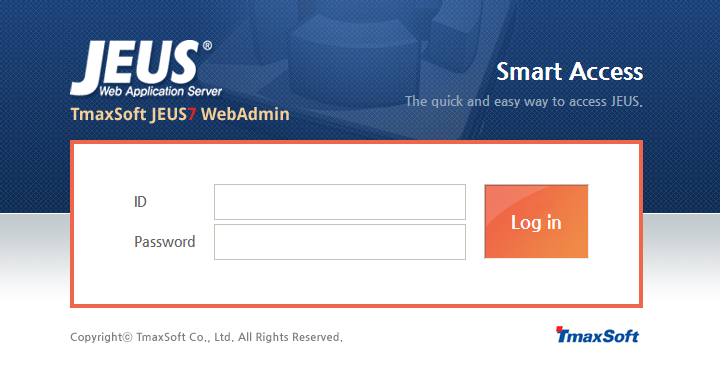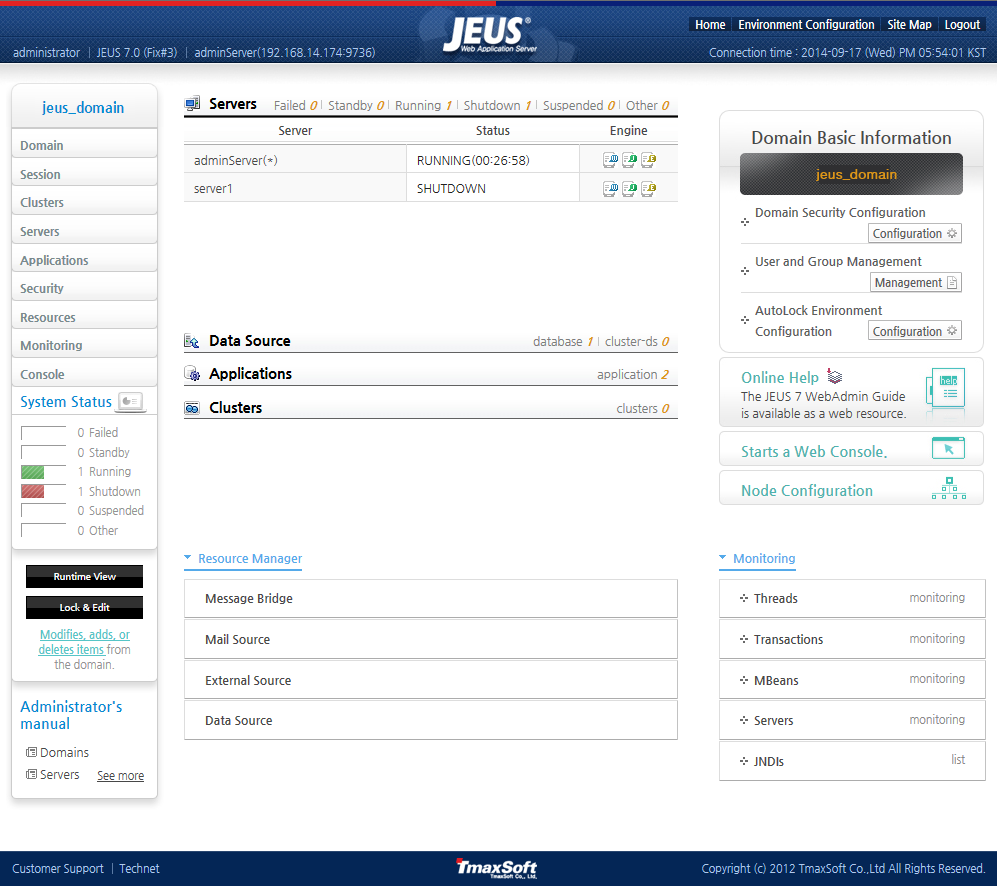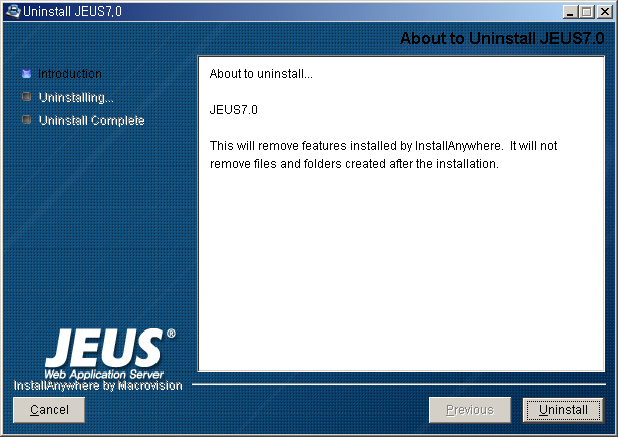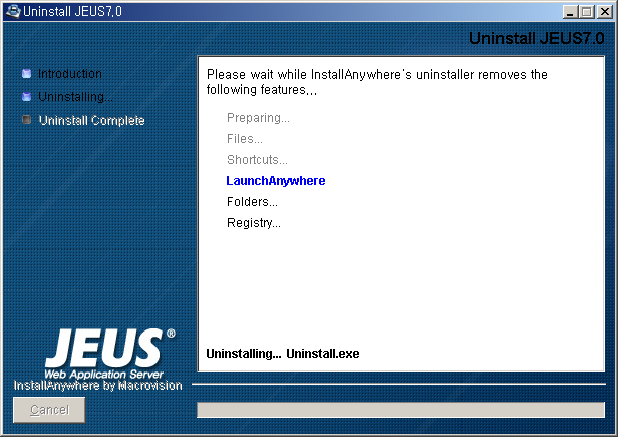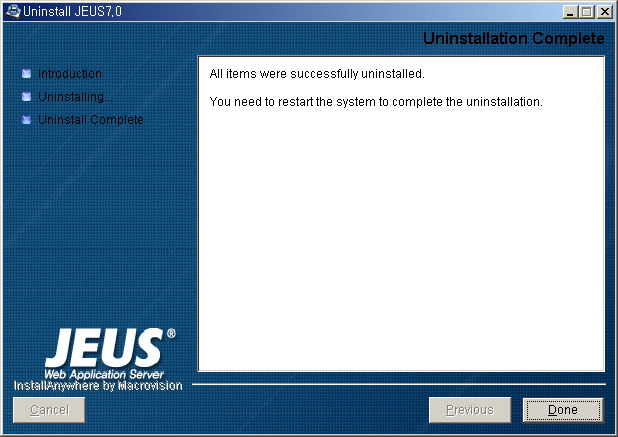Table of Contents
This chapter describes how to install and uninstall JEUS in Windows.
Use the following steps to install JEUS on Windows(Windows 2003/2008/2012/NT/XP/Vista/7) in GUI mode.
-
Install JDK 6.
-
Install JEUS. Copy files and configure attributes.
-
Verify the installation.
-
Verify that JEUS starts successfully
-
Verify that the environment variables are configured properly
-
JEUS can also be uninstalled in GUI mode.
This section describes how to install JEUS on Windows.
Note
The command line tool is not supported in Windows.
JEUS is installed using the following steps after installing JDK 6.
-
Go to the directory where jeus70_win.exe, the JEUS installer, exists. Execute
jeus70-win.exeby double clicking it. -
The initial screen of the installation tool appears. Wait until the progress shows 100%.
-
The Introduction screen appears. Read the introduction to JEUS, and then click [Next]. To cancel the installation, click [Cancel].
-
Read the contents of the License Agreement screen. Select "I accept the terms of …" and then click [Next].
-
The Choose Kernel Bit screen appears. This only appears when installing on 64bit Windows. Select the kernel bit of the installed JAVA.
-
The Installation Folder screen appears. The JEUS binary and other files are installed in this location. Click [Choose...] to select another installation folder. Click [Restore Default Folder] to restore the default folder. It is recommended to use the default folder
C:/TmaxSoft/JEUS7.0. Click [Next] to continue. -
The Installation Type screen appears. Choose either Domain Administration Server or Managed Server and click [Next].
The following describes the installation options.
Item Description Domain Admin Server Install Domain Administration Server and Managed Servers. Domain Administration Server manages Managed Servers. (Default Value) Managed Server Install Managed Servers. -
Choose the Installation Mode for Domain Admin Server.
-
Production Mode: Install JEUS in Production Mode. (JEUS Hot Swapping and Automatic Reloading are not provided. A warning message is displayed when a demo license is used.)
-
Development Mode: Install JEUS in Development Mode. (JEUS Hot Swapping and Automatic Reloading are provided.)
-
-
Specify the full path to the Java 2 JDK in the JDK Path screen, e.g.,
'/java/1.6.0.0'. The installer provides a default JDK path. Click [Choose...] to select another installation folder. Click [Restore Default Folder] to restore the default folder.Note
If the Java 2 JDK is installed after JEUS, the JAVA_HOME environment variable, which contains the path to the JDK, must be modified. Hence, it is recommended to install the JDK before installing JEUS.
For example, execute 'set JAVA_HOME=C:/java/jdk1.6.0.0' at the command prompt.
-
The Registering as a Windows Service popup window appears. This only appears when using the Windows installer.
-
The Password screen appears. Enter the JEUS administrator's password and click [Next]. This password is used for the administrator's account, administrator.
-
Enter the name of the domain to be used in JEUS and then click [Next].
-
Check the installation details. Click [Install] to start the installation.
-
Monitor the installation progress.
-
Check that the installation has completed successfully. Click [Done] to exit the installer.
After installing JEUS, configure the environment variables and start JEUS to verify that it has been installed properly.
Verify the following directory structure before setting the environment variables.
The following figure shows the directory structure after JEUS has been installed.
The following is a description of each directory and file.
- JEUS_HOME
-
The top level directory of JEUS. The actual directory name and location are selected during installation, e.g., 'c:/jeus'.
- bin
-
Contains the scripts to start and stop servers. The scripts are startDomainAdminServer, startManagedServer, and stopServer. This directory also contains the executable files including the JEUS console tool 'jeusadmin'.
- derby
-
Contains Apache Derby, which helps users build sample applications or perform tests.
- docs
-
Contains Javadoc documentations for the APIs provided by JEUS.
- lib
-
Contains the libraries used to start JEUS. Users only need to access the shared directory.
Directory Description shared Contains the libraries used by applications. Library information must be added to libraries.xml in order to use the libraries in the shared directory. Reference information about the library must also be specified in the JEUS deployment descriptor of the application that will use the library.
For detailed information about the shared library, refer to JEUS Applications & Deployment Guide. "3.3.2. Shared Library".
- license
-
Contains JEUS license files that are needed to execute JEUS.
- nodemanager
-
Contains the jeusnm.properties file used to configure JEUS nodemanager.
- setup
-
Contains the files needed to set up the environment to use JEUS after JEUS has been installed.
- templates
-
Contains configuration file templates.
- samples
-
Contains example files for JEUS.
- domains
-
Each domain contains a file named nodes.xml that contains the information about the nodes used from DOMAIN_HOME and JEUS_HOME.
-
Contains application files managed by the domain. These can only be added or deleted by using the install-application and uninstall-application commands. This is a JEUS system directory with restricted user access.
For detailed information about each command, refer to JEUS Reference Book. "4.2.6.7. install-application" and JEUS Reference Book. "4.2.6.16. uninstall-application".
-
Contains the scripts to start or stop the DAS and Managed Servers (hereafter, MSs) of the domain. The functions of the scripts are the same as startDomainAdminServer, startManagedServer, and stopServer scripts in the 'JEUS_HOME/bin' directory, except that the users don't need to specify the file names.
-
Contains backup files that store changes to domain.xml, a do main configuration file. For detailed information about domain configurations, refer to JEUS Domain Guide. "Chapter 3. Configuring a Domain".
Directory Description security -
SYSTEM_DOMAIN : Contains security domain files, including accounts.xml and policies.xml. Each XML file can be dynamically modified by using WebAdmin and jeusadmin. For detailed information about security domain configurations, refer to JEUS Security Guide. "2.2. Configuring the Security System Domain".
-
security.key : Contains the keys for symmetric key encryption. They are created when 'JEUS_HOME/bin/encryption' is executed. For detailed information about the security.key file, refer to JEUS Security Guide. "2.5.4. Configuring Password Security".
-
policy : Contains the Java permissions configuration file. This is used by Java SE Security Manager, separate from the JEUS security system.
servlet -
web.xml: This file is used when a Web module does not have a separate web.xml file. By default, the file is empty.
-
webcommon.xml: Settings that apply to all Web modules of the Web engines in the domain. For detailed information about the file, refer to JEUS Web Engine Guide. "1.5. Directory Structure".
-
-
Contains the shared application libraries for the domain. If a library conflicts with an application library in the SERVER_HOME directory, it is overridden by 'SERVER_HOME/lib/application' and a warning message appears.
For detailed information about the 'lib/application' directory, refer to JEUS Applications & Deployment Guide. "3.3.1. The lib/application Directory".
-
Create the SERVER_HOME directory by using the server name in this directory.
For detailed information about the directory structure, refer to JEUS Server Guide. "1.5. Directory Structure".
Directory Description .workspace Contains workspaces used by each JEUS server. Cannot be modified by the user. bin Contains scripts to start and stop the server. The scripts execute the same functions as those in 'JEUS_HOME/bin', except that there is no need to specify the names of the domains and servers in the scripts. DASs use the startDomainAdminServer and stopServer scripts, and MSs use the startManagedServer and stopServer scripts.
lib/application Contains the shared application libraries for the domain. If a library conflicts with an application library in the SERVER_HOME directory, it is overridden by 'SERVER_HOME/lib/application' and a warning message appears.
For detailed information about the 'lib/application' directory, refer to JEUS Applications & Deployment Guide. "3.3.1. The lib/application Directory".
logs Includes launcher logs, server logs, and access log files. For detailed information, refer to JEUS Server Guide. "Chapter 8. Logging".
-
The environment variable PATH can be configured by using the set command at the command prompt. It can also be set from [Start] > [Settings] > [Control Panel] > [System] > [Advanced] > [Environment Variables] (in Windows 2000 / XP / 2003 / Windows Vista / Windows 7). Other environment variables are set in the '%JEUS_HOME%/bin/jeus.properties.cmd' file.
The following table lists the key environment variables.
[Table 6.1] Configuring Environment Variables
| Environment Variables | Description |
|---|---|
| PATH | System path. It must include:
|
| JEUS_HOME | JEUS installation directory. (Example: C:/TmaxSoft/JEUS7.0) |
| JEUS_LIBPATH | JEUS library file path. (Example: C:/TmaxSoft/JEUS7.0/lib/system) |
| VM_TYPE | Option to use the Java HotSpot JVM. Options are:
|
| USERNAME | Administrator account ID. |
| PASSWORD | Administrator account password. |
| JAVA_HOME | Path to the JDK. (Example: C:/java/1.6.0.7) |
| JAVA_ARGS | JDK parameters. |
| JAVA_VENDOR | JDK vendor. (Example: Sun, IBM, or HP) |
Use the following steps to start JEUS in order to verify that JEUS has been installed properly.
-
Open a command prompt and enter 'startDomainAdminServer -u administrator -p <password>'.
The following messages are displayed at the command prompt.
C:/TmaxSoft/JEUS7.0/bin>startDomainAdminServer -u administrator -p <password> ************************************************************** - JEUS Home : C:/TmaxSoft/JEUS7.0 - Added Java Option : - Java Vendor : Sun ************************************************************** C:/TmaxSoft/JEUS7.0/bin>"C:/Java/jdk1.6.0_45/bin/java" -server -Xmx512m -Xbootclasspath/p:"C:/TmaxSoft/JEUS7.0/lib/system/extension.jar" -classpath "C:/TmaxSoft/JEUS7.0/lib/system/jeus-launcher.jar;C:/TmaxSoft/JEUS7.0/lib/system/xalan.jar;C:/TmaxSoft/JEUS7.0/lib/system/jaxb-impl.jar; C:/TmaxSoft/JEUS7.0/lib/system/woodstox.jar;C:/TmaxSoft/JEUS7.0/lib/system/xml_resource.jar;C:/TmaxSoft/JEUS7.0/lib/system/commons-cli.jar; C:/TmaxSoft/JEUS7.0/lib/system/jaxb2-basics-runtime.jar;C:/TmaxSoft/JEUS7.0/lib/system/javaee.jar; C:/TmaxSoft/JEUS7.0/lib/system/tmaxjce_jdk15x.jar" -Dsun.rmi.dgc.client.gcInterval=3600000 -Dsun.rmi.dgc.server.gcInterval=3600000 -Djeus.jvm.version=hotspot -Djeus.tool.webadmin.locale.language=ko -Djeus.home="C:/TmaxSoft/JEUS7.0" -Djava.naming.factory.initial=jeus.jndi.JNSContextFactory -Djava.naming.factory.url.pkgs=jeus.jndi.jns.url -Djava.library.path="C:/TmaxSoft/JEUS7.0/lib/system" -Djava.endorsed.dirs="C:/TmaxSoft/JEUS7.0/lib/endorsed" -Djava.util.logging.manager=jeus.util.logging.JeusLogManager -Djava.util.logging.config.file="C:/TmaxSoft/JEUS7.0/bin/logging.properties" -Djeus.properties.replicate=jeus,java.util.logging,sun.rmi.dgc -Djava.net.preferIPv4Stack=true jeus.launcher.Launcher -u administrator -p <password> ================ JEUS LICENSE INFORMATION ================ === VERSION : JEUS 7.0 (Fix#2) (7.0.0.2-b113) === EDITION: Enterprise (Trial License) === NOTICE: This license restricts the number of allowed clients. === Max. Number of Clients: 5 ========================================================== This license is not appropriate for product runtime mode. Replace the license with an appropriate one. [2013.06.25 14:57:53][2] [launcher-1] [Launcher-0012] Starting the server [adminServer] with the command C:/Java/jdk1.6.0_45/jre/bin/java -DadminServer -Xmx1024m -XX:MaxPermSize=128m -server -Xbootclasspath/p:C:/TmaxSoft/JEUS7.0/lib/system/extension.jar -classpath C:/TmaxSoft/JEUS7.0/lib/system/bootstrap.jar -Djava.security.policy=C:/TmaxSoft/JEUS7.0/domains/jeus_domain/config/security/policy -Djava.library.path=C:/TmaxSoft/JEUS7.0/lib/system -Djava.endorsed.dirs=C:/TmaxSoft/JEUS7.0/lib/endorsed -Djeus.properties.replicate=jeus,java.util.logging,sun.rmi.dgc -Djeus.jvm.version=hotspot -Djava.util.logging.config.file=C:/TmaxSoft/JEUS7.0/bin/logging.properties -Dsun.rmi.dgc.server.gcInterval=3600000 -Djava.util.logging.manager=jeus.util.logging.JeusLogManager -Djeus.home=C:/TmaxSoft/JEUS7.0 -Dsun.rmi.dgc.client.gcInterval=3600000 -Djeus.tool.webadmin.locale.language=ko -Djeus.domain.name=jeus_domain -Djava.naming.factory.initial=jeus.jndi.JNSContextFactory -Djava.naming.factory.url.pkgs=jeus.jndi.jns.url -Djeus.server.protectmode=false -XX:+UnlockDiagnosticVMOptions -XX:+LogVMOutput -XX:LogFile=C:/TmaxSoft/JEUS7.0/domains/jeus_domain/servers/adminServer/logs/jvm.log jeus.server.admin.DomainAdminServerBootstrapper -u administrator -p <password> -domain jeus_domain -server adminServer . [2013.06.25 14:57:53][2] [launcher-1] [Launcher-0014] The server[adminServer] is being started ... [2013.06.25 14:57:59][2] [adminServer-1] [SERVER-0248] The JEUS server is STARTING. [2013.06.25 14:57:59][0] [adminServer-1] [SERVER-0000] Version information - JEUS 7.0 (Fix#2) (7.0.0.2-b113). ... omitted [2013.06.25 14:58:06][2] [adminServer-1] [SERVER-0248] The JEUS server is STANDBY. [2013.06.25 14:58:06][2] [adminServer-1] [SERVER-0248] The JEUS server is STARTING. [2013.06.25 14:58:06][2] [adminServer-1] [WEB-3413] The web engine is ready to receive requests. [2013.06.25 14:58:06][2] [adminServer-1] [SERVER-0602] Successfully sent the JoinedAndReady event. JEUS GMS=[Group=jeus_domain_896627143, ServerToken=adminServer] [2013.06.25 14:58:06][2] [adminServer-1] [UNIFY-0100] Listener information BASE (plain, 0.0.0.0 : 9736) - VIRTUAL - SecurityServer - FileTransfer - BootTimeFileTransfer - ClassFTP - JNDI - JMXConnectionServer/JeusMBeanServer - JMXConnectionServer/JEUSMP_adminServer - GMS-NetworkManager - TransactionManager - HTTP Listener http-server (plain, 0.0.0.0 : 8808) - VIRTUAL - HTTP Listener jms-internal (plain, 0.0.0.0 : 9941) - VIRTUAL - JMSServiceChannel-internal [2013.06.25 14:58:06][0] [adminServer-1] [SERVER-0242] Successfully started theserver. [2013.06.25 14:58:06][2] [adminServer-1] [SERVER-0248] The JEUS server is RUNNING. [2013.06.25 14:58:06][2] [adminServer-1] [SERVER-0401] The elapsed time to start: 12406ms. [2013.06.25 14:58:06][2] [launcher-10] [Launcher-0034] The server[adminServer] initialization completed successfully[pid : 1400]. [2013.06.25 14:58:06][0] [launcher-1] [Launcher-0040] Successfully started the server. The server state is now RUNNING.The previous messages show that DAS has been started normally, and the message "Successfully started server. The server is RUNNING now." is displayed.
Note
1. If an "Invalid License" message is displayed, there is a problem with the license. Obtain a license from TmaxSoft and copy it to the '$JEUS_HOME/license' directory.
2. Verify that all the steps have been completed successfully and that the environment variables have been configured correctly. In particular, check that the 'C:/TmaxSoft/JEUS7.0/bin' directory is included in the system path so that the startManagedServer.cmd script can be executed.
-
Execute a command prompt and enter 'startManagedServer -domain <domain_name> -server <server_name> -u administrator -p <password>'.
The following message will appear at the command prompt.
C:/TmaxSoft/JEUS7.0/bin>startManagedServer -domain jeus_domain -server server1 -u administrator -p <password> ************************************************************** - JEUS Home : C:/TmaxSoft/JEUS7.0 - JEUS Base Port : - Added Java Option : - Java Vendor : Sun ************************************************************** C:/TmaxSoft/JEUS7.0/bin>"C:/Java/jdk1.6.0_45/bin/java" -server -Xmx512m -Xbootclasspath/p:"C:/TmaxSoft/JEUS7.0/lib/system/extension.jar" -classpath "C:/TmaxSoft/JEUS7.0/lib/system/jeus-launcher.jar;C:/TmaxSoft/JEUS7.0/lib/system/xalan.jar;C:/TmaxSoft/JEUS7.0/lib/system/jaxb-impl.jar; C:/TmaxSoft/JEUS7.0/lib/system/woodstox.jar;C:/TmaxSoft/JEUS7.0/lib/system/xml_resource.jar;C:/TmaxSoft/JEUS7.0/lib/system/commons-cli.jar; C:/TmaxSoft/JEUS7.0/lib/system/jaxb2-basics-runtime.jar;C:/TmaxSoft/JEUS7.0/lib/system/javaee.jar; C:/TmaxSoft/JEUS7.0/lib/system/tmaxjce_jdk15x.jar" -Dsun.rmi.dgc.client.gcInterval=3600000 -Dsun.rmi.dgc.server.gcInterval=3600000 -Djeus.jvm.version=hotspot -Djeus.home="C:/TmaxSoft/JEUS7.0" -Djava.naming.factory.initial=jeus.jndi.JNSContextFactory -Djava.naming.factory.url.pkgs=jeus.jndi.jns.url -Djava.library.path="C:/TmaxSoft/JEUS7.0/lib/system" -Djava.endorsed.dirs="C:/TmaxSoft/JEUS7.0/lib/endorsed" -Djava.util.logging.manager=jeus.util.logging.JeusLogManager -Djava.util.logging.config.file="C:/TmaxSoft/JEUS7.0/bin/logging.properties" -Djeus.properties.replicate=jeus,java.util.logging,sun.rmi.dgc -Djava.net.preferIPv4Stack=true jeus.launcher.ManagedServerLauncher -domain jeus_domain -u administrator -p <password> -server server1 ================ JEUS LICENSE INFORMATION ================ === VERSION : JEUS 7.0 (Fix#2) (7.0.0.2-b113) === EDITION: Enterprise (Trial License) === NOTICE: This license restricts the number of allowed clients. === Max. Number of Clients: 5 ========================================================== This license is not appropriate for product runtime mode. Replace the license with an appropriate one. [2013.06.25 15:18:08][0] [launcher-1] [Launcher-0054] Starting the server using the local configuration. [2013.06.25 15:18:08][2] [launcher-1] [Launcher-0012] Starting the server [server1] with the command C:/Java/jdk1.6.0_45/jre/bin/java -Dserver1 -Xmx1024m -XX:MaxPermSize=128m -server -Xbootclasspath/p:C:/TmaxSoft/JEUS7.0/lib/system/extension.jar -classpath C:/TmaxSoft/JEUS7.0/lib/system/bootstrap.jar -Djava.security.policy=C:/TmaxSoft/JEUS7.0/domains/jeus_domain/config/security/policy -Djava.library.path=C:/TmaxSoft/JEUS7.0/lib/system -Djava.endorsed.dirs=C:/TmaxSoft/JEUS7.0/lib/endorsed -Djeus.properties.replicate=jeus,java.util.logging,sun.rmi.dgc -Djeus.jvm.version=hotspot -Djava.util.logging.config.file=C:/TmaxSoft/JEUS7.0/bin/logging.properties -Dsun.rmi.dgc.server.gcInterval=3600000 -Djava.util.logging.manager=jeus.util.logging.JeusLogManager -Djeus.home=C:/TmaxSoft/JEUS7.0 -Dsun.rmi.dgc.client.gcInterval=3600000 -Djeus.domain.name=jeus_domain -Djava.naming.factory.initial=jeus.jndi.JNSContextFactory -Djava.naming.factory.url.pkgs=jeus.jndi.jns.url -Djeus.server.protectmode=false -XX:+UnlockDiagnosticVMOptions -XX:+LogVMOutput -XX:LogFile=C:/TmaxSoft/JEUS7.0/domains/jeus_domain/servers/server1/logs/jvm.log jeus.server.ServerBootstrapper -domain jeus_domain -u administrator -p <password> -server server1 -independent . [2013.06.25 15:18:08][2] [launcher-1] [Launcher-0014] The server[server1] is being started ... [2013.06.25 15:18:13][2] [server1-1] [SERVER-0248] The JEUS server is STARTING. [2013.06.25 15:18:14][0] [server1-1] [SERVER-0000] Version information - JEUS 7.0 (Fix#2) (7.0.0.2-b113). ... omitted [2013.06.25 15:18:23][2] [server1-1] [WEB-3413] The web engine is ready to receive requests. [2013.06.25 15:18:23][2] [server1-1] [SERVER-0602] Successfully sent the JoinedAndReady event. JEUS GMS=[Group=jeus_domain_896627143,ServerToken=server1] [2013.06.25 15:18:23][2] [server1-1] [UNIFY-0100] Listener information BASE (plain, 0.0.0.0 : 9736) - VIRTUAL - SecurityServer - FileTransfer - BootTimeFileTransfer - ClassFTP - JNDI - JMXConnectionServer/JeusMBeanServer - JMXConnectionServer/JEUSMP_adminServer - GMS-NetworkManager - TransactionManager - HTTP Listener http-server (plain, 0.0.0.0 : 8808) - VIRTUAL - HTTP Listener jms-internal (plain, 0.0.0.0 : 9941) - VIRTUAL - JMSServiceChannel-internal [2013.06.25 15:18:23][0] [server1-1] [SERVER-0242] Successfully started the server. [2013.06.25 15:18:23][2] [server1-1] [SERVER-0248] The JEUS server is RUNNING. [2013.06.25 15:18:23][2] [server1-1] [SERVER-0401] The elapsed time to start: 14031ms. [2013.06.25 15:18:23][2] [launcher-10] [Launcher-0034] The server[server1] initialization completed successfully[pid : 2428]. [2013.06.25 15:18:23][0] [launcher-1] [Launcher-0040] Successfully started the server. The server state is now RUNNING.The previous messages show that the MS has been started normally, and the message "Successfully started server. The server is RUNNING now." is displayed.
Note
1. If an "Invalid License" message is displayed, there is a problem with the license. Obtain a license from TmaxSoft and copy it to the '$JEUS_HOME/license' directory.
2. Verify that all the steps have been completed successfully and that the environment variables have been configured correctly. In particular, check that the 'C:/TmaxSoft/JEUS7.0/bin' directory is included in the system path so that the startManagedServer.cmd script can be executed.
3. When JEUS MS is started successfully, examples will be deployed. To verify that the files have been successfully deployed, go to 'http://localhost:8088/examples/' in the web browser.
-
Execute the following command from a different command prompt.
C:/Documents and Settings/admin>jeusadmin -u administrator -p <password> Attempting to connect to 127.0.0.1:9736. The connection has been established to Domain Administration Server adminServer in the domain jeus_domain. JEUS7 Administration Tool To view help, use the 'help' command. [DAS]jeus_domain.adminServer>Enter the user name and password of JEUS administrator. In general, administrator's account is 'administrator' and the password is the one that was specified during JEUS installation.
-
When the command prompt appears again, JEUS has been started successfully and it is ready to accept user input.
-
Open a web browser. Enter the following address in the address bar.
http://localhost:9736/webadmin -
Enter the user name and password of JEUS administrator, and click the [Login] button. In general, administrator's account is 'administrator' and the password is the one that was specified during JEUS installation.
-
JEUS can be managed by using the WebAdmin.
-
Log in to jeusadmin. The JEUS server can be controlled by using the local-start-server and local-shutdown commands of the tool.
To terminate a JEUS server, enter local-shutdown and press <ENTER>.
[DAS]jeus_domain.adminServer>local-shutdown The server [adminServer] has been shut down successfully.
-
Type exit to exit jeusadmin.
exit
JEUS was designed to run as a Windows service. To use this function, the service must be executed from the JEUS folder. This section describes the process of registering and removing JEUS to/from Windows NT services.
The following describes the process of registering a Windows service.
-
Go to the bin directory under the '%JEUS_HOME%' directory where svcinstall.exe exists.
(Default: C:\TmaxSoft\JEUS7.0\bin)
-
Execute svcinstall.exe to register JEUS as a Windows service.
svcinstall <jeus.ini> <id> <password>The <jeus.ini> file under the '%JEUS_HOME%\bin' folder is a configuration file that is used to execute JEUS as a Windows NT service. The service name is the jeus.ini file name(registered in the name of jeus). Configuration information such as JEUS_HOME or JAVA_HOME is saved in this file. For detailed information about the service configuration file, refer to "Appendix C. Windows Service Configuration".
The following is an example of using the svcinstall command.
C:\TmaxSoft\JEUS7.0\bin>svcinstall jeus.ini administrator <password> JEUS Windows service installer Ver. 4.1.0 Copyright (c) 2014, TmaxSoft Co., Ltd. JEUS Service[jeusservice-jeus] installed
The following two methods are used to verify a service registration.
-
GUI Mode
Click [Start] > [Configuration] > [Console] > [Management Tool] > [Service] to check if JEUS service appears on the screen.
Double click the service name (Default : JEUS7 Windows service) to display the buttons, [Start], [Stop], [Suspend], [Continue]. Click [Start] to start the service and this will load the engine and other components registered in the installation file. Click [Stop] to stop the service.
-
Command Prompt
Enter the following at the command prompt to check the service list.
svcremove -list
The following is an example of checking the service.
C:\TmaxSoft\JEUS7.0\bin>svcremove -list JEUS Windows service remover Ver. 4.1.0 Copyright (c) 2014, TmaxSoft Co., Ltd. ** JEUS Services ** ---------------------------- - jeus Total count: 1The result message shows that only one Windows service is currently registered.
To stop the service, go to [Start] >[Configuration] > [Console] > [Management Tool] > [Service] and click [Stop].
To permanently remove a service, execute svcremove.exe from the '%JEUS_HOME%\bin' directory. Use the service name as the argument.
C:\TmaxSoft\JEUS7.0\bin> svcremove.exe jeus
JEUS Windows service remover Ver. 4.1.0
Copyright (c) 2014, TmaxSoft Co., Ltd.
Removing windows service 'jeus'...
Successfully done.
This section describes how to uninstall JEUS in GUI mode.
-
Terminate all JEUS programs such as the startDomainAdminServer and startManagedServer scripts and WebAdmin.
-
Execute Uninstall.exe from the 'UninstallerData/JEUS7.0' directory of the JEUS home directory (e.g., "C:/TmaxSoft/JEUS7.0/UninstallerData/jeus7.0"). Alternatively, click [Start] > [Program] > [TmaxSoft] > [JEUS7.0] > [Uninstall].
-
The Uninstall JEUS 7.0 screen appears.
-
Read the message, and then click [Uninstall] to uninstall JEUS. To cancel the uninstallation, click [Cancel].
Note
Any files created after the installation of JEUS will not be removed. These files need to be deleted manually.
-
The Uninstall JEUS 7.0 screen shows the progress of the uninstallation.
-
Wait until the Uninstallation Complete screen appears.
Note
Any files created after the installation of JEUS will not be removed. These files need to be deleted manually.
-
Click [Done] to close the JEUS uninstaller.
-
Restart the computer or log off and then log in again to finish the uninstallation.
Verify that JEUS has been uninstalled properly.
-
Files and directories
All files and directories in %JEUS_HOME% (default location: C:/TmaxSoft/JEUS7.0) should be removed.
Since any files that have been created after the installation of JEUS are not removed, they must be deleted manually.
-
Shortcuts
Shortcuts such as program menu items created during the installation must be removed.
-
Environment variables
Environment variables must be deleted. Manually delete them from [Start] > [Settings] > [Control Panel] > [System] > [Advanced] > [Environment Variables] in Windows 2003 / 2008 / XP / Vista / 7.
Environment variables can also be viewed by using the set command at the Windows command prompt.
-
PATH
Delete the JEUS path from the system PATH variable (e.g., "C:/TmaxSoft/JEUS7.0").