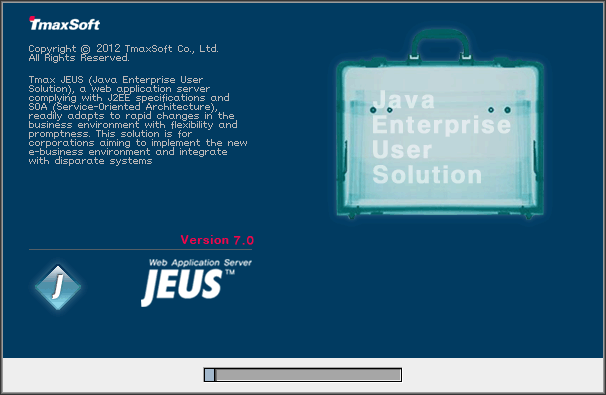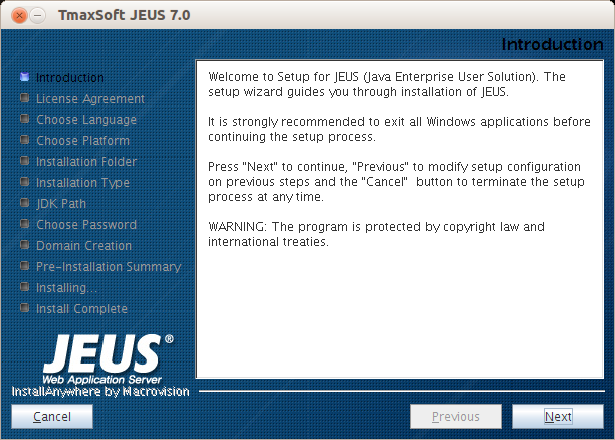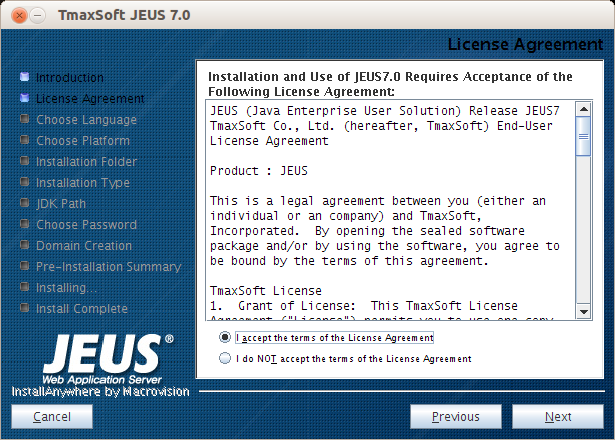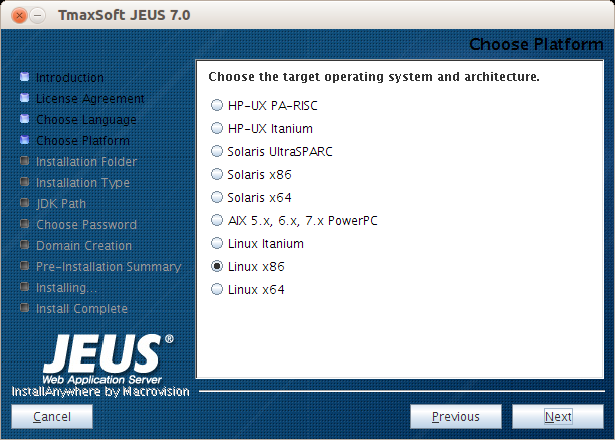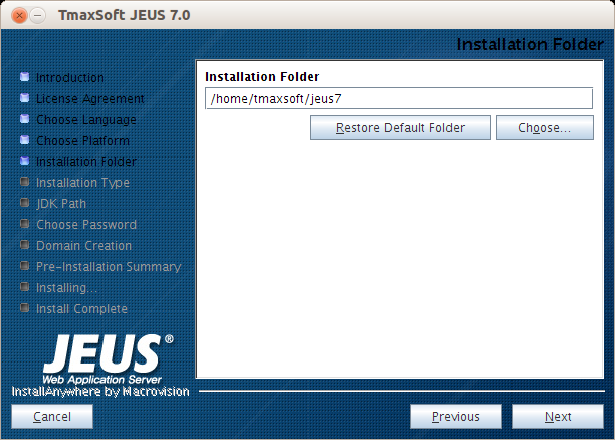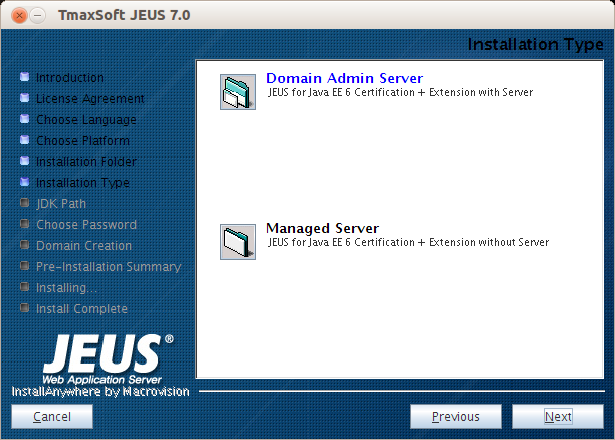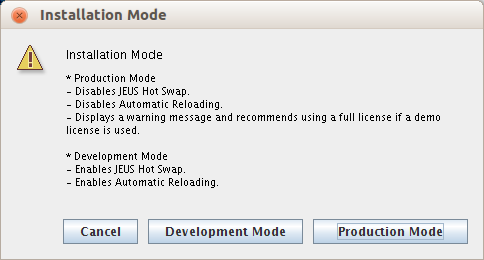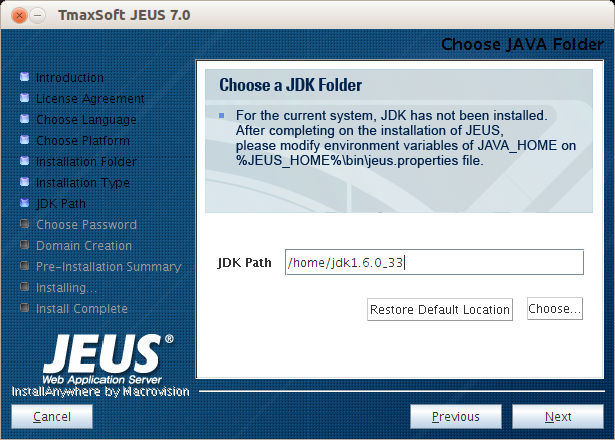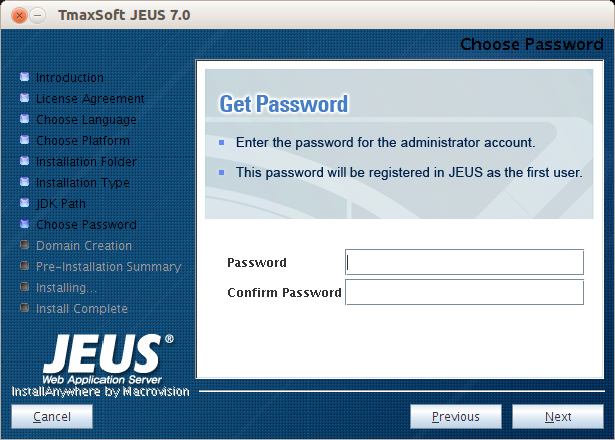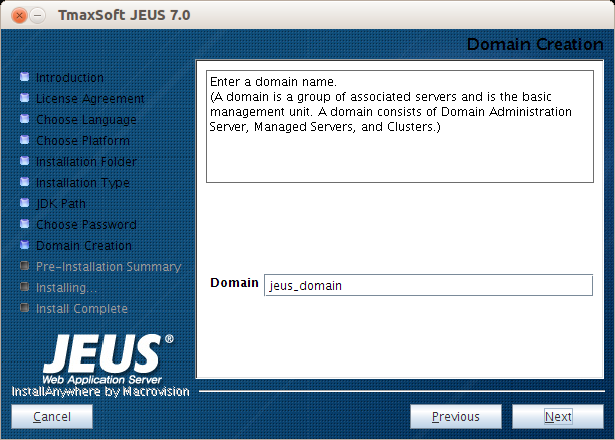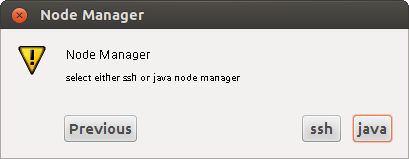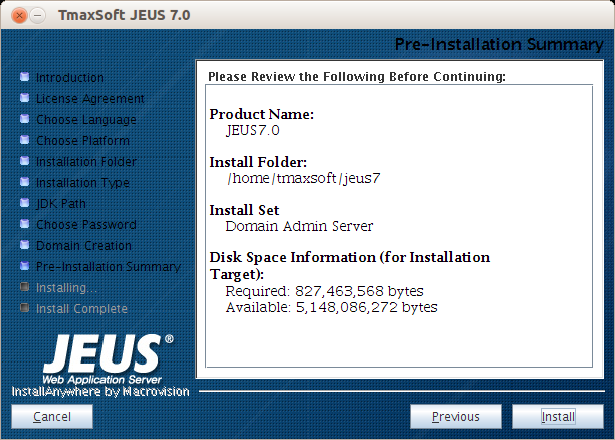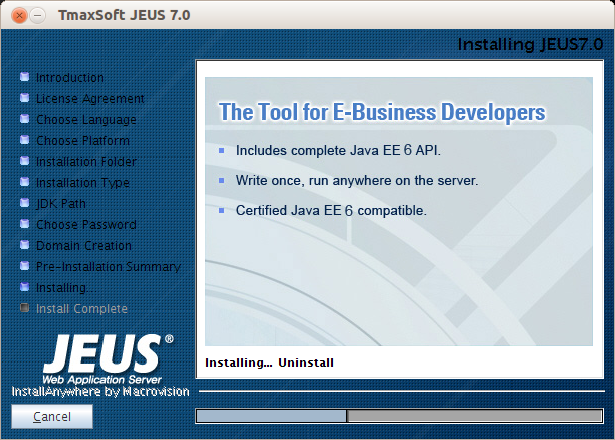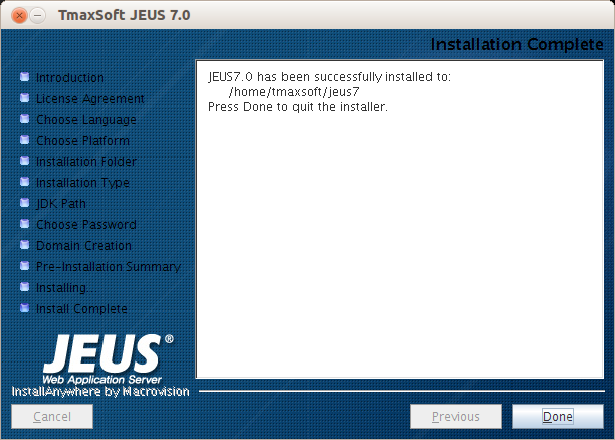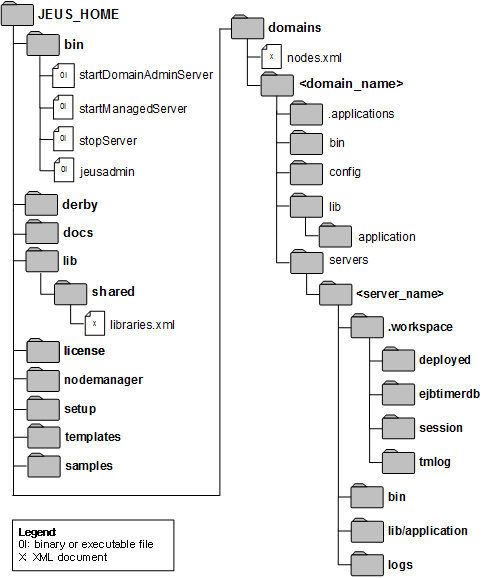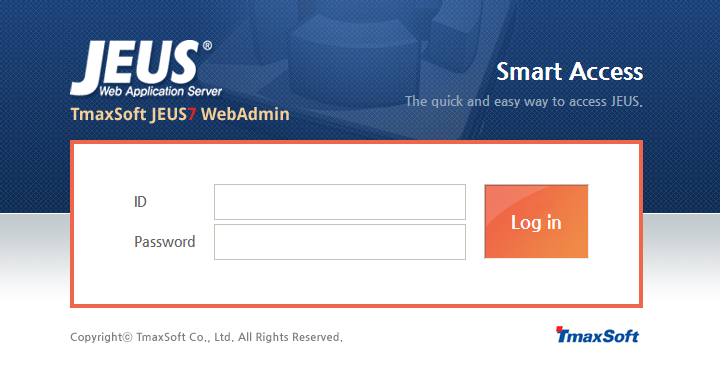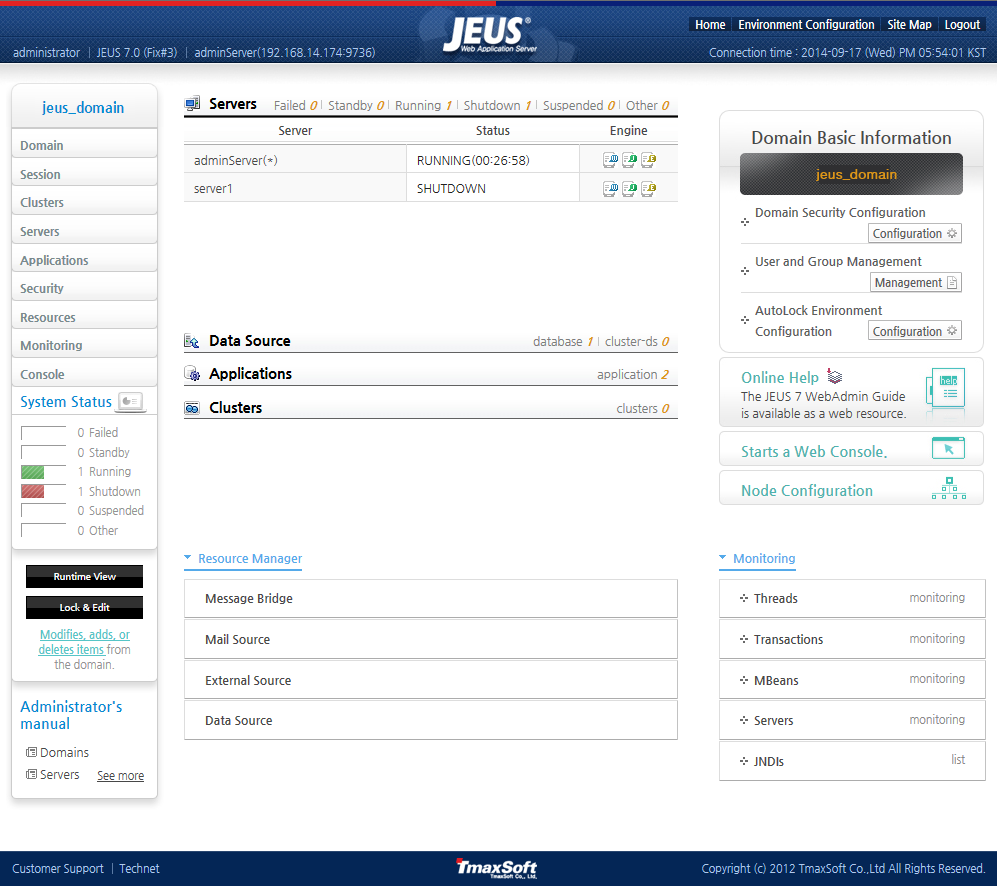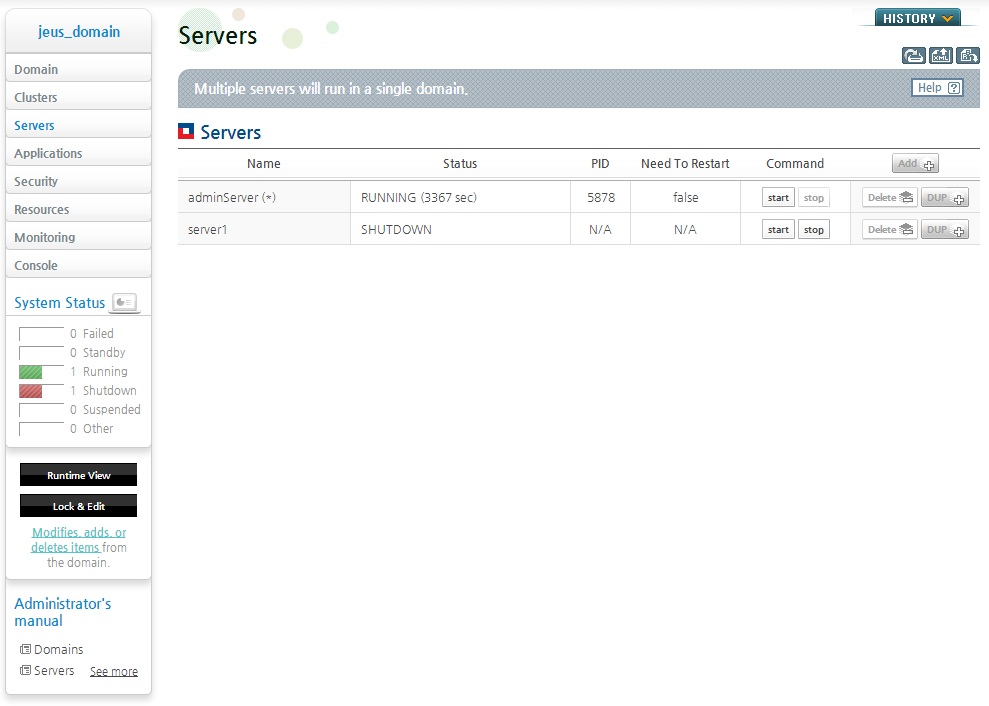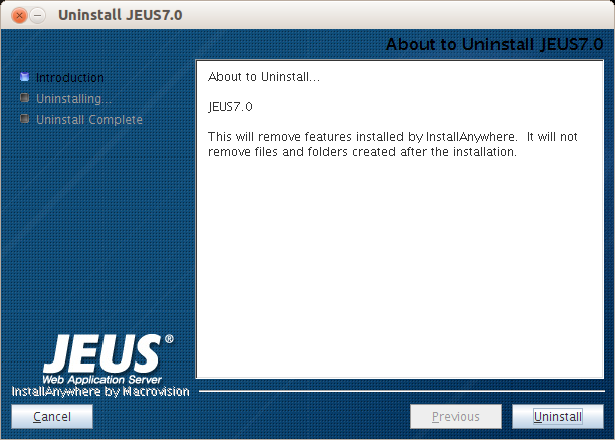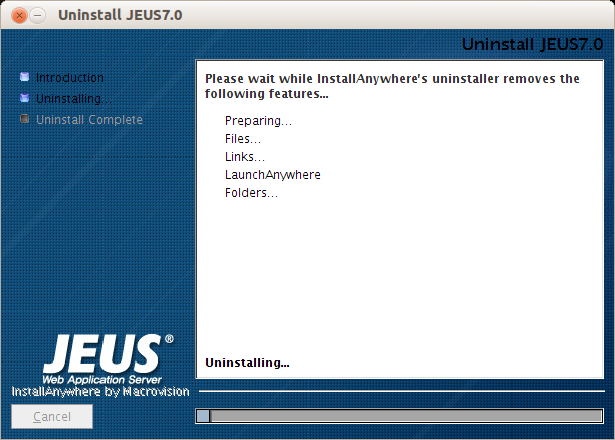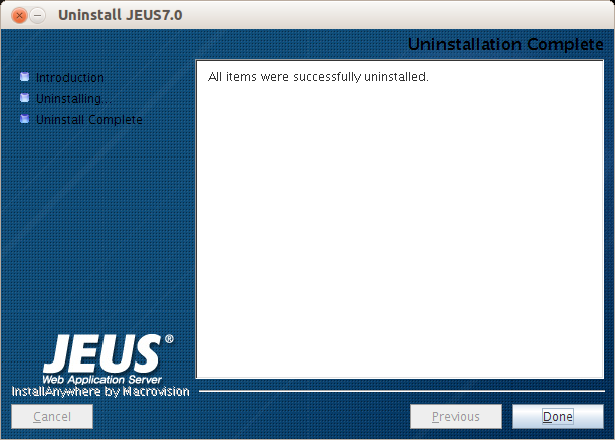Table of Contents
This chapter describes how to install and uninstall JEUS on UNIX.
Follow these steps to install JEUS on UNIX in GUI or console mode.
-
Install JDK 6.
-
Install JEUS.
-
Verify the installation.
-
Verify that JEUS starts.
-
Configure and verify the environment variables.
-
JEUS can be uninstalled in GUI or console mode.
This section describes how to install JEUS in GUI and console mode.
This section describes how to install JEUS in GUI mode. If GUI mode cannot be used for the installation, refer to "5.2.2. Installing JEUS in Console Mode".
JEUS is installed using the same procedures in LINUX, Solaris, HP, and AIX. The screens for installation in UNIX are similar to those in Windows. However, to use the GUI installer on UNIX, a console or terminal that supports Java GUI must be installed.
The following are the steps for installing JEUS.
-
Insert and mount the installation CD. Go to the directory where
jeus70-unix-generic.binexists. -
Open a console window and execute the following command to grant execution permissions for
jeus70-unix-generic.bin.chmod u+x jeus70_unix_generic.bin
Execute the file in the console by entering '
./jeus70-unix-generic.bin', and then press <ENTER>.jeus70_unix_generic.bin –i GUI
-
The initial screen of the JEUS installer appears. Wait until the progress shows 100%.
-
The Introduction screen appears.
-
Read the introduction to JEUS, and then click [Next]. To cancel the installation, click [Cancel].
-
Read the contents of the License Agreement screen. Select "I accept the terms of …" and then click [Next].
-
Choose the platform on which to install JEUS.
-
The Installation Folder screen appears. JEUS executable and other files are installed in this location. Click [Choose...] to select another installation folder. Click [Restore Default Folder] to restore the default folder. It is recommended to use the default folder '
/home/tmaxsoft/jeus7'. Click [Next] to continue. -
The Installation Type screen appears. Choose either Domain Administration Server or Managed Server and click [Next]. The default is Domain Administration Server.
The following describes the installation options.
Item Description Domain Admin Server Install Domain Administration Server and Managed Servers (Domain Administration Server manages Managed Servers). Managed Server Install Managed Servers. -
Choose Installation Mode for Domain Admin Server.
The following describes the installation options.
Item Description Production Mode Install JEUS in Production Mode. (JEUS Hot Swapping and Automatic Reloading are not used. A warning message is displayed when a demo license is used.) Development Mode Install JEUS in Development Mode. (JEUS Hot Swapping and Automatic Reloading are used.) -
Enter the full path to the Java 2 JDK in the Choose JAVA Folder screen, e.g.,
'/usr/jdk1.6'. The installer provides a default JDK path. Click [Choose...] to select another installation folder. Click [Restore Default Folder] to restore the default folder.Note
If the JDK is installed after JEUS, the JAVA_HOME environment variable, which contains the path to the JDK, must be modified. Hence, it is recommend to install the JDK before installing JEUS.
-
The Password screen appears. Enter the JEUS administrator's password and click [Next]. This password is used for the administrator's account, administrator.
-
Enter the name of the domain to be used in JEUS and then click [Next].
-
If Domain Admin Server has been selected, select a node manager to use. Java node manager is selected by default.
The following describes the installation items.
Item Description java Node manager implemented in Java. For detailed information about Java node manager, refer to JEUS Node Manager Guide. "Chapter 2. Java Node Manager". ssh Node manager that uses the SSH provided by OS. For detailed information about SSH node manager, refer to JEUS Node Manager Guide. "Chapter 3. SSH Node Manager". -
Check the installation details. Click [Install] to start the installation.
-
Monitor the installation progress.
-
Check that the installation is completed successfully. Click [Done] to exit the installer.
This section describes how to install JEUS in console mode (command line). First, execute the console installer.
Note
The console installer provides default values for each entry. After a value is entered, it can only be modified after the installation is complete because it is not possible to return to a previous step in console mode.
The following steps describe the installation of JEUS in console mode.
-
Insert and mount the installation CD. Go to the directory where jeus70_unix_generic.bin exists.
-
Open a console window and execute the following command to grant execution permissions for jeus70_unix_generic.bin.
chmod u+x jeus70_unix_generic.bin -
Execute the file in the console by entering
'./jeus70-unix-generic.bin', and then press <ENTER>.[jeususer@matrix jeus]$ ./jeus70_unix_generic.bin Preparing to install... Extracting the installation resources from the installer archive... Configuring the installer for this system's environment... Launching installer... Preparing CONSOLE Mode Installation... -
The JEUS License Agreement appears.
=============================================================================== License Agreement ----------------- Installation and Use of JEUS7.0 Requires Acceptance of the Following License Agreement: JEUS (Java Enterprise User Solution) Release JEUS7 TmaxSoft Co., Ltd. (hereafter, TmaxSoft) End-User License Agreement Product : JEUS This is a legal agreement between you (either an individual or an company) and TmaxSoft, Incorporated. By opening the sealed software package and/or by using the software, you agree to be bound by the terms of this agreement. TmaxSoft License 1. Grant of License: This TmaxSoft License Agreement ("License") permits you to use one copy of the TmaxSoft product JEUS, on any single computer, provided the software is in use on only one computer at any one time. If this package is a license pack, you may make and use additional copies of the software up to the number of licensed copies authorized. If you have multiple licenses for the software, then at any time you may have as many copies of the software in use as you have licenses. The software is "in use" on a computer when it is loaded into the temporary memory (i.e., RAM) or installed into the permanent memory (e.g., hard disk, CD-ROM, or other storage devices) of that computer, except that a copy installed on a network server for the sole purpose of distribution to other computers is not "in use". If the anticipated number of users of the software will exceed the number of applicable licenses, then you must have a reasonable -
To read the remainder of the JEUS license agreement, press <ENTER>.
PRESS <ENTER> TO CONTINUE: mechanism or process in place to ensure that the number of persons using the software concurrently does not exceed the number of licenses. 2. Copyright: The software (including any images, "applets," photographs, animations, video, audio, music and text incorporated into the software) is owned by TmaxSoft or its suppliers and international treaty provisions. Therefore, you must treat the software like any other copyrighted materials (e.g., a book or musical recording) except that you may either (a) make one copy of the software solely for backup or archival purposes, or (b) transfer the software to a single hard disk provided you keep the original solely for backup or archival purposes. You may not copy the printed materials accompanying the software, nor print copies of any user documentation provided in "online" or electronic form. 3. Other restrictions: This license is your proof of license to exercise the rights granted herein and must be retained by you. You may not rent, lease, or transfer your rights under this license on a permanent basis provided you transfer this license, the software, and all accompanying printed materials, retain no copies, and the recipient agrees to the terms of this license. You may not reverse engine, decompile, or disassemble the software, except to the extent that the foregoing restriction is expressly prohibited by applicable law.
-
Accept or decline the license agreement.
Enter 'y' to accept or 'n' to decline the agreement, and then press <ENTER>.
PRESS <ENTER> TO CONTINUE: DO YOU ACCEPT THE TERMS OF THIS LICENSE AGREEMENT? (Y/N): y
-
Choose the platform on which to install JEUS.
=============================================================================== Choose Platform --------------- Choose the operating system and architecture : 1)HP-UX PA-RISC 2)HP-UX Itanium 3)Solaris UltraSPARC 4)Solaris x86 5)Solaris x64 6)AIX 5.x, 6.x, 7.x PowerPC 7)Linux Itanium 8)Linux x86 9)Linux x64 10)Linux PowerPC 64 Quit) Quit Installer Choose Current System (DEFAULT: 8):
-
Choose the installation folder.
Use the default path by pressing <ENTER>, or enter another path.
=========================================================== Installation Folder ------------------- Enter the installation folder. Default Install Folder: /home/jeus7 ENTER AN ABSOLUTE PATH, OR PRESS <ENTER> TO ACCEPT THE DEFAULT : -
Choose the installation type. The options are Domain Administration Server, or Managed Server. Domain Administration Server is selected by default.
=============================================================================== Installation type ----------------- Please choose the Install Set to be installed by this installer. ->1- Domain Admin Server 2- Managed Server ENTER THE NUMBER FOR THE INSTALL SET, OR PRESS <ENTER> TO ACCEPT THE DEFAULT :The following describes the installation items.
Item Description Domain Admin Server Install Domain Administration Server and Managed Servers. Domain Administration Server is used to manage the Managed Servers. Managed Server Install Managed Servers. -
Choose an Installation Mode for Domain Admin Server. Production Mode is selected by default.
========================================================== Installation Mode ----------------- * Production Mode - Disables JEUS Hot Swap. - Disables Automatic Reloading. - Displays a warning message and recommends using a full license if a demo license is used. * Development Mode - Enables JEUS Hot Swap. - Enables Automatic Reloading. ->1- Production Mode 2- Development Mode 3- Cancel ENTER THE NUMBER OF THE DESIRED CHOICE, OR PRESS <ENTER> TO ACCEPT THE DEFAULT:The following describes the installation items:
Item Description Production Mode Install JEUS in Production Mode. (JEUS Hot Swapping and Automatic Reloading are not used. A warning message is displayed when a demo license is used.) Development Mode Install JEUS in Development Mode. (JEUS Hot Swapping and Automatic Reloading are used.) -
Enter the JDK path. If <ENTER> is pressed without specifying the path, the JDK path will be automatically detected. Enter another path, if desired.
========================================================== Enter the JDK path. ------------------- Enter the JDK path: Enter the JDK path (DEFAULT: /usr/jdk1.6):
-
When Domain Admin Server is selected, enter the JEUS administrator password. This password is used for the administrator's account, administrator.
=============================================================================== Password Input -------------- Enter the Password for the administrator account. Input Password::
Note
Enter the password carefully. It is required to start JEUS, and is saved in memory.
-
If Domain Admin Server is selected, enter the domain name to use on DAS.
=============================================================================== User Domain name ---------------- Enter the Domain name Enter the domain name (DEFAULT: jeus_domain):
-
If Domain Admin Server is selected, click a node manager to use. Java node manager is configured by default.
=============================================================================== Node Manager ------------ select either ssh or java node manager ->1- java 2- ssh 3- Cancel ENTER THE NUMBER OF THE DESIRED CHOICE, OR PRESS <ENTER> TO ACCEPT THE DEFAULT:The following describes the installation items.
Item Description java Node manager implemented in Java. For detailed information about Java node manager, refer toJEUS Node Manager Guide. "Chapter 2. Java Node Manager". ssh Node manager that uses the SSH provided by OS. For detailed information about SSH node manager, refer toJEUS Node Manager Guide. "Chapter 3. SSH Node Manager". -
Check the installation details. Press <ENTER> to start the installation.
=============================================================================== Pre-Installation Summary ------------------------ Review the Following Before Continuing: Product Name: JEUS7.0 Install Folder: /home/jeus Install Set Domain Admin Server Disk Space Information (for Installation Target): Required: 441,732,614 bytes Available: 156,301,557,760 bytes PRESS <ENTER> TO CONTINUE: -
Monitor the installation progress.
=========================================================== Installing... ------------- [===============|===============|===============|===============] [---------------|---------------|---------------|---------------]
-
Check that the installation has completed.
=============================================================================== Installation Complete --------------------- JEUS7.0 has been successfully installed to: /home/jeus PRESS <ENTER> TO EXIT THE INSTALLER:
After installing JEUS, configure the environment variables and start JEUS to verify that it has been installed properly.
Verify the following directory structure before setting the environment variables.
The following figure shows the directory structure after JEUS has been installed.
The following is a description of each directory and file.
- JEUS_HOME
-
The top level directory of JEUS. The actual directory name and location are selected during installation, e.g., 'c:/jeus'.
- bin
-
Contains the scripts to start and stop servers. The scripts are startDomainAdminServer, startManagedServer, and stopServer. This directory also contains the executable files including the JEUS console tool 'jeusadmin'.
- derby
-
Contains Apache Derby, which helps users build sample applications or perform tests.
- docs
-
Contains Javadoc documentations for the APIs provided by JEUS.
- lib
-
Contains the libraries used to start JEUS. Users only need to access the shared directory.
Directory Description shared Contains the libraries used by applications. Library information must be added to libraries.xml in order to use the libraries in the shared directory. Reference information about the library must also be specified in the JEUS deployment descriptor of the application that will use the library.
For detailed information about the shared library, refer to JEUS Applications & Deployment Guide. "3.3.2. Shared Library".
- license
-
Contains JEUS license files that are needed to execute JEUS.
- nodemanager
-
Contains the jeusnm.properties file used to configure JEUS nodemanager.
- setup
-
Contains the files needed to set up the environment to use JEUS after JEUS has been installed.
- templates
-
Contains configuration file templates.
- samples
-
Contains example files for JEUS.
- domains
-
Each domain contains a file named nodes.xml that contains the information about the nodes used from DOMAIN_HOME and JEUS_HOME.
-
Contains application files managed by the domain. These can only be added or deleted by using the install-application and uninstall-application commands. This is a JEUS system directory with restricted user access.
For detailed information about each command, refer to JEUS Reference Book. "4.2.6.7. install-application" and JEUS Reference Book. "4.2.6.16. uninstall-application".
-
Contains the scripts to start or stop the DAS and Managed Servers (hereafter, MSs) of the domain. The functions of the scripts are the same as startDomainAdminServer, startManagedServer, and stopServer scripts in the 'JEUS_HOME/bin' directory, except that the users don't need to specify the file names.
-
Contains backup files that store changes to domain.xml, a do main configuration file. For detailed information about domain configurations, refer to JEUS Domain Guide. "Chapter 3. Configuring a Domain".
Directory Description security -
SYSTEM_DOMAIN : Contains security domain files, including accounts.xml and policies.xml. Each XML file can be dynamically modified by using WebAdmin and jeusadmin. For detailed information about security domain configurations, refer to JEUS Security Guide. "2.2. Configuring the Security System Domain".
-
security.key : Contains the keys for symmetric key encryption. They are created when 'JEUS_HOME/bin/encryption' is executed. For detailed information about the security.key file, refer to JEUS Security Guide. "2.5.4. Configuring Password Security".
-
policy : Contains the Java permissions configuration file. This is used by Java SE Security Manager, separate from the JEUS security system.
servlet -
web.xml: This file is used when a Web module does not have a separate web.xml file. By default, the file is empty.
-
webcommon.xml: Settings that apply to all Web modules of the Web engines in the domain. For detailed information about the file, refer to JEUS Web Engine Guide. "1.5. Directory Structure".
-
-
Contains the shared application libraries for the domain. If a library conflicts with an application library in the SERVER_HOME directory, it is overridden by 'SERVER_HOME/lib/application' and a warning message appears.
For detailed information about the 'lib/application' directory, refer to JEUS Applications & Deployment Guide. "3.3.1. The lib/application Directory".
-
Create the SERVER_HOME directory by using the server name in this directory.
For detailed information about the directory structure, refer to JEUS Server Guide. "1.5. Directory Structure".
Directory Description .workspace Contains workspaces used by each JEUS server. Cannot be modified by the user. bin Contains scripts to start and stop the server. The scripts execute the same functions as those in 'JEUS_HOME/bin', except that there is no need to specify the names of the domains and servers in the scripts. DASs use the startDomainAdminServer and stopServer scripts, and MSs use the startManagedServer and stopServer scripts.
lib/application Contains the shared application libraries for the domain. If a library conflicts with an application library in the SERVER_HOME directory, it is overridden by 'SERVER_HOME/lib/application' and a warning message appears.
For detailed information about the 'lib/application' directory, refer to JEUS Applications & Deployment Guide. "3.3.1. The lib/application Directory".
logs Includes launcher logs, server logs, and access log files. For detailed information, refer to JEUS Server Guide. "Chapter 8. Logging".
-
The environment variables must be configured in order to use JEUS. Some environment variables are set during the installation, but they can be changed if needed. The PATH variable is set in the '.profile/.cshrc' file and other environment variables are set in the '$JEUS_HOME/bin/jeus.peoperties' file.
The following table lists the key environment variables.
[Table 5.1] Configuring Environment Variables
| Environment Variable | Description |
|---|---|
| PATH | System path. It must include:
|
| JEUS_HOME | JEUS installation directory. Example: /home/jeus |
| JEUS_LIBPATH | JEUS library file path. Example: /home/jeus/lib/system |
| VM_TYPE | Option to use the Java HotSpot JVM. Example: hotspot or old |
| USERNAME | Administrator account ID. |
| PASSWORD | Administrator account password. |
| JAVA_HOME | Path to JDK. Example: /usr/jdk1.6 |
| JAVA_ARGS | JDK parameters. |
| JAVA_VENDOR | JDK vendor. Example: Sun, IBM, or HP |
The setenv command is used to set the JEUS_HOME variables in the console.
setenv JEUS_HOME “/home/jeus”
The following is an example of setting the system path.
setenv PATH “${PATH}:/home/jeus/bin:
/home/jeus/lib/system”
Note
Since the Java executable directory (/usr/jdk1.6/bin) is used by JEUS, it must be added before other environment variables.
After setting the environment variables, log out of JEUS console and then log in again to apply the changes.
Use the following steps to start JEUS in order to verify that JEUS has been installed properly.
-
Enter startDomainAdminServer in the console. The following message will be displayed. Enter the user name and password that were specified during installation by using the '-u' and '-p' options respectively.
C:\TmaxSoft\JEUS7.0\bin>startDomainAdminServer -u administrator -p <password> ************************************************************** - JEUS Home : C:\TmaxSoft\JEUS7.0 - Added Java Option : - Java Vendor : Sun ************************************************************** C:\TmaxSoft\JEUS7.0\bin>"C:\Java\jdk1.6.0_45\bin\java" -server -Xmx512m -Xbootclasspath/p:"C:\TmaxSoft\JEUS7.0\lib\system\extension.jar" -classpath "C:\TmaxSoft\JEUS7.0\lib\system\jeus-launcher.jar; C:\TmaxSoft\JEUS7.0\lib\system\xalan.jar;C:\TmaxSoft\JEUS7.0\lib\system\jaxb-impl.jar; C:\TmaxSoft\JEUS7.0\lib\system\woodstox.jar; C:\TmaxSoft\JEUS7.0\lib\system\xml_resource.jar;C:\TmaxSoft\JEUS7.0\lib\system\commons-cli.jar; C:\TmaxSoft\JEUS7.0\lib\system\jaxb2-basics-runtime.jar;C:\TmaxSoft\JEUS7.0\lib\system\javaee.jar; C:\TmaxSoft\JEUS7.0\lib\system\tmaxjce_jdk15x.jar" -Dsun.rmi.dgc.client.gcInterval=3600000 -Dsun.rmi.dgc.server.gcInterval=3600000 -Djeus.jvm.version=hotspot -Djeus.tool.webadmin.locale.language=ko -Djeus.home="C:\TmaxSoft\JEUS7.0" -Djava.naming.factory.initial=jeus.jndi.JNSContextFactory -Djava.naming.factory.url.pkgs=jeus.jndi.jns.url -Djava.library.path="C:\TmaxSoft\JEUS7.0\lib\system" -Djava.endorsed.dirs="C:\TmaxSoft\JEUS7.0\lib\endorsed" -Djava.util.logging.manager=jeus.util.logging.JeusLogManager -Djava.util.logging.config.file="C:\TmaxSoft\JEUS7.0\bin\logging.properties" -Djeus.properties.replicate=jeus,java.util.logging,sun.rmi.dgc -Djava.net.preferIPv4Stack=true jeus.launcher.Launcher -u administrator -p <password> ================ JEUS LICENSE INFORMATION ================ === VERSION : JEUS 7.0 (Fix#2) (7.0.0.2-b113) === EDITION: Enterprise (Trial License) === NOTICE: This license restricts the number of allowed clients. === Max. Number of Clients: 5 ========================================================== This license is not appropriate for product runtime mode. Replace the license with an appropriate one. [2013.06.25 14:57:53][2] [launcher-1] [Launcher-0012] Starting the server [adminServer] with the command C:\Java\jdk1.6.0_45\jre\bin\java -DadminServer -Xmx1024m -XX:MaxPermSize=128m -server -Xbootclasspath/p:C:\TmaxSoft\JEUS7.0\lib\system\extension.jar -classpath C:\TmaxSoft\JEUS7.0\lib\system\bootstrap.jar -Djava.security.policy=C:\TmaxSoft\JEUS7.0\domains\jeus_domain\config\security\policy -Djava.library.path=C:\TmaxSoft\JEUS7.0\lib\system -Djava.endorsed.dirs=C:\TmaxSoft\JEUS7.0\lib\endorsed -Djeus.properties.replicate=jeus,java.util.logging,sun.rmi.dgc -Djeus.jvm.version=hotspot -Djava.util.logging.config.file=C:\TmaxSoft\JEUS7.0\bin\logging.properties -Dsun.rmi.dgc.server.gcInterval=3600000 -Djava.util.logging.manager=jeus.util.logging.JeusLogManager -Djeus.home=C:\TmaxSoft\JEUS7.0 -Dsun.rmi.dgc.client.gcInterval=3600000 -Djeus.tool.webadmin.locale.language=ko -Djeus.domain.name=jeus_domain -Djava.naming.factory.initial=jeus.jndi.JNSContextFactory -Djava.naming.factory.url.pkgs=jeus.jndi.jns.url -Djeus.server.protectmode=false -XX:+UnlockDiagnosticVMOptions -XX:+LogVMOutput -XX:LogFile=C:\TmaxSoft\JEUS7.0\domains\jeus_domain\servers\adminServer\logs\jvm.log jeus.server.admin.DomainAdminServerBootstrapper -u administrator -p <password> -domain jeus_domain -server adminServer . [2013.06.25 14:57:53][2] [launcher-1] [Launcher-0014] The server[adminServer] is being started ... [2013.06.25 14:57:59][2] [adminServer-1] [SERVER-0248] The JEUS server is STARTING. [2013.06.25 14:57:59][0] [adminServer-1] [SERVER-0000] Version information - JEUS 7.0 (Fix#2) (7.0.0.2-b113). ... Omitted [2013.06.25 14:58:06][2] [adminServer-1] [SERVER-0248] The JEUS server is STANDBY. [2013.06.25 14:58:06][2] [adminServer-1] [SERVER-0248] The JEUS server is STARTING. [2013.06.25 14:58:06][2] [adminServer-1] [WEB-3413] The web engine is ready to receive requests. [2013.06.25 14:58:06][2] [adminServer-1] [SERVER-0602] Successfully sent the JoinedAndReady event. JEUS GMS=[Group=jeus_domain_896627143, ServerToken=adminServer] [2013.06.25 14:58:06][2] [adminServer-1] [UNIFY-0100] Listener information BASE (plain, 0.0.0.0 : 9736) - VIRTUAL - SecurityServer - FileTransfer - BootTimeFileTransfer - ClassFTP - JNDI - JMXConnectionServer/JeusMBeanServer - JMXConnectionServer/JEUSMP_adminServer - GMS-NetworkManager - TransactionManager - HTTP Listener http-server (plain, 0.0.0.0 : 8808) - VIRTUAL - HTTP Listener jms-internal (plain, 0.0.0.0 : 9941) - VIRTUAL - JMSServiceChannel-internal [2013.06.25 14:58:06][0] [adminServer-1] [SERVER-0242] Successfully started theserver. [2013.06.25 14:58:06][2] [adminServer-1] [SERVER-0248] The JEUS server is RUNNING. [2013.06.25 14:58:06][2] [adminServer-1] [SERVER-0401] The elapsed time to start: 12406ms. [2013.06.25 14:58:06][2] [launcher-10] [Launcher-0034] The server[adminServer] initialization completed successfully[pid : 1400]. [2013.06.25 14:58:06][0] [launcher-1] [Launcher-0040] Successfully started the server. The server state is now RUNNING.
The previous messages show that DAS has been started normally, and the message "Successfully started server. The server is RUNNING now." is displayed.
Note
1. If an "Invalid License" message is displayed, there is a problem with the license. Obtain a license from TmaxSoft and copy it to the '$JEUS_HOME/license' directory.
2. Verify that all the steps have been completed successfully and that the environment variables have been configured correctly. In particular, check that the
'/jeus/bin'directory is included in the system path so that thestartDomainAdminServerscript can be executed. -
Enter startManagedServer in the console. The following message will be displayed. Enter the password that was specified with the '-p' option during the installation.
C:\TmaxSoft\JEUS7.0\bin>startManagedServer -domain jeus_domain -server server1 -u administrator -p <password> ************************************************************** - JEUS Home : C:\TmaxSoft\JEUS7.0 - JEUS Base Port : - Added Java Option : - Java Vendor : Sun ************************************************************** C:\TmaxSoft\JEUS7.0\bin>"C:\Java\jdk1.6.0_45\bin\java" -server -Xmx512m -Xbootclasspath/p:"C:\TmaxSoft\JEUS7.0\lib\system\extension.jar" -classpath "C:\TmaxSoft\JEUS7.0\lib\system\jeus-launcher.jar; C:\TmaxSoft\JEUS7.0\lib\system\xalan.jar;C:\TmaxSoft\JEUS7.0\lib\system\jaxb-impl.jar; C:\TmaxSoft\JEUS7.0\lib\system\woodstox.jar; C:\TmaxSoft\JEUS7.0\lib\system\xml_resource.jar;C:\TmaxSoft\JEUS7.0\lib\system\commons-cli.jar; C:\TmaxSoft\JEUS7.0\lib\system\jaxb2-basics-runtime.jar;C:\TmaxSoft\JEUS7.0\lib\system\javaee.jar; C:\TmaxSoft\JEUS7.0\lib\system\tmaxjce_jdk15x.jar" -Dsun.rmi.dgc.client.gcInterval=3600000 -Dsun.rmi.dgc.server.gcInterval=3600000 -Djeus.jvm.version=hotspot -Djeus.home="C:\TmaxSoft\JEUS7.0" -Djava.naming.factory.initial=jeus.jndi.JNSContextFactory -Djava.naming.factory.url.pkgs=jeus.jndi.jns.url -Djava.library.path="C:\TmaxSoft\JEUS7.0\lib\system" -Djava.endorsed.dirs="C:\TmaxSoft\JEUS7.0\lib\endorsed" -Djava.util.logging.manager=jeus.util.logging.JeusLogManager -Djava.util.logging.config.file="C:\TmaxSoft\JEUS7.0\bin\logging.properties" -Djeus.properties.replicate=jeus,java.util.logging,sun.rmi.dgc -Djava.net.preferIPv4Stack=true jeus.launcher.ManagedServerLauncher -domain jeus_domain -u administrator -p <password> -server server1 ================ JEUS LICENSE INFORMATION ================ === VERSION : JEUS 7.0 (Fix#2) (7.0.0.2-b113) === EDITION: Enterprise (Trial License) === NOTICE: This license restricts the number of allowed clients. === Max. Number of Clients: 5 ========================================================== This license is not appropriate for product runtime mode. Replace the license with an appropriate one. [2013.06.25 15:18:08][0] [launcher-1] [Launcher-0054] Starting the server using the local configuration. [2013.06.25 15:18:08][2] [launcher-1] [Launcher-0012] Starting the server [server1] with the command C:\Java\jdk1.6.0_45\jre\bin\java -Dserver1 -Xmx1024m -XX:MaxPermSize=128m -server -Xbootclasspath/p:C:\TmaxSoft\JEUS7.0\lib\system\extension.jar -classpath C:\TmaxSoft\JEUS7.0\lib\system\bootstrap.jar -Djava.security.policy=C:\TmaxSoft\JEUS7.0\domains\jeus_domain\config\security\policy -Djava.library.path=C:\TmaxSoft\JEUS7.0\lib\system -Djava.endorsed.dirs=C:\TmaxSoft\JEUS7.0\lib\endorsed -Djeus.properties.replicate=jeus,java.util.logging,sun.rmi.dgc -Djeus.jvm.version=hotspot -Djava.util.logging.config.file=C:\TmaxSoft\JEUS7.0\bin\logging.properties -Dsun.rmi.dgc.server.gcInterval=3600000 -Djava.util.logging.manager=jeus.util.logging.JeusLogManager -Djeus.home=C:\TmaxSoft\JEUS7.0 -Dsun.rmi.dgc.client.gcInterval=3600000 -Djeus.domain.name=jeus_domain -Djava.naming.factory.initial=jeus.jndi.JNSContextFactory -Djava.naming.factory.url.pkgs=jeus.jndi.jns.url -Djeus.server.protectmode=false -XX:+UnlockDiagnosticVMOptions -XX:+LogVMOutput -XX:LogFile=C:\TmaxSoft\JEUS7.0\domains\jeus_domain\servers\server1\logs\jvm.log jeus.server.ServerBootstrapper -domain jeus_domain -u administrator -p <password> -server server1 -independent . [2013.06.25 15:18:08][2] [launcher-1] [Launcher-0014] The server[server1] is being started ... [2013.06.25 15:18:13][2] [server1-1] [SERVER-0248] The JEUS server is STARTING. [2013.06.25 15:18:14][0] [server1-1] [SERVER-0000] Version information - JEUS 7.0 (Fix#2) (7.0.0.2-b113). ... Omitted [2013.06.25 15:18:23][2] [server1-1] [WEB-3413] The web engine is ready to receive requests. [2013.06.25 15:18:23][2] [server1-1] [SERVER-0602] Successfully sent the JoinedAndReady event. JEUS GMS=[Group=jeus_domain_896627143,ServerToken=server1] [2013.06.25 15:18:23][2] [server1-1] [UNIFY-0100] Listener information BASE (plain, 0.0.0.0 : 9736) - VIRTUAL - SecurityServer - FileTransfer - BootTimeFileTransfer - ClassFTP - JNDI - JMXConnectionServer/JeusMBeanServer - JMXConnectionServer/JEUSMP_adminServer - GMS-NetworkManager - TransactionManager - HTTP Listener http-server (plain, 0.0.0.0 : 8808) - VIRTUAL - HTTP Listener jms-internal (plain, 0.0.0.0 : 9941) - VIRTUAL - JMSServiceChannel-internal [2013.06.25 15:18:23][0] [server1-1] [SERVER-0242] Successfully started the server. [2013.06.25 15:18:23][2] [server1-1] [SERVER-0248] The JEUS server is RUNNING. [2013.06.25 15:18:23][2] [server1-1] [SERVER-0401] The elapsed time to start: 14031ms. [2013.06.25 15:18:23][2] [launcher-10] [Launcher-0034] The server[server1] initialization completed successfully[pid : 2428]. [2013.06.25 15:18:23][0] [launcher-1] [Launcher-0040] Successfully started the server. The server state is now RUNNING.
The previous messages show that the MS has been started normally, and the message "Successfully started server. The server is RUNNING now." is displayed.
Note
1. If an "Invalid License" message is displayed, there is a problem with the license. Obtain a license from TmaxSoft and copy it to the '$JEUS_HOME/license' directory.
2. Verify that all the steps have been completed successfully and that the environment variables have been configured correctly. In particular, check that the 'C:/TmaxSoft/JEUS7.0/bin' directory is included in the system path so that the startManagedServer.cmd script can be executed.
3. When JEUS MS is started successfully, examples will be deployed. To verify that the files have been successfully deployed, go to 'http://localhost:8088/examples/' in the web browser.
-
Execute the following command in another console window. Enter the password that was specified with the '-p' option during the installation. In general, administrator's account is 'administrator' and the password is the one that was specified during JEUS installation.
[/home/jeus]# jeusadmin -u administrator -p <password> Attempting to connect to 127.0.0.1:9736. The connection has been established to Domain Administration Server adminServer in the domain jeus_domain. JEUS7 Administration Tool To view help, use the 'help' command. [DAS]jeus_domain.adminServer>
-
A message that JEUS has been started successfully will be displayed and the prompt shows that it is ready to accept user input.
-
Open a web browser and enter the following URL in the address bar.
http://localhost:9736/webadmin -
Enter the user name and password of the JEUS administrator, and click the [Login] button. In general, administrator's account is 'administrator' and the password is the one that was specified during JEUS installation.
-
JEUS can be monitored in the WebAdmin.
-
Select [Servers] under jeus_domain to start or stop a JEUS service or engine. The list of servers will appear in the right pane. Click [start] to start a server, or [stop] to stop a server. The node manager must be running or the SSH must be configured on the server. This function can only be used for Linux or Unix machines. For more information, refer to JEUS Node Manager Guide.
-
Log in to jeusadmin. The JEUS server can be controlled by using the local-start-server and local-shutdown commands of the tool.
To terminate a JEUS server, enter local-shutdown and press <ENTER>.
[DAS]jeus_domain.adminServer>local-shutdown The server [adminServer] has been successfully closed.
-
Enter exit to exit jeusadmin.
exit
This section describes how to uninstall JEUS in GUI and console mode.
This section describes how to uninstall JEUS in GUI mode. If GUI mode cannot be used for uninstallation, refer to "5.4.2. Uninstalling JEUS in Console Mode". To use the GUI uninstaller in UNIX, a console or terminal that supports Java GUI must be installed.
-
Terminate all JEUS programs such as
jeusscript and WebAdmin. -
Execute '$JEUS_HOME/UninstallerData/Uninstall -i GUI' from where JEUS is installed as in the following.
[jeususer@matrix UninstallerData]$./Uninstall -i GUI -
The Uninstall JEUS 7.0 screen appears.
-
Read the message, and then click [Uninstall] to uninstall JEUS. To cancel uninstallation, click [Cancel].
Note
Any files created after the installation of JEUS will not be removed. These files need to be deleted manually.
-
Monitor the uninstallation progress.
-
Check that the uninstallation has completed successfully. Click [Done] to finish the uninstallation.
The following describes how to uninstall JEUS in console mode.
-
Execute '$JEUS_HOME/UninstallerData/Uninstall' from where JEUS is installed to remove JEUS and the installation directories as shown in the following.
[jeususer@matrix UninstallerData]$./Uninstall -
JEUS will be uninstalled. When the uninstallation is complete, the following message will be displayed.
Preparing CONSOLE Mode Installation... =============================================================================== JEUS7.0 (created with InstallAnywhere by Macrovision) ------------------------------------------------------------------------------- =============================================================================== Uninstall JEUS7.0 ----------------- About to uninstall... JEUS7.0 This will remove features installed by InstallAnywhere. It will not remove files and folders created after the installation. PRESS <ENTER> TO CONTINUE: =============================================================================== Uninstalling... --------------- ...* * ************************* ************************* ************************* ************************ ...* * ************************* ************************* ************************* ************************ ... =============================================================================== Uninstallation Complete ------------------ All items were successfully uninstalled.