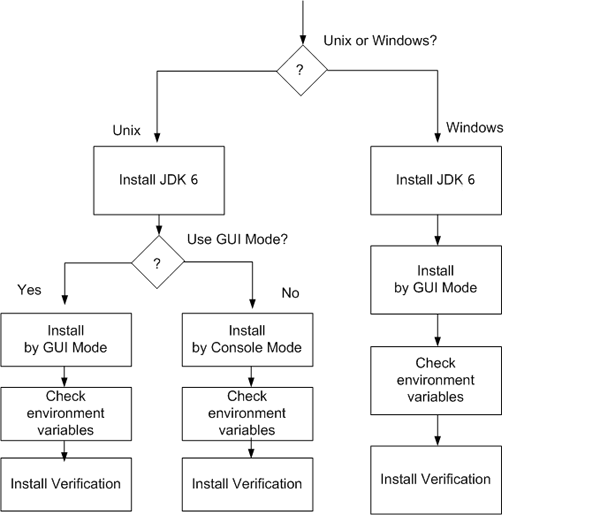Table of Contents
This chapter briefly describes how to install JEUS and provides the system requirements and JDK environment configurations for the installation.
For ease of use, JEUS provides a graphical user interface (GUI) for installing JEUS in Windows and UNIX. It also supports console mode for users who are accustomed to using the command line. By default, JEUS is installed in console mode. Use the '-i GUI' option to install it in GUI mode.
The installation file performs the following actions.
-
Displays the JEUS license agreement. Read it carefully, and agree with the terms to install JEUS.
-
Copies JEUS configuration files and directories.
-
Installs JEUS shortcut icon on Windows.
-
Sets JEUS environment variables.
-
Creates JEUS uninstaller.
The following are the hardware and software requirements for JEUS.
-
System requirements
[Table 4.1] System Requirements
Platform Required Environment Windows 2003/XP
Windows 2008
Windows 2012
Windows NT
Windows Vista
Windows 7
JDK 6.0
More than 500MB of free hard disk space
Solaris, HP-UX, AIX, or Linux JDK 6.0
More than 500MB of free hard disk space
-
Supported platforms
The following are the platforms supported by JEUS.
[Table 4.2] Supported Platforms
OS Version CPU RAM Memory Hard Disk Space JDK Version Solaris 9, 10, or 11 UltraSPARC 9, 10, or 11
Intel X86 Series 10
1GB 20GB 1.6 or later HP-UX 11.x,
11i, or 11iV2
PA-RISC 11.x (11.11)
Intel Itanium64 11.x
(11.23, 11.31)
1GB 20GB 1.6 or later IBM AIX 5L, 6L, or AIX 7L
RS6000
IBM pSeries(PowerPC)
1GB 20GB 1.6 or later Linux series
(Kernel 2.6 or later)
Intel x86 series k2.6 or later(k2.4 supported)
Intel Itanium Series k2.6 or later
IBM pSeries(PowerPC) k2.6 or later
1GB 20GB 1.6 or later MS Windows 2003, 2008, 2012, XP, Vista, or 7 Intel x86 Series 2003, 2008, 2012, XP, Vista, or 7 1GB 20GB 1.6 or later
JEUS is installed in the following order on UNIX and Windows. Because the steps are different for each system, refer to each section for detailed information.
-
Install JDK 6.
-
Install JEUS (copy files) in GUI mode.
-
Configure and verify the environment variables.
-
Verify JEUS installation.
The following figure shows the JEUS installation order.
A box in the previous figure represents an action. For detailed information, refer to the relevant section.
-
For information about how to install and uninstall JEUS in GUI mode on UNIX, refer to "5.2.1. Installing JEUS in GUI Mode".
-
For information about how to install and uninstall JEUS using console mode on UNIX, refer to "5.2.2. Installing JEUS in Console Mode" and "5.4.1. Uninstalling JEUS in GUI Mode".
-
For information about how to install and uninstall JEUS using GUI mode on Windows, refer to "Chapter 6. Installing and Uninstalling JEUS on Windows".
-
For information about how to install JEUS on other platforms such as LINUX, Solaris, AIX, and HP-UX, refer to "Appendix A. Installing JDK"
To use JEUS, the Java 2 JDK(Java SE Development Kit) must be installed.
Java TM 2 JDK 6 Standard Edition can be downloaded from the following link.
http://www.oracle.com/technetwork/java/javase/downloads/java-archive-downloads-javase6-419409.html
For more information, refer to http://www.oracle.com/technetwork/java/javase/install-142943.html. For detailed information about how to install JDK on each platform, refer to "Appendix A. Installing JDK".
Verify that the JDK is installed before installing JEUS. After installing the JDK, add the JDK's bin directory to the environment variable PATH on Windows.
A license key issued by TmaxSoft is required to use JEUS. The developer license is included with the version of JEUS installed by the installer by default. The license file is named 'license' and is in the 'JEUS_HOME/license' directory.
There are five license editions, Base, Base Plus, Standard, Enterprise, and Developer. They each have different features and license period.
To upgrade a license or to purchase a full license, contact a TmaxSoft sales representative or TmaxSoft directly. To use a license file, copy it to the 'JEUS_HOME/license' directory with the name of 'license'.
Note
If the license file is not named 'license', rename it as 'license'.