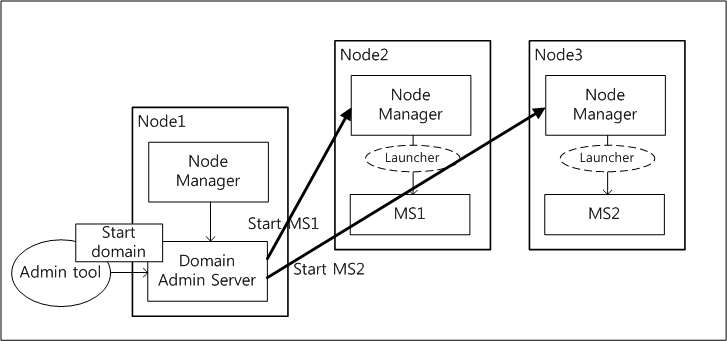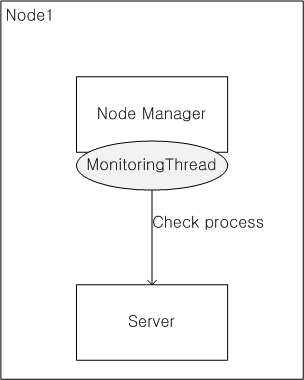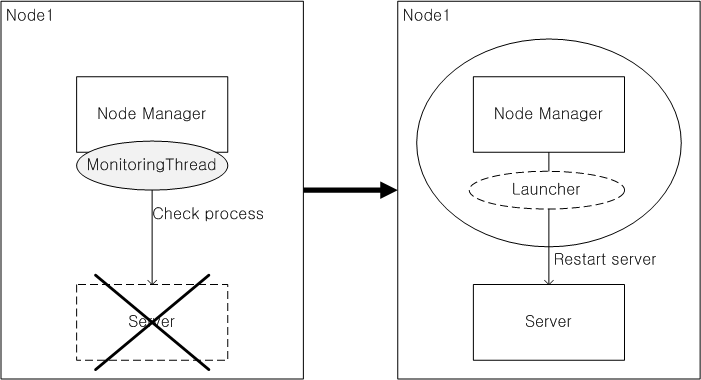Table of Contents
This chapter describes how to configure and operate the Java node manager.
The Java node manager can detect the abnormal termination of a server faster than the SSH node manager. The SSH node manager cannot be used if the OS is Windows. The Java node manager can be used regardless of the OS.
This chapter describes the basic knowledge that is required to use the Java node manager.
This section describes how each Java node manager function works.
The following is the process of starting servers on remote machines in the domain through the node manager.
-
The node manager creates the lock file of the server and gets the FILE LOCK.
-
After starting the server, it creates the pid and state files, and then records the PID (process ID) and server state.
-
It updates the username, password, and dasurl in the <serverName>.properties file.
-
The server starts the NodeManagerService, creates the address file, and records its host information.
Note
The same process is used to restart the server.
The Java node manager monitors the state of server processes regularly to update the state file. If an error occurs, the node manager restarts the server process.
The node manager does not monitor all the servers on a node, but only the server processes that were started through the node manager. Therefore, to restart a server immediately in case of an error occurrence, the server must be started by the node manager. Even when a node manager is restarted, it continues to monitor the server that it started.
The following shows the process of the Java node manager monitoring a server.
The following shows how a node manager finds the server that it was monitoring after it is restarted.
-
When a node manager is restarted, the node manager finds the domain names that are managed by the node manager in the following path.
JEUS_HOME/domains
-
The node manager finds the server names that are managed by the node manager in the server directory in the following path.
JEUS_HOME/domains/<domain-name>/servers -
It checks if the files <serverName>.address, <serverName>.lck, <serverName>.state, <serverName>.pid are in the server directory. If all the files exist, then it knows that the server is running.
-
It gets FILE LOCK from the lock file.
-
It checks the server state in the state file and determines whether the server can run the services.
-
A service can run if it is in one of the following states: RUNNING, STANDBY, SUSPENDED, RESUMING, SUSPENDING, and STARTING
-
A service cannot run if it is in one of the following states: SHUTDOWN and SUNTTING_DOWN
-
-
It checks if the process is running with the server process ID in the pid file.
If the server is down, the node manager restarts the server.
-
It makes a socket connection based on the host information of the server that is recorded in the address file and checks if the server process is running normally.
If the server is down, the node manager restarts the server.
-
If it is determined that the server is ready to run the services, the node manager monitors the server by regularly checking the server state.
Note
The SHUTDOWN_NEED_TO_RESTART state in the state file is used to restart the server, which was previously running on the node, when the node manager restarts. It is usually used to restart the previously running server after a server shutdown when the node manager is registered as an OS service, like a Windows service.
The Java node manager restarts the server processes if the server processes were terminated abnormally, and also if the server processes go into an abnormal state.
Each server sets a memory ratio, and if heap memory is used more than the specified ratio, the server terminates its own process. The node manager detects this and restarts the server.
A patch can be applied to a domain by using the Java node manager. The node manager can send a patch file to the servers on remote machines or can delete the patch file. The node manager can also restart the servers on remote machines to apply the patch.
DAS can access node managers on remote machines to send, delete, or apply a patch file.
-
domain1.adminServer>apply-patch -
domain1.adminServer>remove-patch -
Applying a patch to a file
The patch can be applied to each server using the -rolling option. When the option is used, the patch is applied to each node in order to prevent errors that may occur for replicated services.
If multiple servers are operating on the same node, each server must be terminated in order and after applying the patch file, the servers must be restarted one by one.
domain1.adminServer>apply-patch -rolling domain1.adminServer>remove-patch -rolling
-
Reverting if installing a patch fails.
The -action option can be used to define an action for a failed patch.
domain1.adminServer>apply-patch -rolling -action CONTINUE|STOP|ROLLBACKUse one of the following options (CONTINUE, STOP, or ROLLBACK).
The servers that were started without using the node manager are not managed by the node manager, and the monitoring or patch functions are not provided for them.
For DAS, however, the process can be monitored and the patch can be delivered even if it was started without using the node manager. When DAS starts, it connects to and sends its information to the node manager, and the node manager can use this information to monitor DAS.
The rolling patch upgrade is possible only when DAS is connected to the node manager. Although DAS was not started using the node manager, since it is connected to the node manager the patch can be sent to other nodes as well as to its own node.
Note
The servers that are not started by the node manager cannot be monitored. If the Java node manager is used and a server is started by the node manager, the node manager detects any abnormal terminations and restarts the server before it goes into the FAILED state.
This section describes how to configure the environment needed for using the Java node manager.
The following files must be configured in order to use the Java node manager which requires other configuration in addition to the nodes.xml file.
nodes.xml
Configure a node manager type to use in the nodes.xml file that is located in the following p
JEUS_HOME/domains
The nodes.xml, which is referenced by DAS, defines the physical address of the node. The information of the node where each MS is running is defined in the domain configuration.
This file is shared by multiple domains where the installed JEUS belongs to. DAS in each domain accesses the node manager of each node according to the configuration in the node.xml file.
Nodes can be added or deleted using WebAdmin or the console tool. For more information, refer to WebAdmin or "2.4. Configuring and Deleting Nodes".
Note
The machine settings in the node.xml file and the "host" and "port" settings in the jeusnm.xml file must match.
jeusnm.xml
The jeusnm.xml is a configuration file that defines how the node manager works, and it is in the following path.
JEUS_HOME/nodemanager
The following are the configuration items that can be set in the jeusnm.xml file which must be modified manually.
| Item | Description |
|---|---|
| useNodeManager | Option to use the Java node manager. (Default: true) |
| host | Listen address of the node manager. (Default: localhost) |
| port | Listen port of the node manager. (Default: 7730) |
| serverMonitoringPeriod | Monitoring cycle for the server process state. (Default: 500, Units: ms) |
| serverAutoRestart | Option to reboot the server automatically if the server process has been terminated abnormally. (Default: true) |
| serverRestartTryCount | Retry count for server restart. (Default: 5) If the attempts to restart the server exceeds this value during the time set in 'serverRestartDurationTime', it is determined that there's a problem with the server process, and server restart will no longer be attempted. |
| serverRestartDurationTime | Server restart cycle. (Default: 120000, Units: ms) If the number of server restart attempts during this cycle exceeds the value set in "serverRestartTryCount" then it is determined that there is a problem with the server process and server restart will no longer be attempted. |
| serverRetryRestart | Option to retry restarting the server when the attempt to restart the server fails. If set to true, the server is restarted until it starts successfully. (Default: false) |
| useSSLListener | Whether the node manager uses SSL. (Default: false) |
| keystoreFile | Path to the keystore file that is used during authentication when SSL is used. (Default: DOMAIN_CONFIG_HOME/keystore) |
| keystorePass | Password of the keystore file that is used during authentication when SSL is used. (Default: jeuskeypass) |
| truststoreFile | Path to the truststore file that is used during authentication when SSL is used. (Default: DOMAIN_CONFIG_HOME/truststore) |
| truststorePass | Password of the truststore file that is used during authentication when SSL is used. (Default: jeustruststorepass) |
| logFileName | Log file location of the node manager. If the location is an absolute path, a log file will be created in the path. If the location is a relative path, a log file will be created in a default path. (Default: JEUS_HOME/nodemanager/logs/JeusNodeManager.log) |
| standbyPort | Enables to use a node manager's standby process when a node manager is terminated abnormally by configuring a port to use for this. For more information, see "Standby Node Manager" in "5.3. Usage of a Replicated Node Manager". |
| processList | List of information about RQS processes. For more information, see "4.3.1. Configuration File". |
<serverName>.properties
The <serverName>.properties file is the cache file that stores the information that is required to restart the server. The file is created in the following path after the server is restarted by the node manager.
SERVER_HOME/nodemanager
The node manager can store the options that are required to start the server in a file and can use it to start the server. This information is used only when the node manager starts the server directly using the console tool. The options are not used when an MS is started by DAS, .
The following are the cached items.
The following describes the additional files that are required for the node manager to start and monitor the server. Each file is located in the following path.
JEUS_HOME/domains/<domain_name>/servers/<server_name>/nodemanager
-
This file is created by the node manager to prevent the server process from being started multiple times. This file is created before the node manager starts the server process and is deleted when the server process terminates successfully.
When the node manager is restarted, it determines whether to keep monitoring the server based on the existence of this file.
-
If the server process is restarted successfully, the node manager creates this file to store the server process ID. This file is created when the node manager starts the server process successfully and is deleted when the server process is terminated successfully.
When the node manager is restarted, it determines whether to keep monitoring the server, depending on the existence of this file. Also, it can be determined whether the server is abnormally terminated depending on the existence of the PID process in the file. When the node manager is restarted, the server can be restarted and monitored (by the node manager) if the server has been terminated abnormally.
-
This file is created by the node manager to record the server state after the server process is started successfully. This file is created when the node manager starts the server process successfully and is terminated when the server process is terminated successfully. The node manager regularly checks and updates the server state in the file.
When the node manager is restarted, it determines whether to keep monitoring the server depending on the existence of this file. When the node manager is restarted, the server state recorded in the file can be used to determine if the server has been terminated abnormally and whether to keep monitoring the server.
-
This file is created when the server is started. It records the Listen Address and the Listen Port of the server. If the server is terminated successfully, this file will be deleted.
When the node manager is restarted, it determines whether to keep monitoring the server depending on the existence of this file and the host information in the file can be used to continue to monitor the server. If the node manager is restarted, it sends an mbean request to the server to regularly monitor and detect abnormal termination of the server.
WebAdmin or the console tool is used to configure or delete Java nodes.
This section describes how to use WebAdmin and the console tool to configure a Java node.
Note
To start a server using WebAdmin or the console tool, the node name must be configured on the server.
Using WebAdmin
The following shows how to configure a Java node using WebAdmin.
-
All node-related settings can be configured from the [Node Configuration] menu. Select [Node Configuration] from the main page of WebAdmin.
-
On the Nodes page, a list of existing nodes is displayed. The list contains the nodes that were automatically created when the JEUS instance was installed even if the user did not add any nodes. Click [Add] to add a node.
Note
The node configuration can be changed or applied without clicking [Lock & Edit] or [Apply Changes].
-
Enter the node name and host information of the name that is configured from the Node page. Select "Java" as the node type, and then enter the configuration items and click [OK].
-
If the node is added successfully, a success message is displayed on the upper part of the Nodes page and the node information is displayed.
Using the Console Tool
The following shows how to configure a node using the console tool.
-
Add a node named node1 by using the add-java-node command.
[DAS]domain1.adminServer>add-java-node node1 -host 192.168.34.65 -port 7730 The node [node1] was successfully added. -
Check the configuration of the added node by using the show-node command. The following Java node "node1" is displayed.
[DAS]domain1.adminServer>show-node node1 ============================================================ +------------------------------------------+---------------+ | Property | Value | +------------------------------------------+---------------+ | Node Name | node | | Host | 192.168.34.65 | | Mapped Servers | | | Node Type | JAVA | | NodeManager Port | 7730 | | Use SSL | false | +------------------------------------------+---------------+ ============================================================To check the nodes in the domain, use the list-nodes command.
[DAS]domain1.adminServer>list-nodes ========================================================================= +-----------+------+-------------------------------------+--------------+ | Node name | Type | Under control | JEUS version | +-----------+------+-------------------------------------+--------------+ | node1 | JAVA | N | - | +-----------+------+-------------------------------------+--------------+ ========================================================================= -
To modify a node, use the modify-java-node or modify-node command.
[DAS]domain1.adminServer>modify-java-node node1 -port 7731 The node [node1] was modified successfully. Check the results using "show-node" [DAS]domain1.adminServer>modify-node node1 -port 7732 The node [node1] was modified successfully. Check the results using "show-node"
-
To check the modified node information, use the show-node command.
[DAS]domain1.adminServer>show-node node1 ============================================================ +------------------------------------------+---------------+ | Property | Value | +------------------------------------------+---------------+ | Node Name | node | | Host | 192.168.34.65 | | Mapped Servers | | | Node Type | JAVA | | NodeManager Port | 7732 | | Use SSL | false | +------------------------------------------+---------------+ ============================================================
Note
For more information about the add-java-node and list-nodes commands, refer to JEUS Reference Book. "4.2.14. Node Management Commands".
This section describes how to delete a Java node using WebAdmin and the console tool.
Using WebAdmin
The following shows how to delete a node using WebAdmin.
-
Select [Node Configuration] from the main page of WebAdmin. In the list of nodes that is displayed on the Nodes page, click [Delete] of the node to delete.
-
A delete confirmation message appears. Click [OK], to delete the node.
-
On the upper part of the Nodes page, a successful deletion message appears, and the node is removed from the list.
Using the Console Tool
The following shows how to delete a node using the console tool.
-
Delete the node "node1" using the remove-node command.
[DAS]domain1.adminServer>remove-node node1 The node [node1] was successfully removed. -
To check if the node has been deleted successfully, check the list of nodes using the list-nodes command. The Java node "node1" should no longer be in the list.
[DAS]domain1.adminServer>list-nodes ========================================================================= +-----------+------+-------------------------------------+--------------+ | Node name | Type | Under control | JEUS version | +-----------+------+-------------------------------------+--------------+ (No data available) =========================================================================
Note
For more information about the remove-node and list-node commands, refer to JEUS Reference Book. "4.2.14. Node Management Commands".
Unlike the SSH node manager, the Java node manager requires a separate starting and terminating process.
Starting the Java Node Manager
The Java node manager can be executed using a script. When executing startNodeManager under the 'JEUS_HOME/bin' folder, the node manager becomes ready to receive commands from DAS or from the console tool to control the servers.
JEUS_HOME/bin>startNodeManager
**************************************************************
- JEUS Home : /home/test/jeus
- Added Java Option :
- Java Vendor : Sun
**************************************************************
...
[2013.05.28 13:55:32][2] [nodemanager-1] [NodeManager-0101] The node manager is
starting.
[2013.05.28 13:55:32][2] [nodemanager-1] [NodeManager-0102] Initializing the node
manager configuration.
[2013.05.28 13:55:32][2] [nodemanager-1] [NodeManager-0108] Beginning to listen:
localhost/127.0.0.1:7730.
[2013.05.28 13:55:32][2] [nodemanager-10] [NodeManager-0109] Processing the
request......
If the node manager is restarted after being terminated while monitoring the servers, the node manager performs preparation tasks to monitor the servers again and the following logs are generated.
JEUS_HOME/bin>startNodeManager
**************************************************************
- JEUS Home : /home/test/jeus
- Added Java Option :
- Java Vendor : Sun
**************************************************************
...
[2013.05.28 13:59:16][2] [nodemanager-1] [NodeManager-0101] The node manager is
starting.
[2013.05.28 13:59:16][2] [nodemanager-1] [NodeManager-0102] Initializing the
node manager configuration.
[2013.05.28 13:59:16][2] [nodemanager-1] [NodeManager-0108] Beginning to listen:
localhost/127.0.0.1:7730.
[2013.05.28 13:59:16][2] [nodemanager-1] [NodeManager-0115] Domain=[domain1],
Server=[adminServer]
[2013.05.28 13:59:16][2] [nodemanager-10] [NodeManager-0109] Processing the
request......
[2013.05.28 13:59:16][2] [nodemanager-1] [NodeManager-0115] Domain=[domain1],
Server=[server1]
[2013.05.28 13:59:16][2] [nodemanager-11] [NodeManager-0137] Beginning to
monitor the server[adminServer] in the domain[domain1].
[2013.05.28 13:59:16][2] [nodemanager-12] [NodeManager-0137] Beginning to
monitor the server[server1] in the domain[domain1].
[2013.05.28 13:59:16][2] [nodemanager-11] [NodeManager-0145] The process is
alive(Server=adminServer, Process ID=4856).
[2013.05.28 13:59:17][2] [nodemanager-12] [NodeManager-0145] The process is
alive(Server=server1, Process ID=5376).
Note
When the node manager is started, DAS may also be started. When the domain is configured and the node manager is about to run for the first time, the DAS startup option enables DAS to start on the node.
Available options can be checked using the command, startNodeManager -h.
Terminating the Java Node Manager
The Java node manager can be terminated using a script or the console tool.
-
Using a script
The node manager can be terminated by using a script as in starting a Java node manager. When the stopNodeManager command is executed, the Java node manager is terminated.
JEUS_HOME/bin>stopNodeManager -host localhost -port 7730 ****************************************************************** - Usage : stopNodeManager -host host -port port ****************************************************************** Succeed to stop the node manager.When terminating the node manager, the path of the jeusnm.xml file may be specified using the -properties option. The host and port information is read from the node manager's configuration file to terminate the node manager.
JEUS_HOME/bin>stopNodeManager -properties JEUS_HOME/nodemanager/jeusnm.xml ****************************************************************** - Usage : stopNodeManager -host host -port port ****************************************************************** Succeed to stop the node manager. -
Using the console tool
When the nm-stop command is executed in the console tool, the node manager is terminated. For more information about the nm-stop command, refer to JEUS Reference Book. "4.2.15.6. stop-nodemanager".
JEUS_HOME/bin>jeusadmin JEUS7 Administration Tool To view help, use the 'help' command. offline>nm-stop -host localhost -port 7730 Succeed to stop the node manager.
The Java node manager controls the servers. This section describes how to control the servers using WebAdmin and the console tool.
Using WebAdmin
When starting a server in WebAdmin, DAS accesses the node manager of the machine and sends the server start command, and the node manager starts the server.
-
When [Servers] is selected from the main page of WebAdmin, the server list is displayed.
Note
A server can be started in the [Monitoring] > [Servers] menu instead of the [Servers] menu. For more information about the menus, refer to "Chapter 3. SSH Node Manager".
-
When [start] of the server is clicked (server1), the startup options of the server can be configured from the Start Server page. Configure the options, and click [OK] to start the server.
-
On the upper part of the Servers page, a successful server startup message appears. In the server list, the server state is changed to RUNNING.
Using the Console Tool
The console tool can be used to access the node manager to start/terminate a server and to check the server state.
The console tool and node manager must be connected in order to control a server using the console tool. After completing the necessary tasks, terminate the connection.
-
Connecting to the node manager
To connect to the node manager, use the nm-connect command.
JEUS_HOME/bin>jeusadmin JEUS7 Administration Tool To view help, use the 'help' command. offline>nm-connect -host localhost -port 7730 -domain domain1 The connection to the node manager domain1 has been established. [NodeManager]domain1>
-
Starting a server using the node manager
To start a server, use the nm-start-server command.
[NodeManager]domain1>nm-start-server -server adminServer -u jeus -p jeus succeed to start server[adminServer]. RUNNING [NodeManager]domain1>nm-start-server -server server1 -u jeus -p jeus -dasurl 192 .168.0.4:9736 succeed to start server[server1]. RUNNING
The nm-start-server command also connects the server to the node manager.
JEUS_HOME/bin>jeusadmin offline>nm-start-server -host localhost -port 7730 -domain domain1 -server adminServer -u jeus -p jeus succeed to start server[adminServer]. RUNNING -
Using the script to start DAS that is controlled by the node manager.
DAS can be connected to and be controlled by the node manager even if the server was not started by the node manager.
The startDomainAdminServerNM script accesses the node manager and executes the start command on DAS which enables the node manager to start DAS. A single script is provided for connecting to the node manager through the console tool and starting the server.
Note
When DAS is started using the startDomainAdminServer script, it can be managed by the node manager. DAS connects to the node manager and registers its information. If DAS information is registered to the node manager, the node manager can check the DAS state to detect any errors and restart it.JEUS_HOME/bin>startDomainAdminServerNM -host 192.168.0.26 -port 7730 -domain domain1 -server adminServer -u jeus -p jeus ******************************************************************************** - Usage : startDomainAdminServerNM -host host -port port -domain domain -server server1 -u username -p password ******************************************************************************** succeed to start server[adminServer]. RUNNING -
Checking the server state using the node manager
The server state can be checked using the nm-state-server command.
[NodeManager]domain1>nm-state-server -server adminServer -u jeus -p jeus server[adminServer] : RUNNING [NodeManager]domain1>nm-state-server -server server1 -u jeus -p jeus server[server1] : RUNNING
-
Terminating the server using the node manager
The server can be terminated using the nm-stop-server command.
[NodeManager]domain1>nm-stop-server -server server1 -u jeus -p jeus succeed to stop server[server1]. [NodeManager]domain1>nm-stop-server -server adminServer -u jeus -p jeus succeed to stop server[adminServer].
-
Disconnecting from the node manager
The server can be disconnected from the node manager by using the nm-disconnect command.
[NodeManager]domain1>nm-disconnect disconnect to node manager. offline>
-
When starting an MS using the start-server command, the server is started by the node manager.
[DAS]domain1.adminServer>start-server server1 The server [server1] was successfully started.
Note
For more information about the commands to connect/disconnect from the Java node manager and the server control commands through the Java node manager in the console tool, refer to JEUS Reference Book. "4.2.14. Node Management Commands".
The node manager logs are stored in the 'JeusNodeManager.log' file under the 'JEUS_HOME/nodemanager/logs' folder. The node manager records the log messages that are generated during server startup and monitoring. It also records the booting log messages, which are generated during server startup.
To set the log level of the node manager, configure the following setting in the node manager startup script.
-Djeus.nodemanager.log.level=FINEST
For more information about logs and log levels, refer to JEUS Server Guide. "Chapter 8. Logging".