Table of Contents
This chapter describes main features of the [RISK REPORTS] menu in the PDS detailed mode.
You can view the list of missing assets through analysis.
-
In the PDS detailed mode, go to the [RISK REPORTS] menu.

-
Select the [Missing Resources] at the top left menu on the Risk Reports screen.
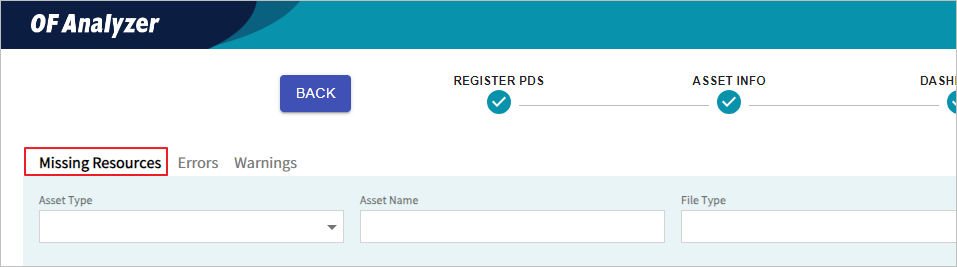
-
When the Missing Resources screen opens, you can view the list of missing assets.
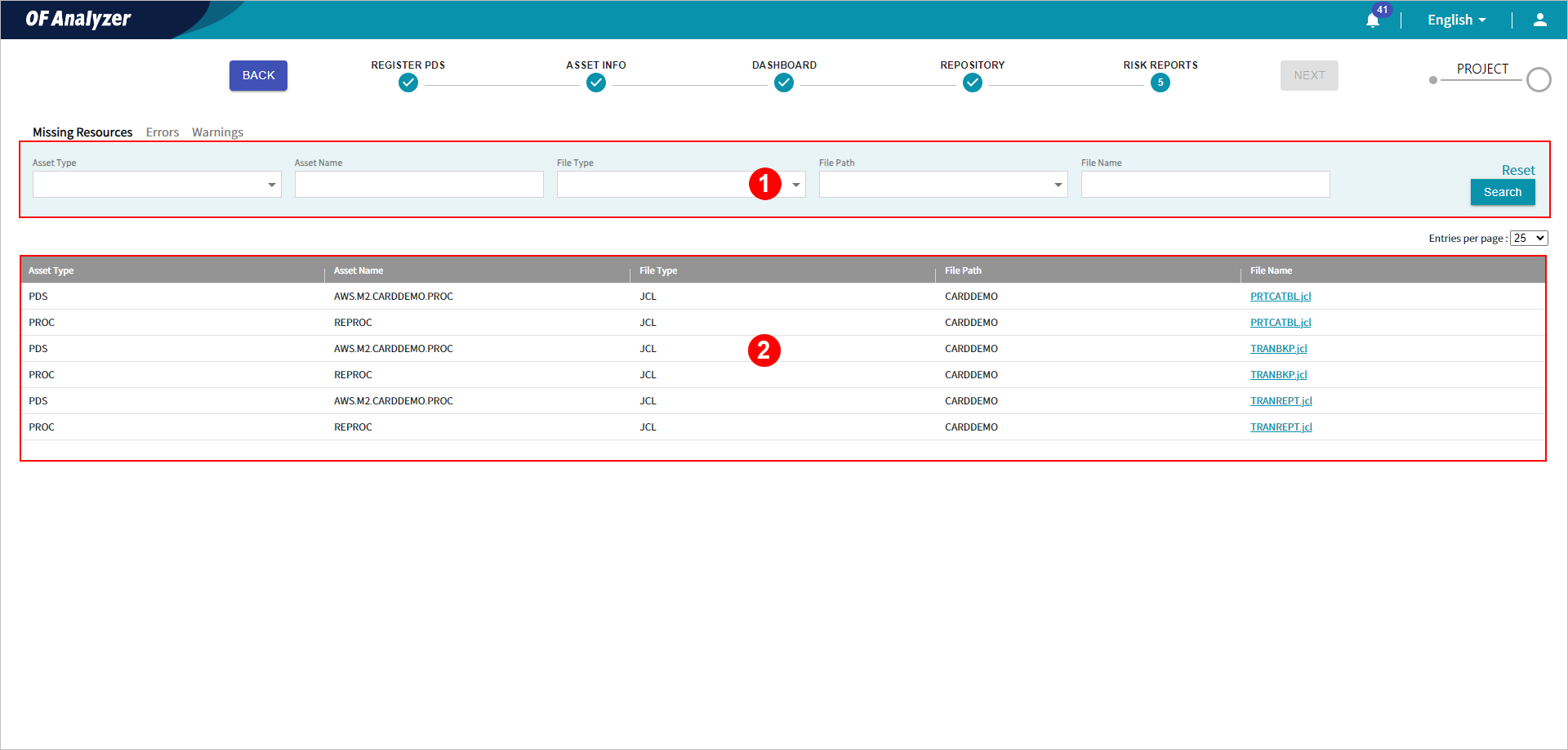
The following describes each section.
-
① Search Conditions
You can set the search conditions for the missing asset list. After the setting, clicking the [Search] button will display the result matching your conditions in the list. When you click the [Reset] button, all the conditions you set will be cleared.
The following describes each item.
Item Description Asset Type
Select the type of missing resource.
Asset Name
Enter the name of the missing resource.
File Type
Select the type of the asset file that called the resource.
File Path
Select the directory in which the asset file that called the resource is located.
File Name
Enter the name of the asset file that called the resource.
-
② Missing Asset List
You can check the list of missing assets.
The following describes each item.
Item Description Asset Type
Type of missing resource.
Asset Name
Name of the missing resource.
File Type
Type of the asset file that called the resource.
File Path
Directory where the asset file that called the resource is located.
File Name
Name of the asset file that called the resource. Clicking this name opens a detailed page of the analysis result for the file.
-
You can check the detailed information for missing assets.
-
In the PDS detailed mode, go to the [RISK REPORTS] menu.

-
Select the [Missing Resources] at the top left menu on the Risk Reports screen.
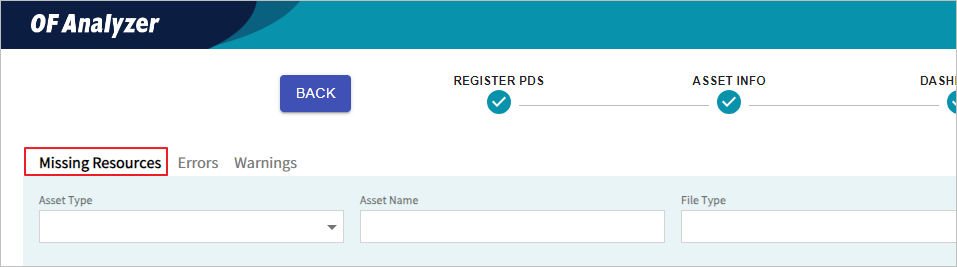
-
Click the file name in the list to check detailed information.

-
When the detailed information page opens, you can view the details of the file.
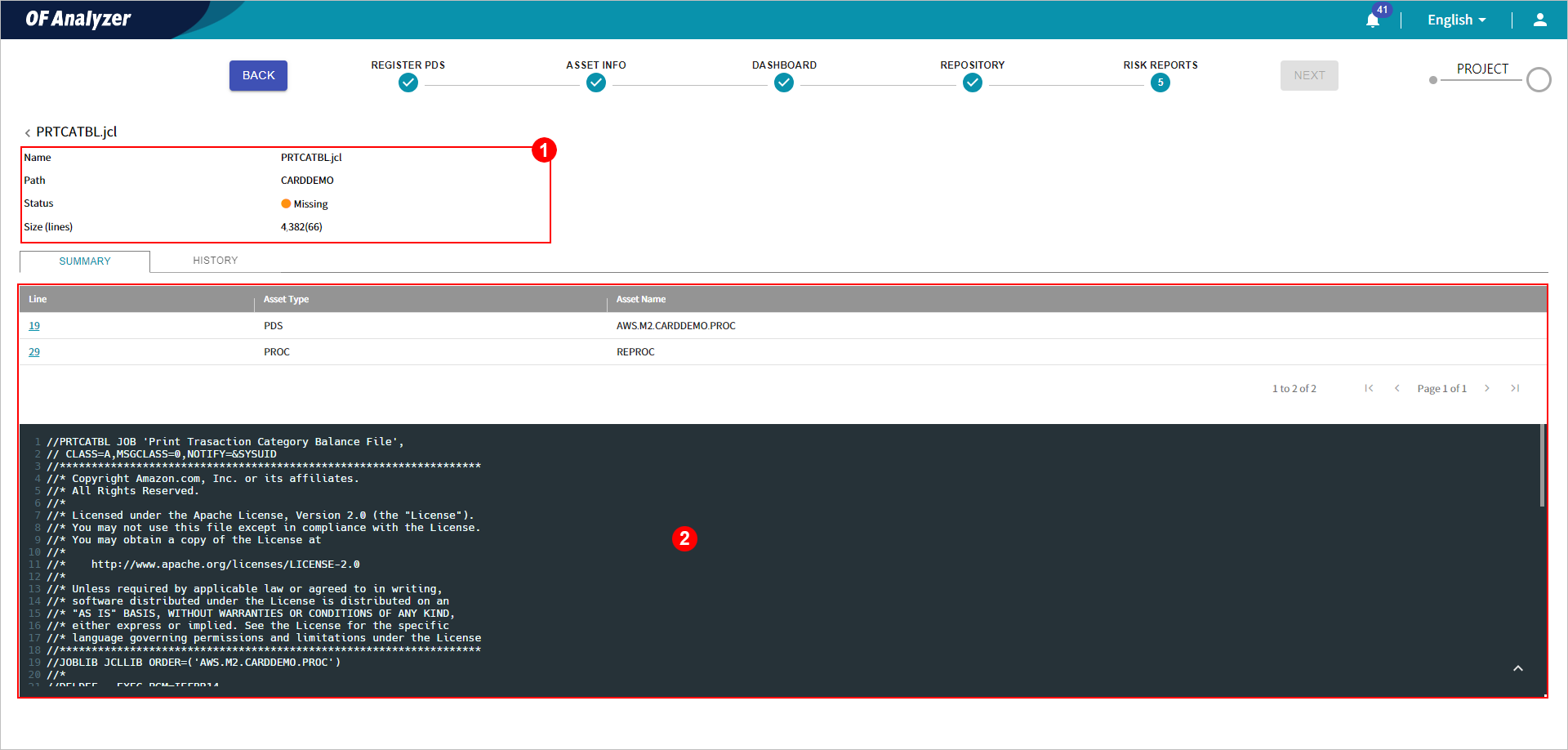
The following describes each section.
-
① Basic Information
Provides the basic information of missing assets.
For more information about each item, refer to "5.1. Asset Analysis List".
-
② Detailed Information
Displays the missing resource list and the lines of the missing parts in the original source code.
The following describes each item of the table.
Item Description Line
Line number of the missing part in the original source code. Clicking this number highlights the corresponding line of the source code below.
Asset Type
Type of missing resource.
Asset Name
Name of missing resource.
-
You can view a list of assets for which the analysis has failed due to syntactic errors.
-
In the PDS detailed mode, go to the [RISK REPORTS] menu.

-
Select the [Errors] at the top left menu on the Risk Reports screen.
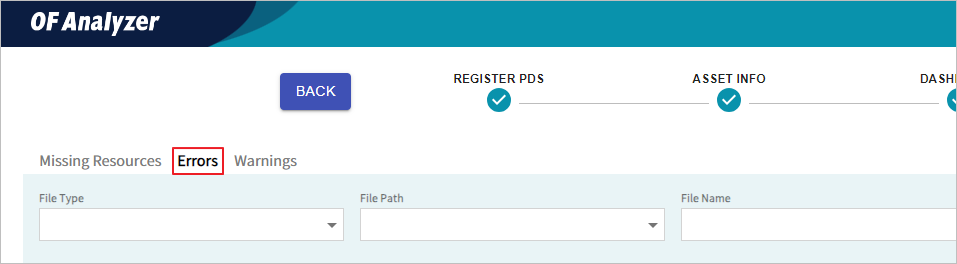
-
When the Errors page opens, you can view the list of assets for which the analysis has failed.

The following describes each section.
-
① Search Conditions
You can set the search conditions for the list of assets where errors occurred. After the setting, clicking the [Search] button will display the result matching your conditions in the list. When you click the [Reset] button, all the conditions you set will be cleared.
The following describes each item.
Item Description File Type
Select the type of asset file where errors occurred.
File Path
Select the directory where the asset file with errors is located.
File Name
Enter the name of the asset file where errors occurred.
Error Keyword
Enter the keyword of the error.
Error Details
Enter the details of the cause of analysis failure.
-
② Failed Asset List
Displays the list of assets where errors occurred.
The following describes each item.
Item Description File Type
Type of asset file where errors occurred.
File Path
Directory where the asset file with errors is located.
File Name
Name of the asset file where errors occurred. Clicking this name opens the page displaying details of the analysis results of the file.
Line
Line number where an error occurred in the original source code.
Error Keyword
Keyword of the error.
Error Details
Details of the cause of analysis failure.
-
You can check the detailed information about assets that failed analysis.
-
In the PDS detailed mode, go to the [RISK REPORTS] menu.

-
Select the [Errors] at the top left menu on the Risk Reports screen.
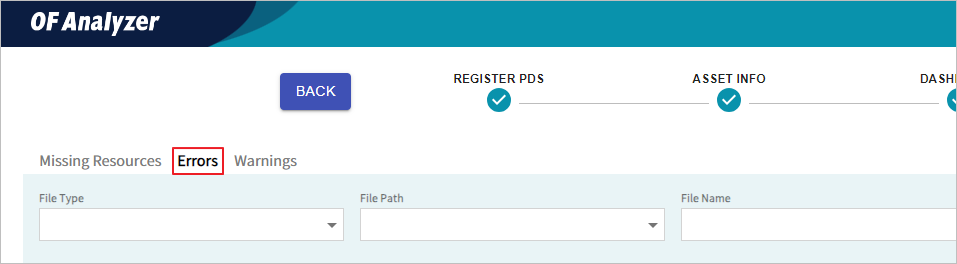
-
Click the file name in the list to check detailed information.

-
When the detailed information page opens, you can view the details of the file.
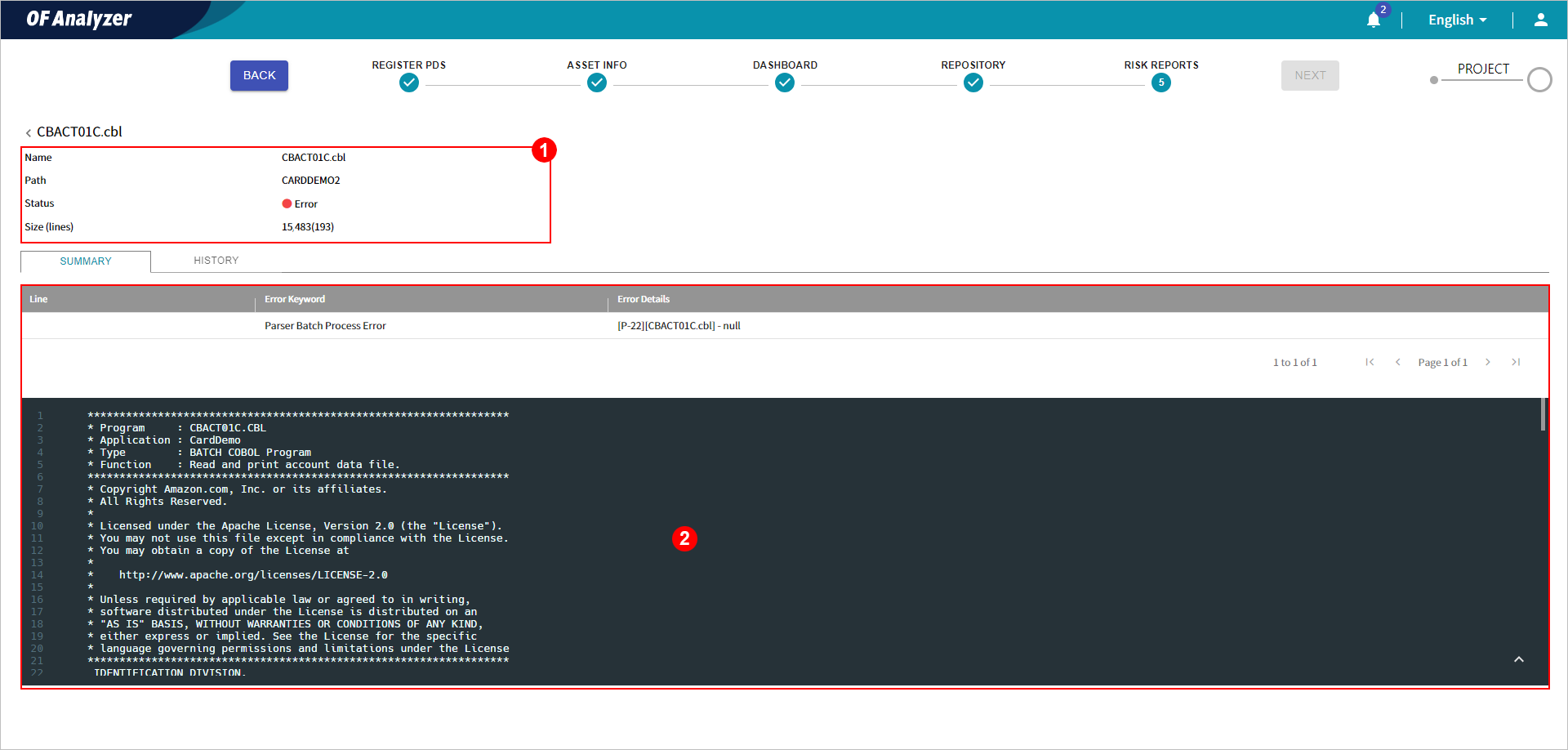
The following describes each item.
-
① Basic Information
Provides the basic information about the asset where errors occurred.
For more detailed information about each item, refer to "5.1. Asset Analysis List".
-
② Detailed Information
Displays the error details and the lines where errors occurred in the original source code.
The following describes each item of the table.
Item Description Line
Line number where an error occurred in the original source code. Clicking this number highlights the corresponding line of the source code below.
Error Keyword
Keyword of the error.
Error Details
Details of the cause of analysis failure.
-
You can check the issues tha can be caused due to differences of characteristics of the calling identifier and the called identifier in COBOL applications.
-
In the PDS detailed mode, go to the [RISK REPORTS] menu.

-
Select the [Warnings] > [Inconsistent Parameters] at the top left menu on the Risk Reports screen.
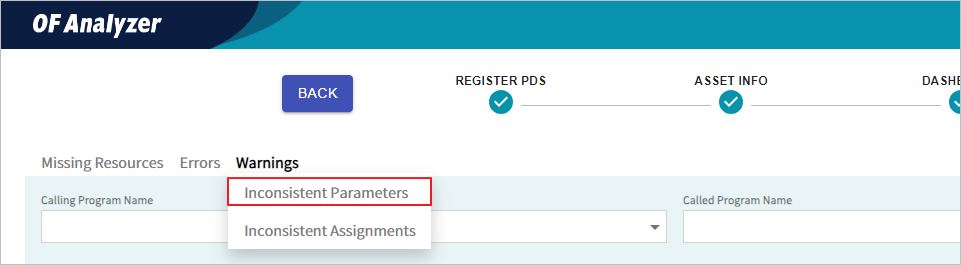
-
The list of assets where analysis has failed is displayed.
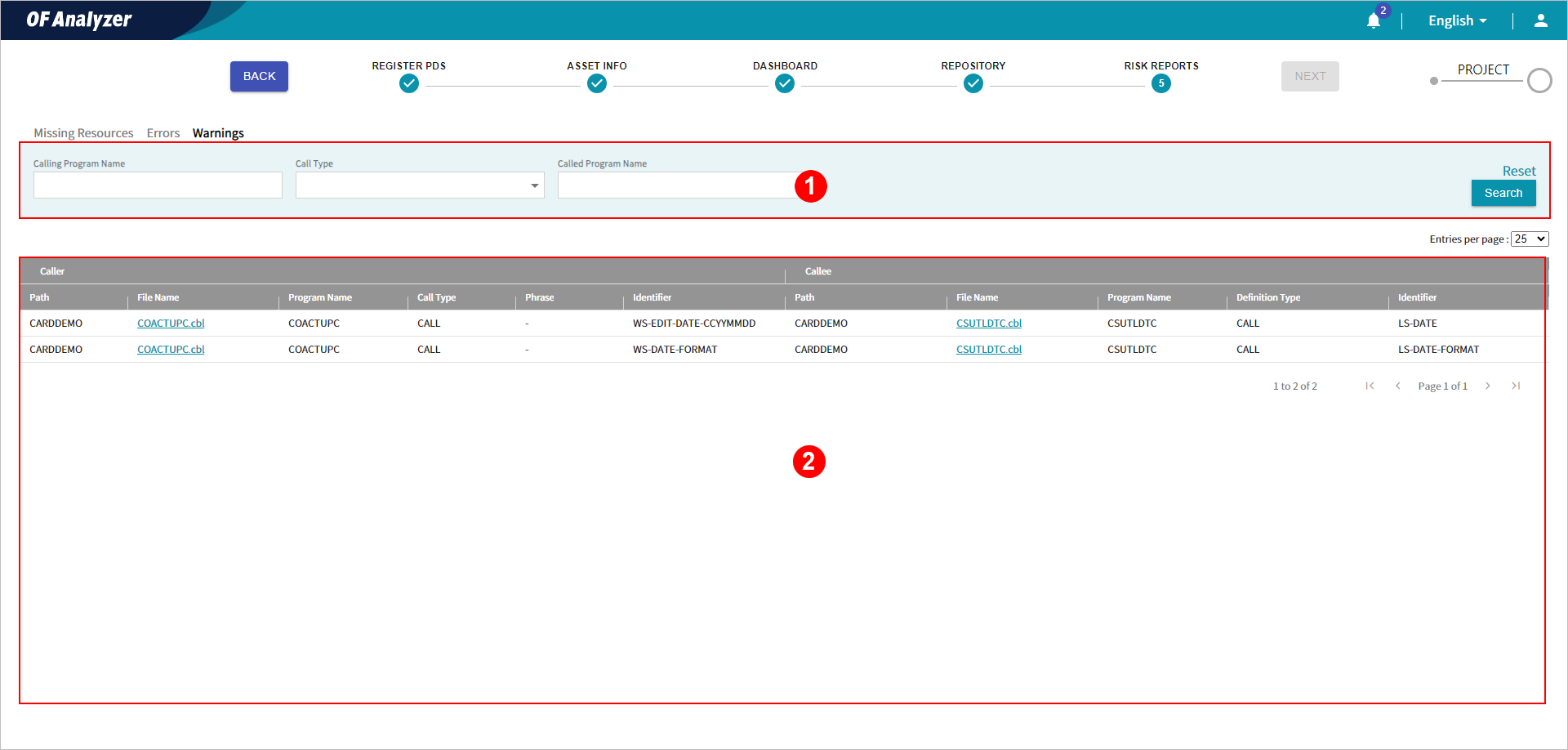
The following describes each section.
-
① Search Conditions
You can set the search conditions for the list of inconsistent parameters. After the setting, clicking the [Search] button will display the result matching your conditions in the list. When you click the [Reset] button, all the conditions you set will be cleared.
The following describes each item.
Item Description Calling Program Name
Enter the name of the calling program.
Call Type
Select the type of statement that is used for the call.
Called Program Name
Enter the name of the program being called.
-
② Inconsistent Parameter List
Displays the list of inconsistent parameters.
The following describes each item.
Category Item Description Caller
Path
Directory where the calling COBOL is located.
File Name
File name of the calling COBOL.
Program Name
Program name of the calling COBOL.
Call Type
Type of statement used for the call.
Phrase
Phrase that is used by the calling COBOL to specify arguments.
Identifier
Variable name used as an argument by the calling COBOL.
Callee
Path
Directory where the called COBOL is located.
Fine Name
File name of the called COBOL.
Program Name
Program name of the called COBOL.
Definition Type
Type received by the called COBOL.
Identifier
Parameter name received by the called COBOL.
-
You can the check whether the characteristics of variables defined in the Caller and Callee match.
-
In the PDS detailed mode, go to the [RISK REPORTS] menu.

-
Select the [Warnings] > [Inconsistent Parameters] at the top left menu on the Risk Reports screen.
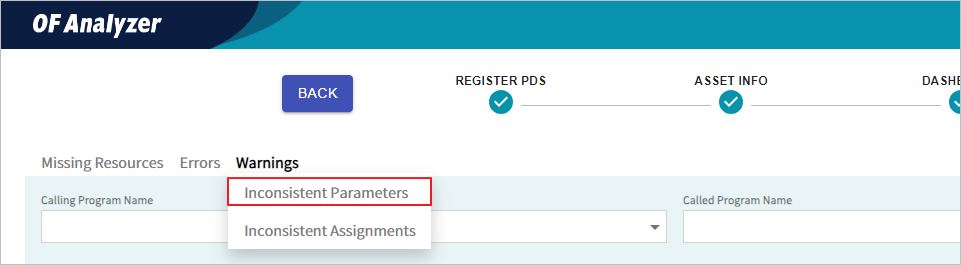
-
Click the file name in the list to check detailed information.

-
When the detailed information page opens, you can view the details of the file.

The following describes each item of the Identifier table.
Item Description Identifier
Name of the identifier defined in the Data Division of COBOL.
If the characteristics of variables defined in the Caller and Callee do not match, a red circle is displayed next to the identifier name.
Level
Level of the identifier defined in the Data Division of COBOL.
Size
Size of the identifier defined in the Data Division of COBOL.
Picture String
Picture string of the identifier defined in the Data Division of COBOL.
Usage
Usage of the identifier defined in the Data Division of COBOL.
You can check the issues that may be caused due to inconsistent characteristics of source and target identifiers depending on the statement type within a COBOL application.
-
In the PDS detailed mode, go to the [RISK REPORTS] menu.

-
Select the [Warnings] > [Inconsistent Assignments] at the top left menu on the Risk Reports screen.
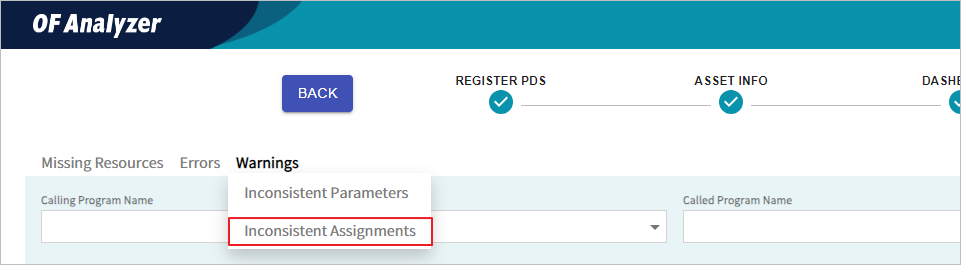
-
The list of inconsistent assignments opens.
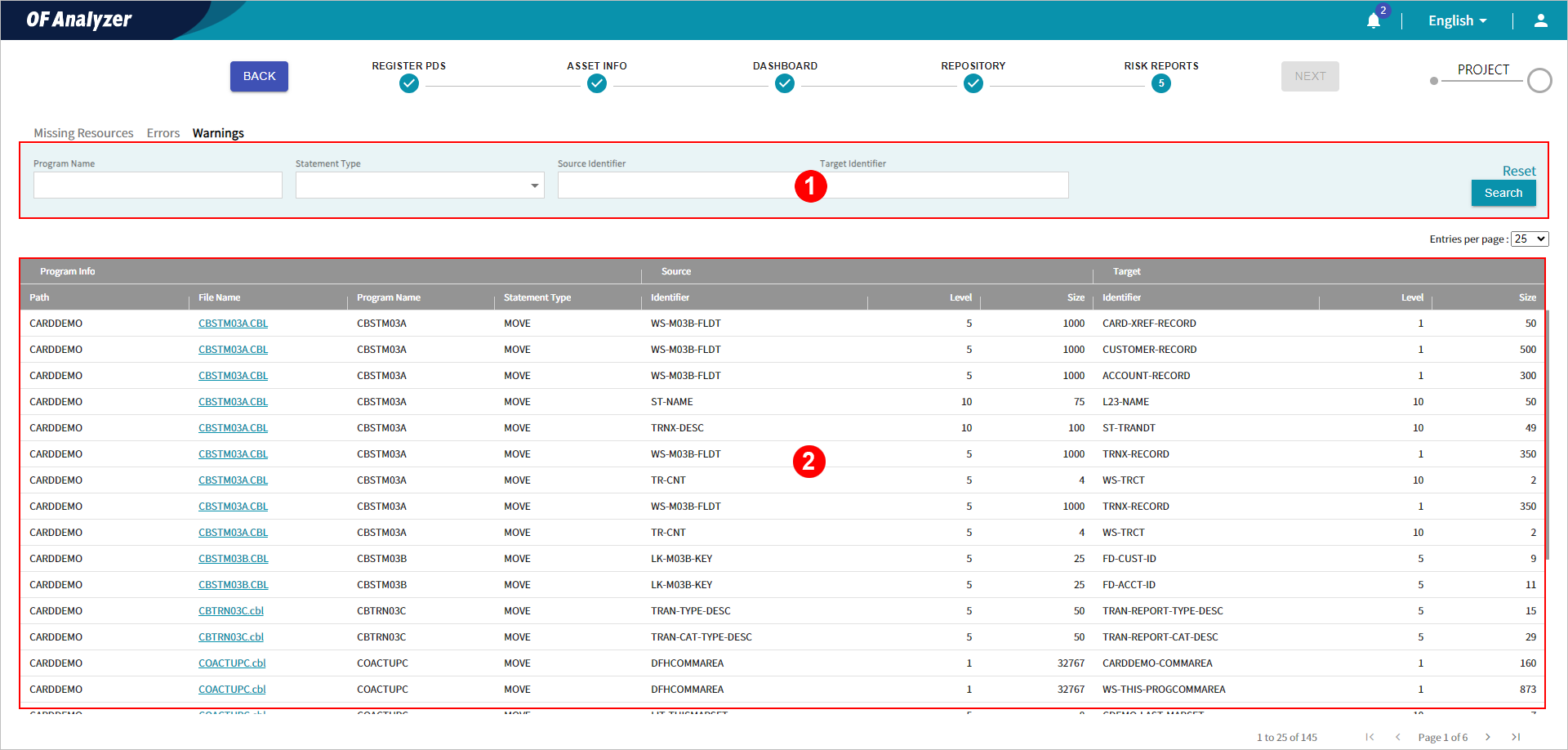
The following describes each section.
-
① Search Conditions
You can set the search conditions for the inconsistent assignments. After the setting, clicking the [Search] button will display the result matching your conditions in the list. When you click the [Reset] button, all the conditions you set will be cleared.
The following describes each item.
Item Description Program Name
Enter the program name in COBOL.
Statement Type
Select the type of statement.
Source Identifier
Enter the source identifier specified in COBOL.
Target Identifier
Enter the target identifier specified in COBOL.
-
② Inconsistent Assignment List
Provides the list of inconsistent assignments.
The following describes each item.
Category Item Description Program Info
Path
Directory where COBOL is located.
Fine Name
Name of file in COBOL.
Program Name
Name of the COBOL program.
Statement Type
Type of statement.
Source
Identifier
Source identifier specified in COBOL.
Level
Level of the source identifier specified in COBOL.
Size
Size of the source identifier specified in COBOL.
Target
Identifier
Target identifier specified in COBOL.
Level
Level of the target identifier specified in COBOL.
Size
Size of the target identifier specified in COBOL.
-