Table of Contents
This chapter describes main features of [REPOSITORY] menu in the PDS detailed mode.
You can view the analysis list for CICS System Definition, JCL, COBOL, and BMS assets.
-
In the PDS detailed mode, go to the [REPOSITORY] menu.

-
When the Repository screen opens, you can view the asset analysis list.
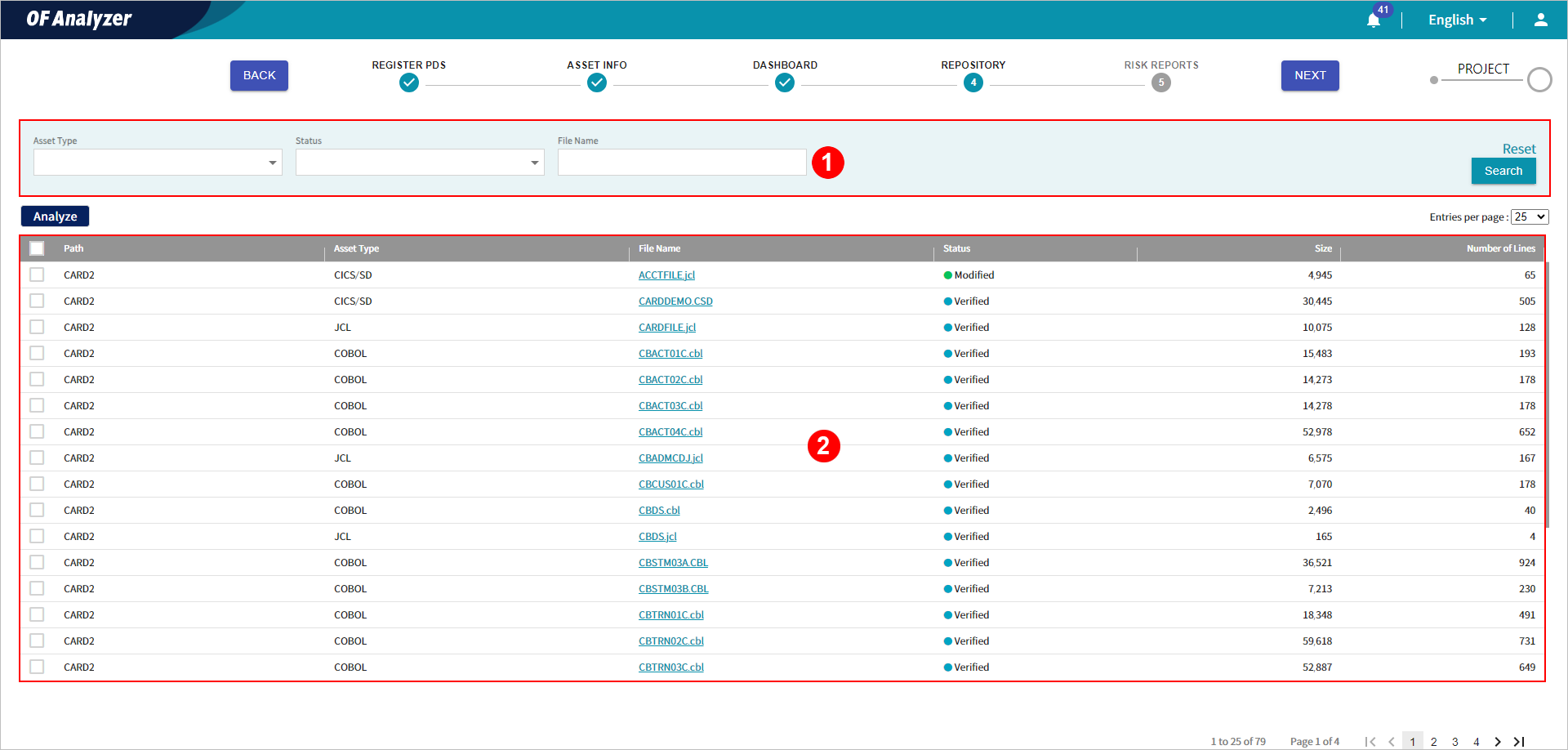
The description for each section is as follows:
-
① Search Conditions
Set the search conditions for the asset analysis list. After setting the conditions, click the [Search] button to view the results that meet the conditions in the list. Clicking [Reset] button will reset all the set search conditions.
The following describes each item.
Item Description Asset Type
Enter the type of asset.
Status
Select the status of asset.
File Name
Enter the file name of the asset.
-
② Asset Analysis List
You can view the list of assets for analysis.
The following describes each item.
Item Description Path
Directory where the asset is located.
Asset Type
Type of the asset. It indicates a type of asset existing within the registered PDS.
File Name
File name of the asset. Clicking this name opens a detailed page of the analysis result for the asset file.
Status
Result of the asset analysis.
-
Newly Added: Newly added assets that has not been analyzed yet.
-
Analyzing: Assets in the process of analysis.
-
Verified: The resources referenced by the asset exist, and the analysis has been successfully completed without syntactic errors.
-
Missing: The resources referenced by the asset do not exist, and the analysis has not been successfully completed.
-
Error: The resource analysis has not been performed due to syntactic errors.
-
Modified: Analysis was previously performed, but re-analysis is required due to modifications.
-
Failed: The parsing did not complete successfully during analysis and terminated abnormally.
Size
File size of the asset.
Number of Lines
Number of source code lines in the asset.
-
-
You can perform the analysis on CICS System Definition, JCL, COBOL, and BMS assets.
-
In the PDS detailed mode, go to the [REPOSITORY] menu.

-
Select the checkbox of the asset to analyze from the list (multiple selections available), and then click the [Analyze] button.

-
When the dialog box opens, check the target file for analysis, and then click the [Analyze] button. At this time, you can expand the 'OPTION' section to set options to apply to the analysis.

The following describes each item of the Option section.
Asset Type Item Description COBOL
Copybook Name Length
Option to restrict the copybook file name declared in COBOL.
[Note] The default length of copybook file name is 8.
Enable Migration
Select whether to migrate.
[Note] If migration is not executed, the analysis performance improves.
Embedded SQL
Select the ESQL syntax declared in COBOL.
Skip Undefined Variable
Select whether to skip the undefined variables within the asset.
Vendor
Select the COBOL syntax type.
JCL
Enable Migration
Select whether to migrate.
[Note] If migration is not executed, the analysis performance improves.
OS
Select the OS type.
Caution
These are parser options for individual assets and must be set according to the specified settings of the file to operate properly.
-
The analysis for the file is performed.
You can view the basic information of the CICS System Definition asset file, including details about the analysis status and results.
-
In the PDS detailed mode, go to the [REPOSITORY] menu.

-
Click the file name of which asset type is 'CICS/SD' from the list.

-
The detailed information page opens, displaying the analysis status and results of the file.
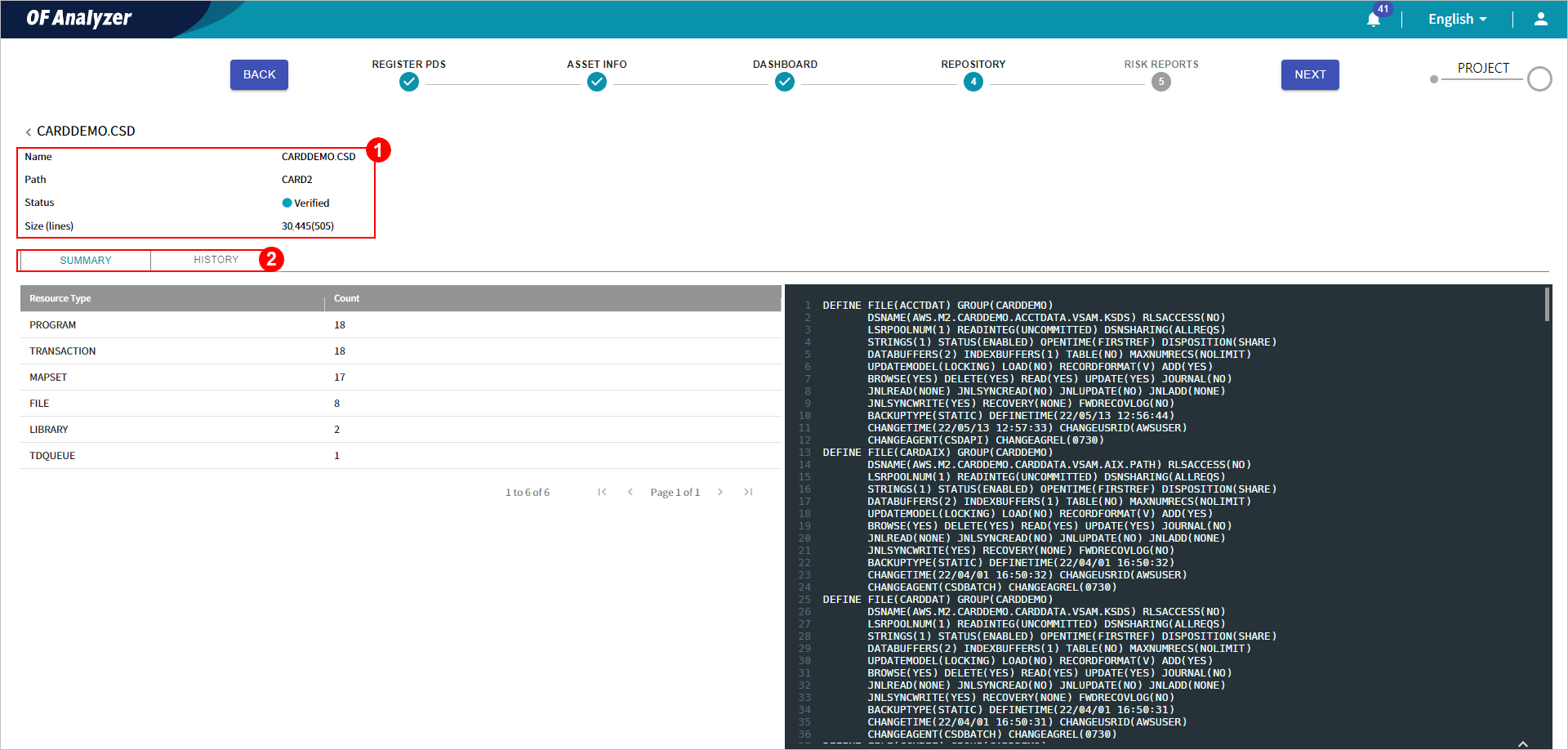
The following explains each section.
-
① Basic Information
Displays the basic information about CICS/SD assets.
-
② Detailed Information Tabs
Provides more details about CICS/SD assets.
The following describes each tab.
-
[SUMMARY] Tab
The [SUMMARY] tab provides the type and number of the resources declared in the asset. It also displays the original source code of the asset.
The following describes each section.
-
① Resource Type List
Displays the number of each type for the resources declared in the asset.
The following describes each item.
Item Description Resource Type
Type of the resource declared in the asset.
Count
Number of the resource declared in the asset.
-
② Source Code
Displays the original source code of the asset.
[HISTORY] Tab
The [HISTORY] tab displays the analysis date and the analysis status.
The following describes each item.
| Item | Description |
|---|---|
Analysis Date | Date and time of the asset analysis. |
Analysis History | Result of the asset analysis. |
You can view the basic information of JCL asset file analysis.
-
In the PDS detailed mode, go to the [REPOSITORY] menu.

-
Click the file name of which asset type is 'JCL' from the list.

-
The detailed information page opens, displaying the analysis status and results of the file.

The following describes each section.
-
① Basic Information
Displays the basic information about JCL assets.
-
② Detailed Information Tabs
Provides more details about JCL assets.
The following describes each tab.
-
[SUMMARY] Tab
The [SUMMARY] tab provides the number of steps and DD statements declared in the job, as well as the original source code of the asset.
The following describes each section.
-
① Job Details
Displays the number of steps and DD statements declared in the job.
The following describes each item.
Item Description Step count
Number of steps belonging to the job.
DD count
Number of DD statements belonging to the job.
Description
Description specified as the first positional parameter when defining a job.
-
② Outline
Displays the outline of the job defined in JCL. When you click the item in the list, the corresponding line of the source code is highlighted.
The following describes each button.
Button Description BASIC OUTLINE
Displays the outline of key statements.
EXTERNAL OUTLINE
Displays an overview of the procedures, Include members, and programs referenced in JCL by type.
-
③ Source Code
Displays the original source code of the asset.
[HISTORY] Tab
The [HISTORY] tab displays the analysis date and the analysis status.
The following describes each item.
| Item | Description |
|---|---|
Analysis Date | Date and time of the asset analysis. |
Analysis History | Result of the asset analysis. |
You can view the basic information of COBOL asset file analysis.
-
In the PDS detailed mode, go to the [REPOSITORY] menu.

-
Click the file name of which asset type is 'COBOL' from the list.

-
The detailed information page opens, displaying the analysis status and results of the file.
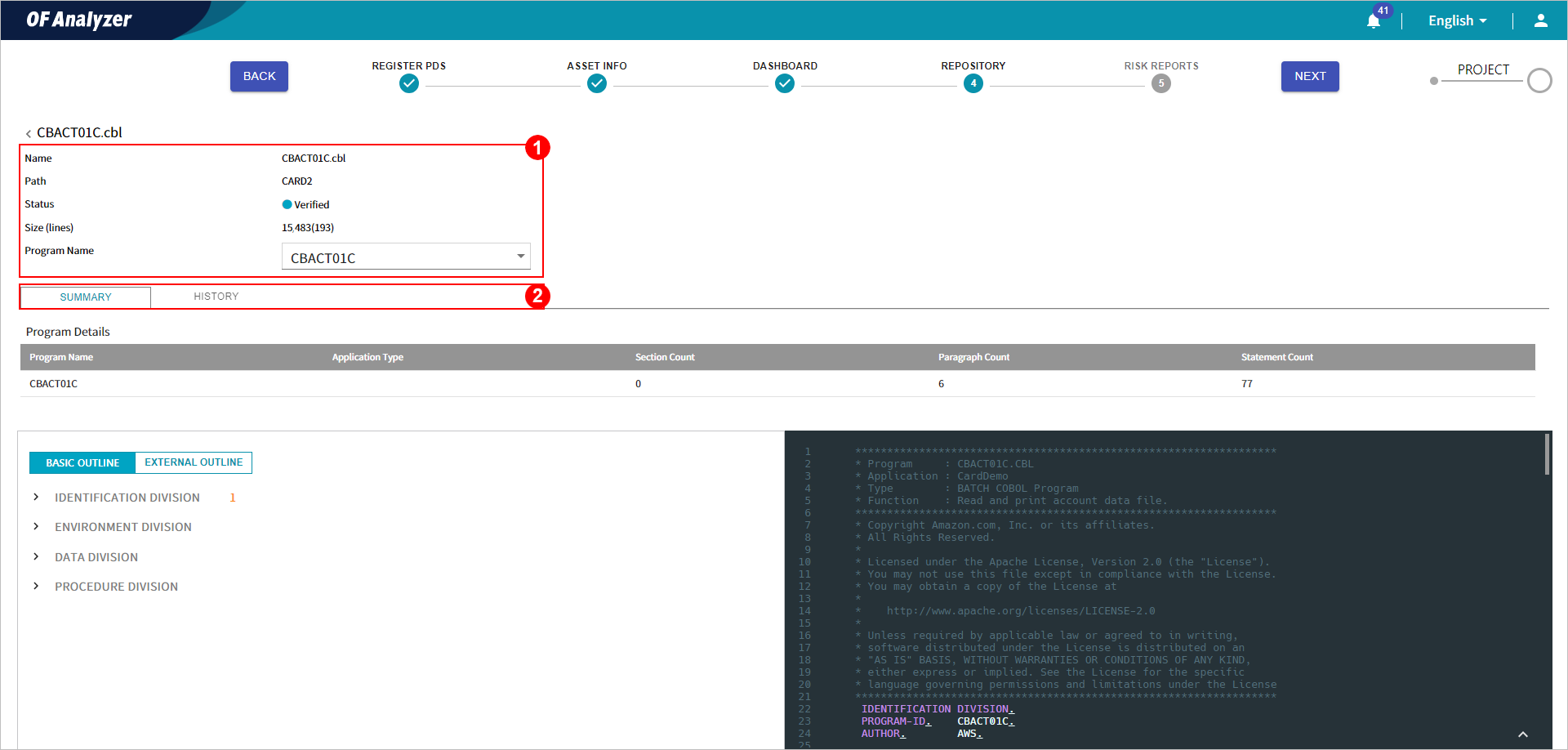
The following describes each section.
-
① Basic Information
Displays the basic information about COBOL assets.
-
② Detailed Information Tabs
Provides more details about COBOL assets.
The following describes each tab.
-
[SUMMARY] Tab
The [SUMMARY] tab provides the information about the number of sections, paragraphs, and statements declared in each program. Additionally, it displays the original source code of the asset.
The following describes each section.
-
① Program Details
You can check the number of sections, paragraphs, and statements declared within each program.
The following describes each item.
Item Description Program Name
Program-ID information.
Application Type
Type of application.
If the COBOL is called in JCL, it is specified as Batch, and if it is called in CICS or IMS, it is specified as Online.
Section Count
Number of sections within the program.
Paragraph Count
Number of paragraphs within the program.
Statement Count
Number of statements within the program.
-
② Outline
Displays the outline of the program defined in COBOL. When you click the item in the list, the corresponding line of the source code is highlighted.
The following describes each button.
Button Description BASIC OUTLINE
Displays the outline of key statements.
EXTERNAL OUTLINE
Displays an overview of the copybooks and programs referenced in COBOL by type.
-
③ Source Code
Displays the original source code of the asset.
[HISTORY] Tab
The [HISTORY] tab displays the analysis date and the analysis status.
The following describes each item.
| Item | Description |
|---|---|
Analysis Date | Date and time of the asset analysis. |
Analysis History | Result of the asset analysis. |
-
In the PDS detailed mode, go to [REPOSITORY] menu.

-
Click the file name of which asset type is 'BMS' from the list.

-
The detailed information page opens, displaying the analysis status and results of the file.
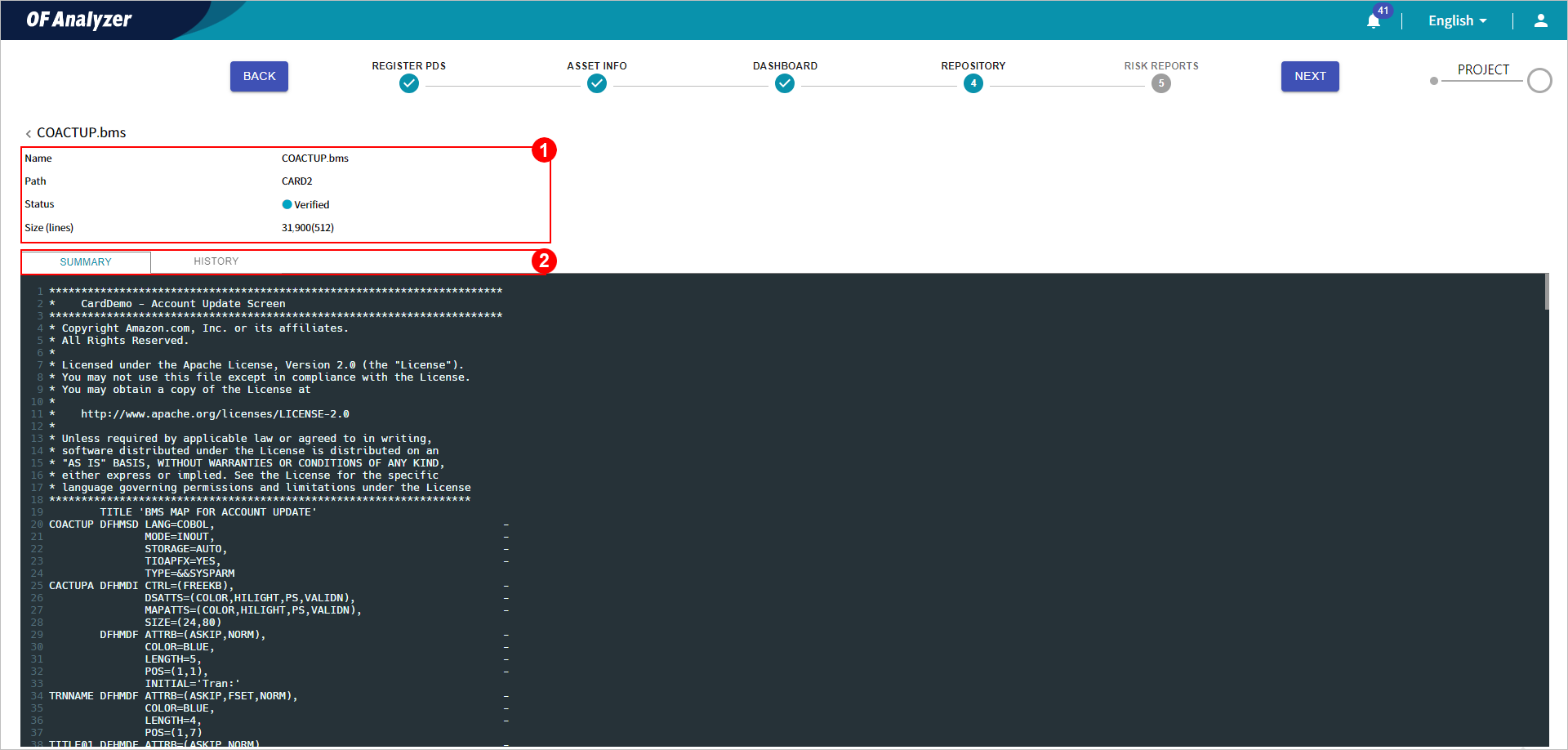
The following describes each section.
[SUMMARY] Tab
The [SUMMARY] tab displays the original source code of the asset.
[HISTORY] Tab
The [HISTORY] tab displays the analysis date and the analysis status.
The following describes each item.
| Item | Description |
|---|---|
Analysis Date | Date and time of the asset analysis. |
Analysis History | Result of the asset analysis. |







