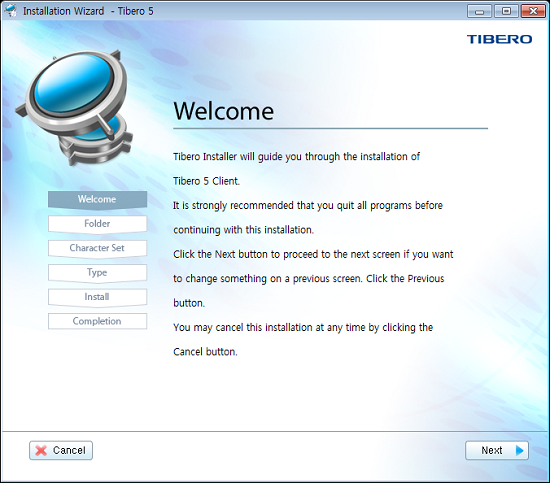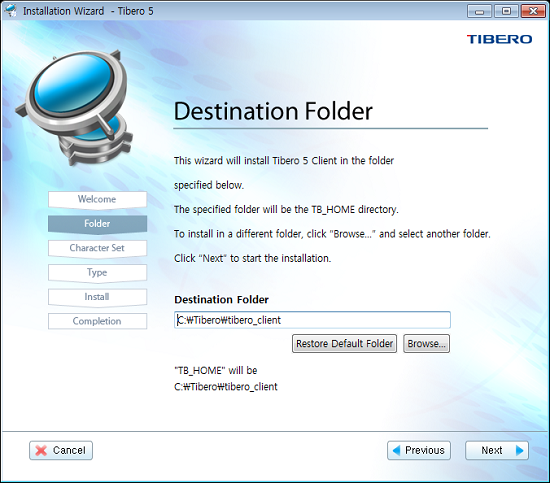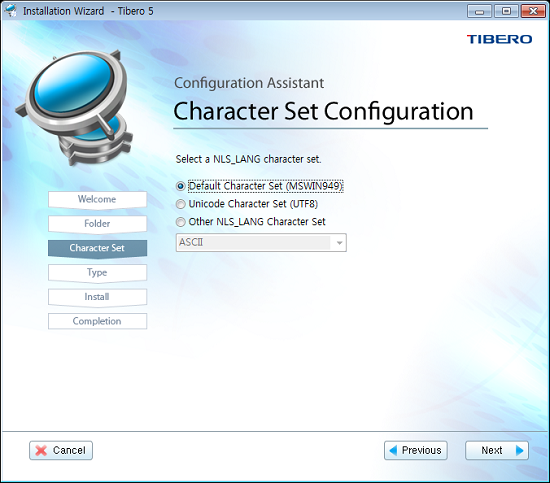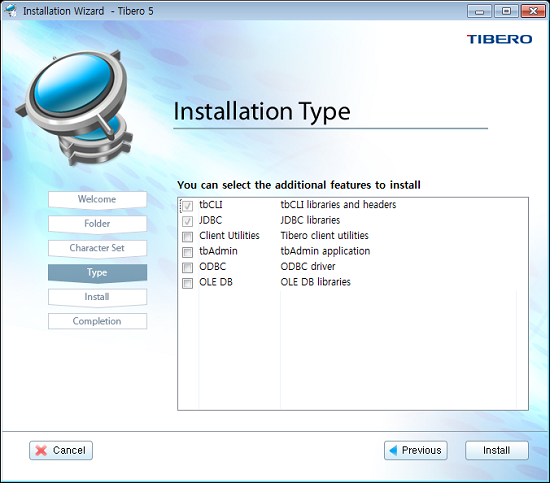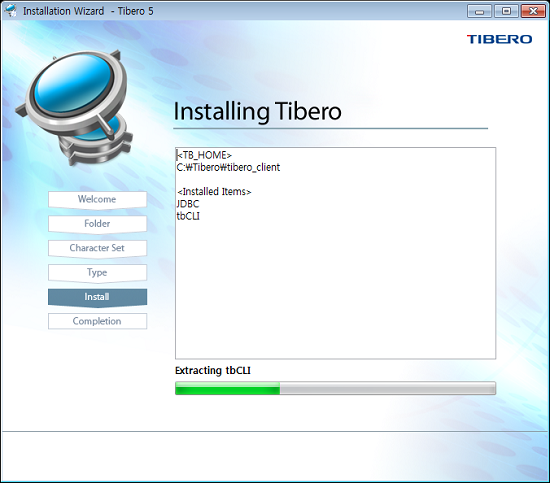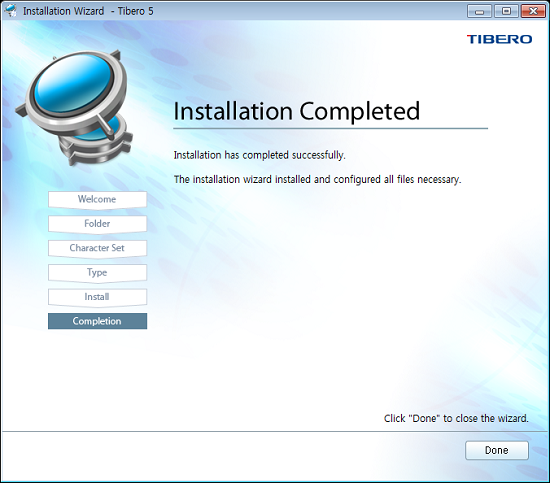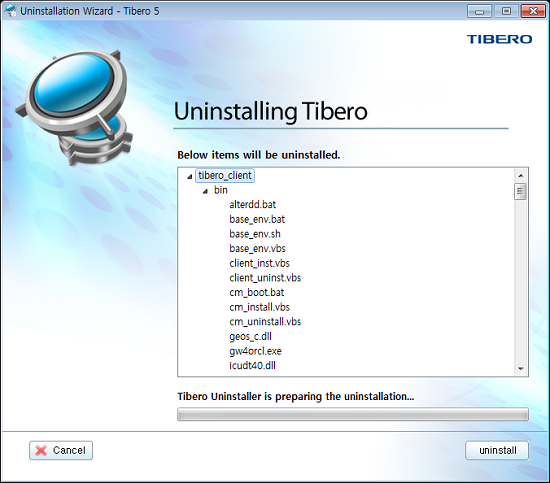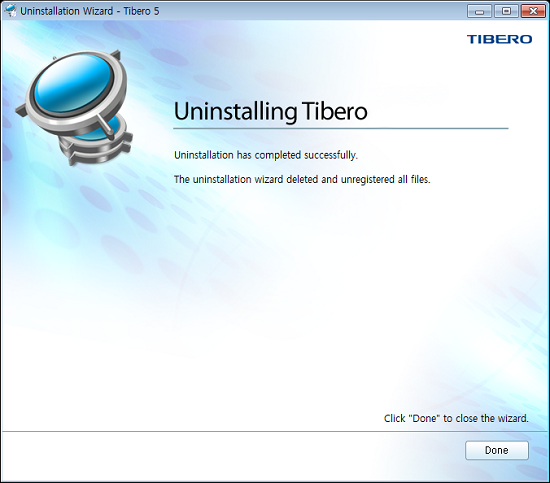Table of Contents
This chapter describes how to use the Tibero client installer to install Tibero client.
The client installer is used to install connection libraries and utilities provided for Tibero in the Windows environment.
Note
For detailed information about connection libraries, refer to the "Tibero tbCLI Guide" and the "Tibero JDBC Developer's Guide."
For detailed information about utilities, refer to the "Tibero Utility Guide."
The following describes how to use the Tibero client installer to install the client in the Windows environment.
The following describes the client installation process using the Tibero client installer for Windows.
-
Double-click on install.bat (or install64.bat for the 64-bit JVM environment) to start the installer.
-
When the installer starts, the following startup screen appears:
After reading the details click the [Next] button to continue. To stop the installation, click the [Cancel] button.
-
The screen for selecting a destination folder appears. To select the destination folder, click the [Browse...] button and select a desired folder. To restore the default destination folder, click the [Restore Default Folder] button.
-
Select a NLS_LANG character set.
The supported character sets are as follows:
Character Set Description Default Character Set NLS_LANG is not set. Unicode Character Set Set to UTF-8. Other NLS_LANG Character Set User specified character set. -
Select components to be installed. 'tbCLI and 'JDBC' are automatically installed.
To start the installation, click the [Install] button.
-
The installation screen shows installation progress and which components are being installed.
-
After installation is complete, the following screen appears:
If "Client Utilities" is installed, run tbsql to verify the installation.
C:\>tbsql tbSQL 5 SP1 Copyright (c) 2008, 2009, 2011, 2012 TmaxData Corporation. All rights reserved. SQL>
Note
For detailed information about how to use tbsql, refer to the "Tibero Utility Guide."
The following describes how to use the Tibero client installer to uninstall the client in a Windows environment.
The following describes the client uninstallation process using the Tibero client installer for Windows.
-
Double-click on uninstall.bat (or uninstall64.bat for the 64-bit JVM environment) to start the uninstaller.
-
When the uninstaller starts, a confirmation screen appears. To uninstall, click the [uninstall] button.
-
After uninstallation is complete, the following screen appears.