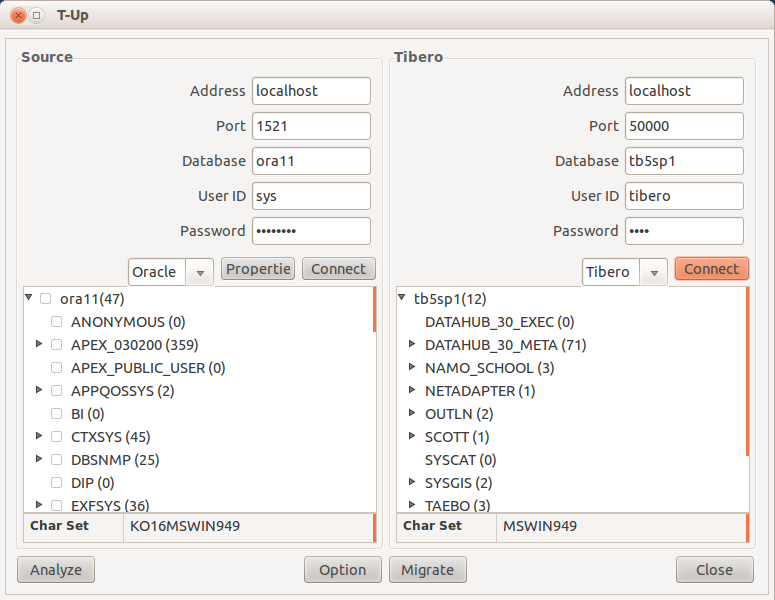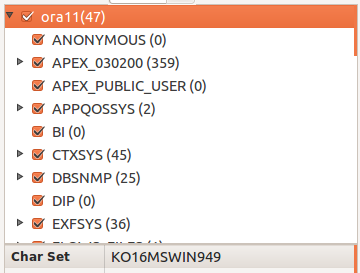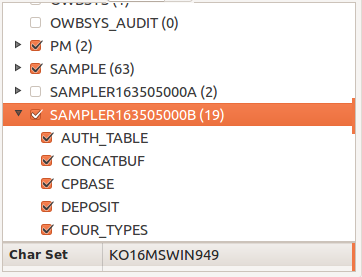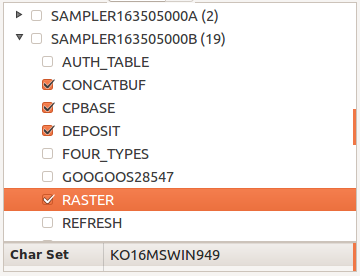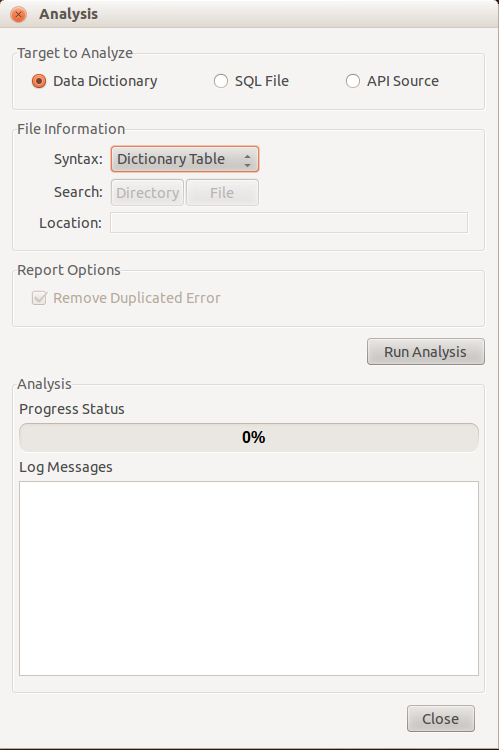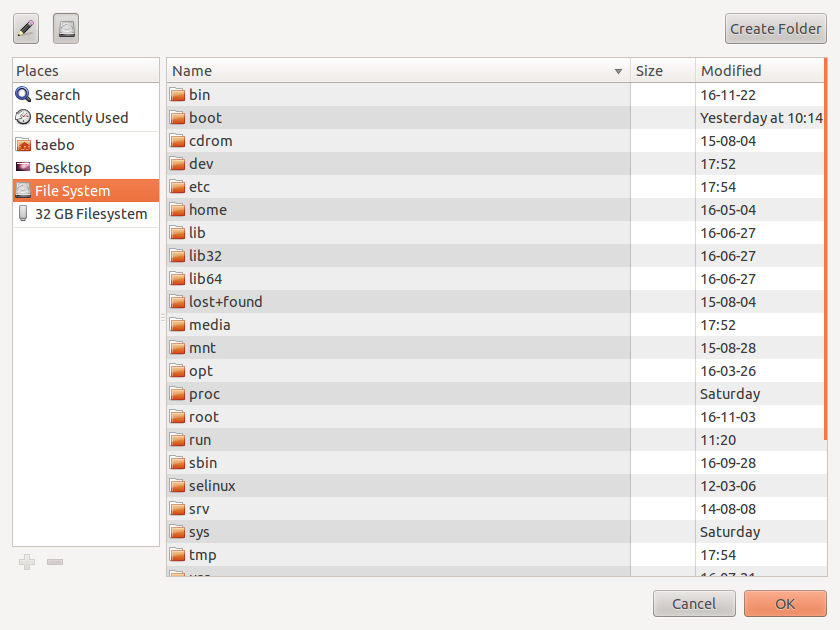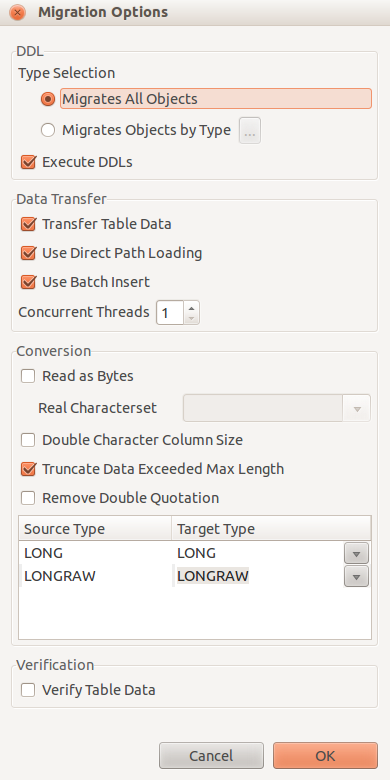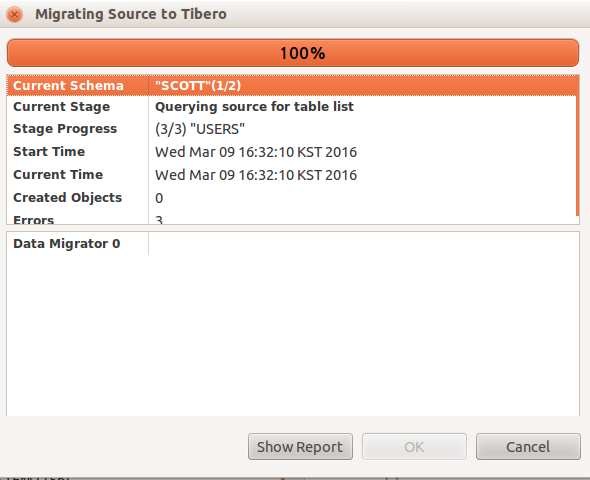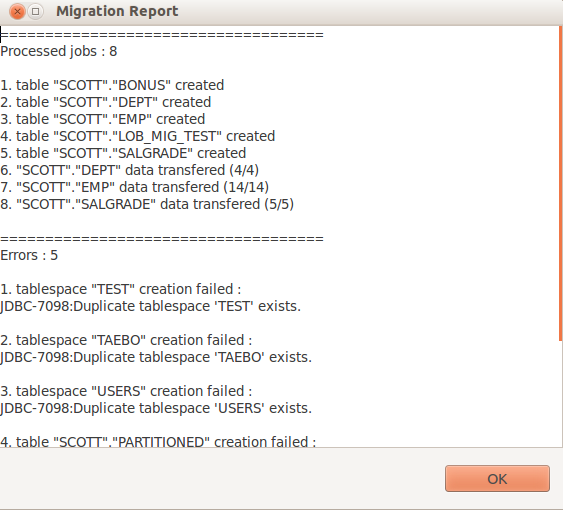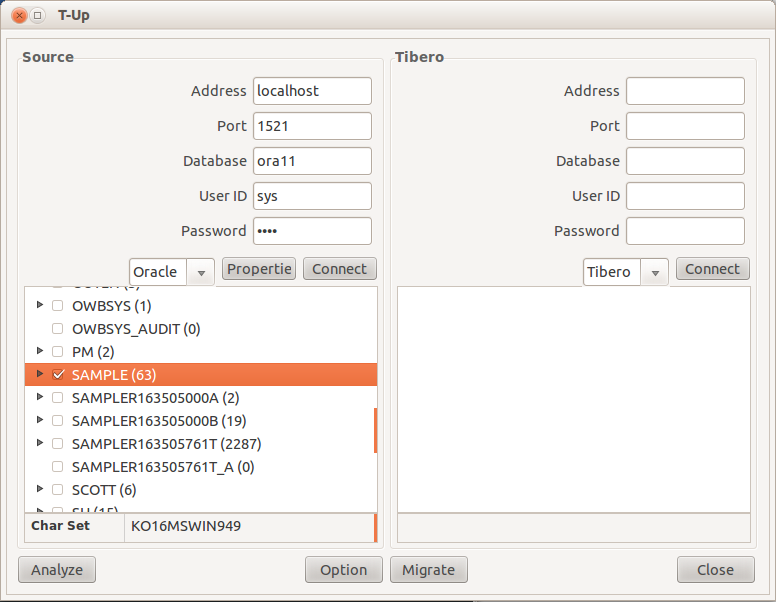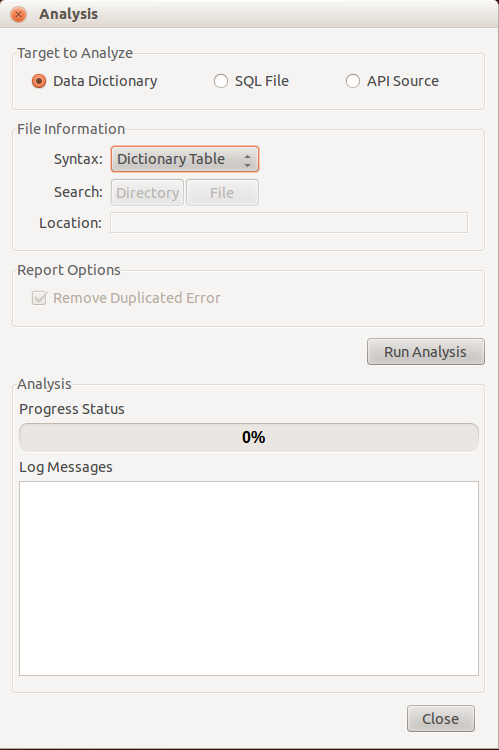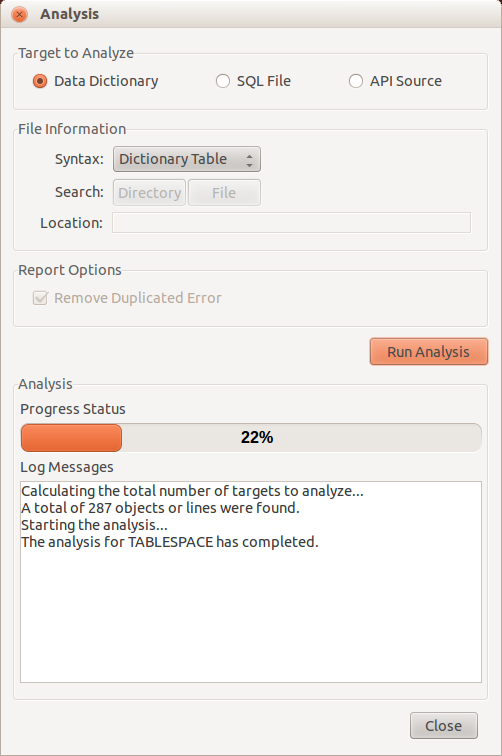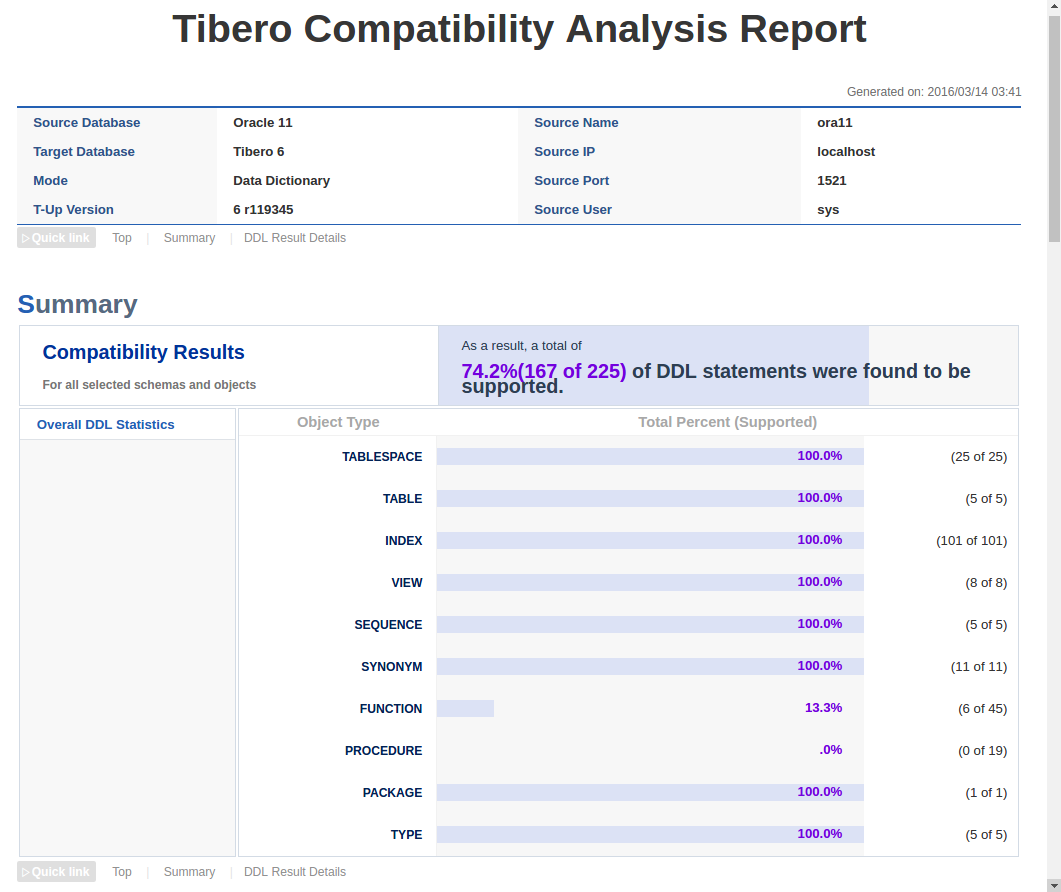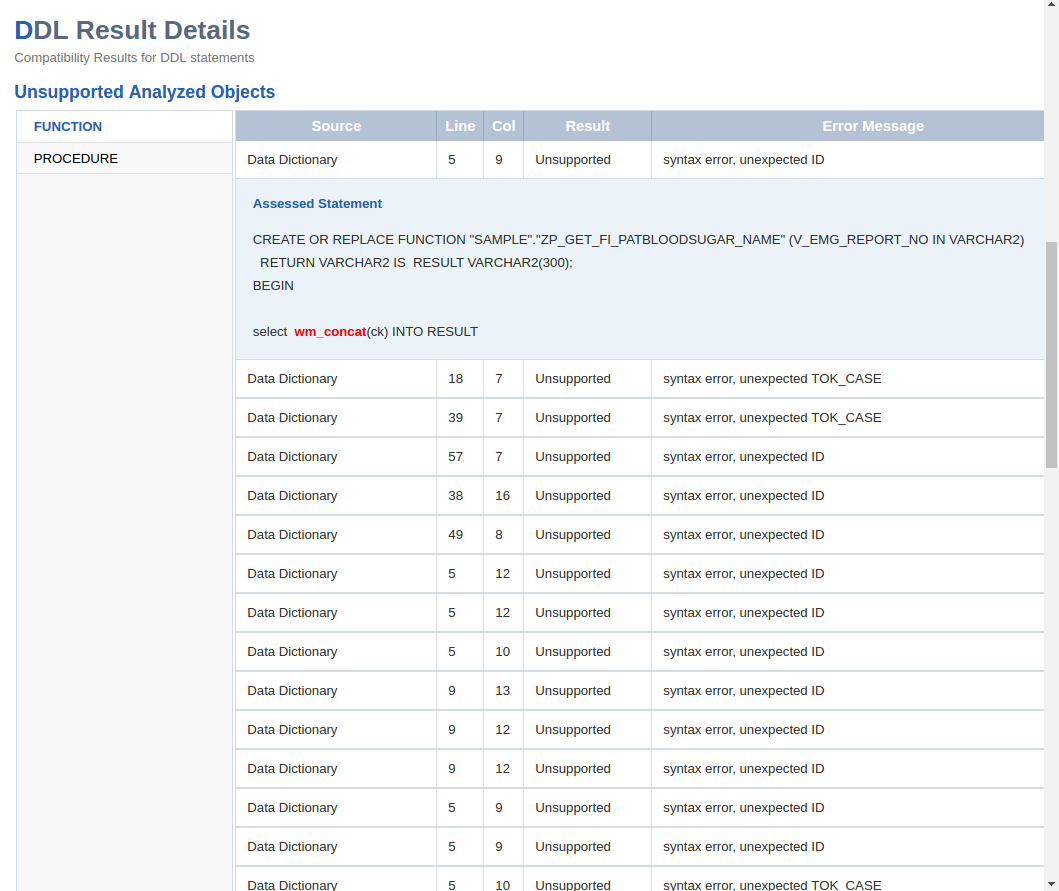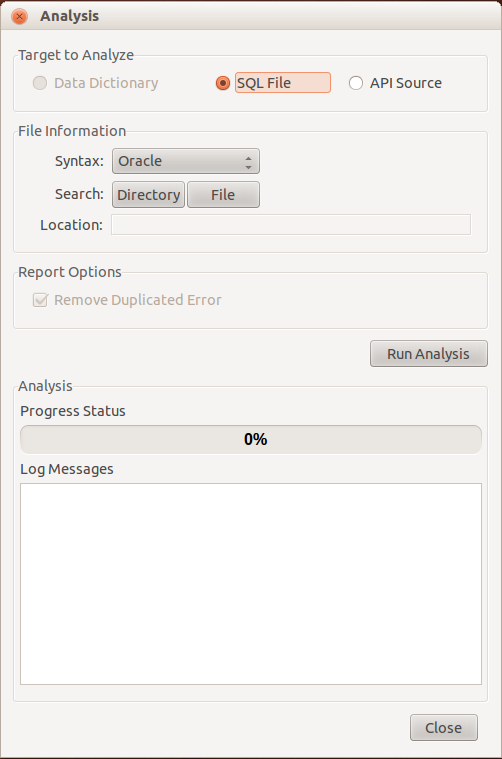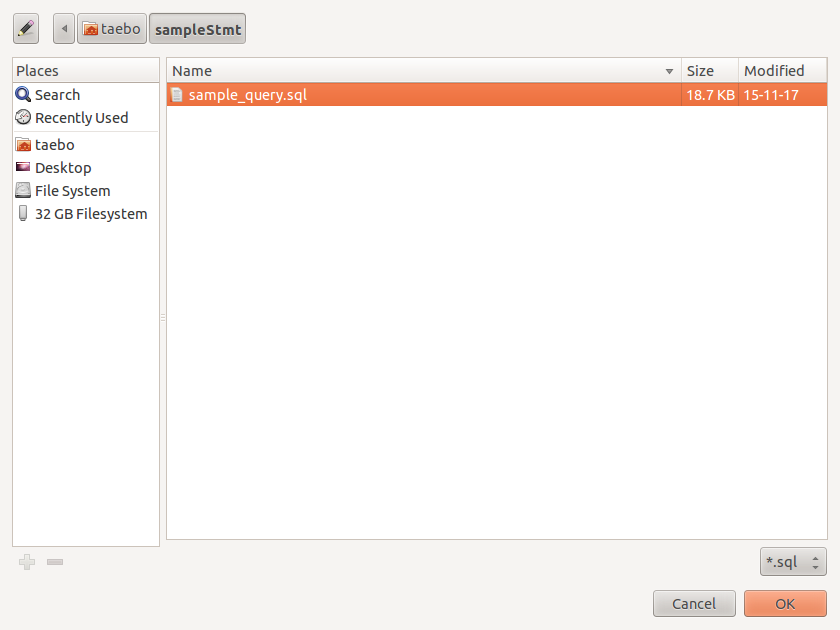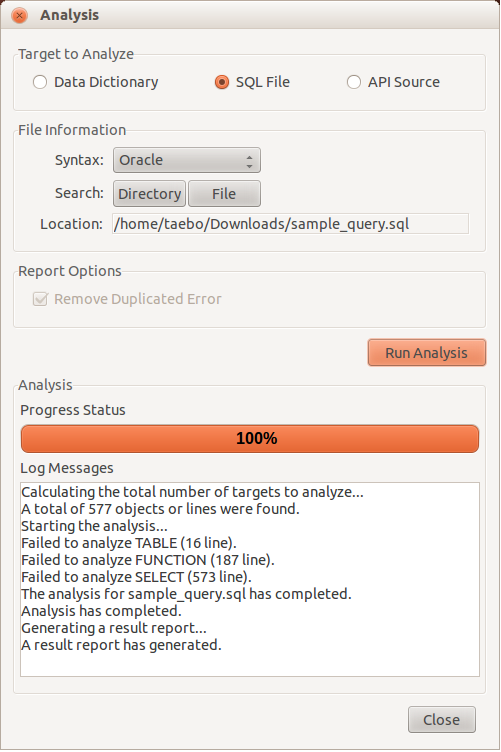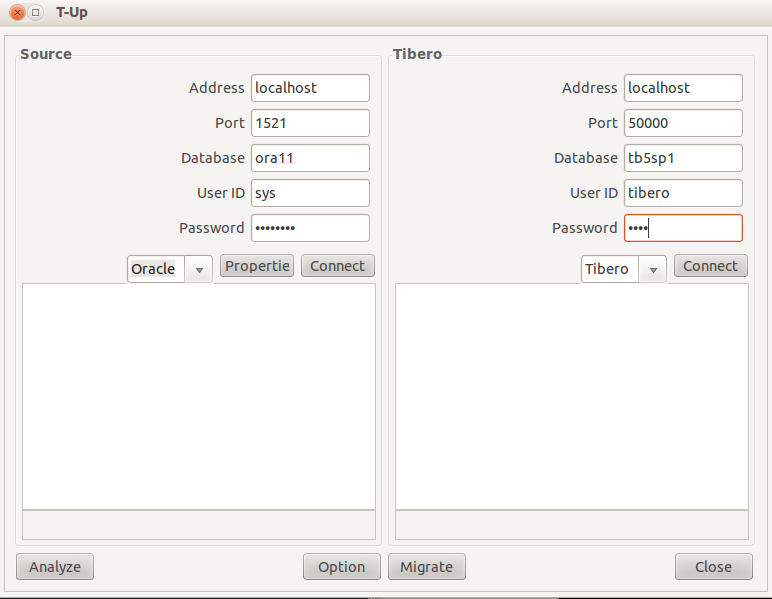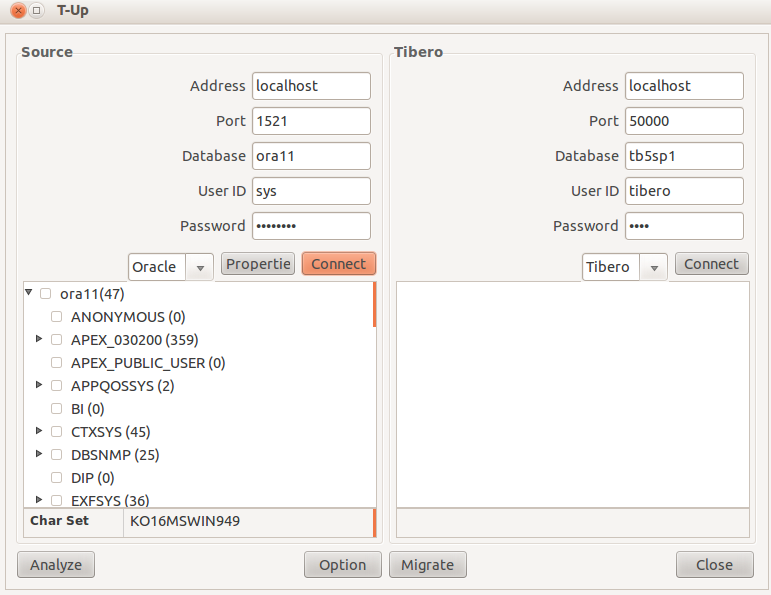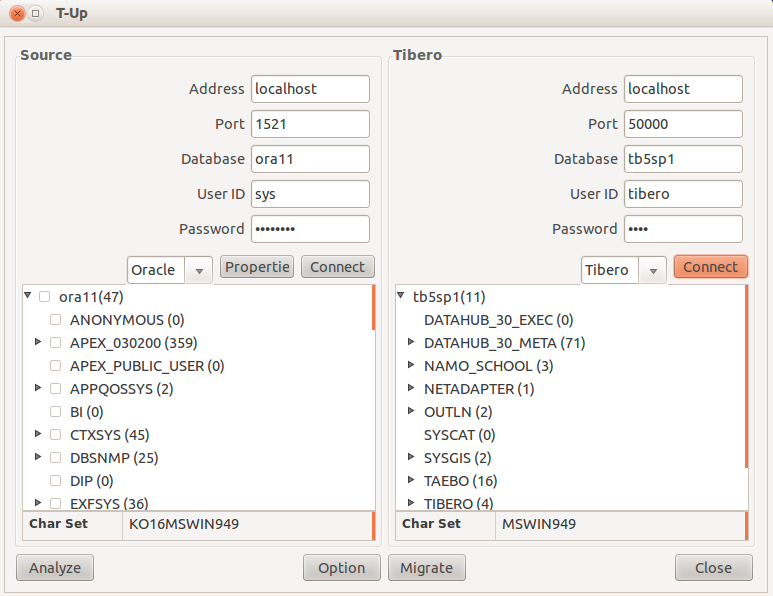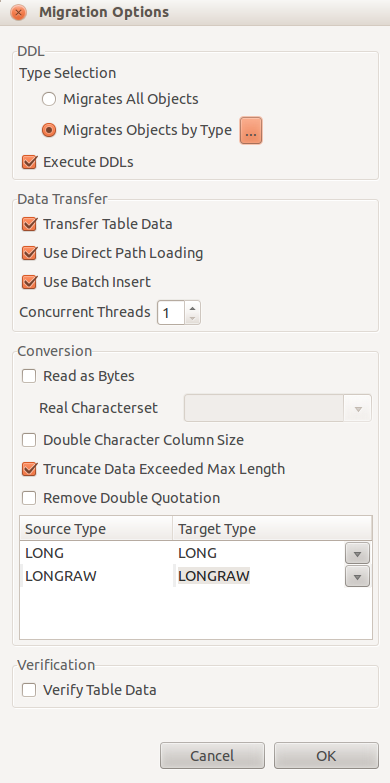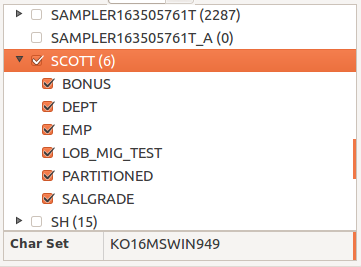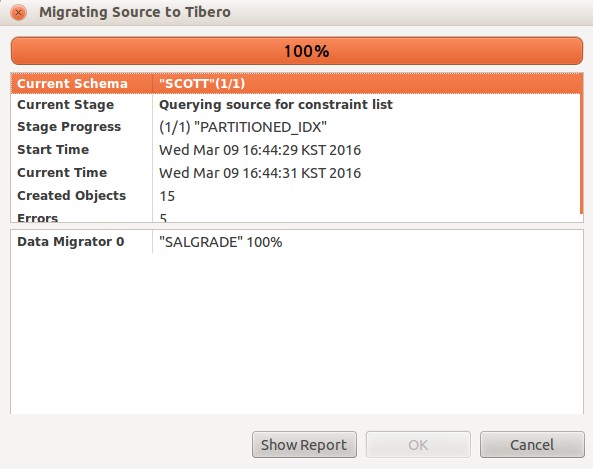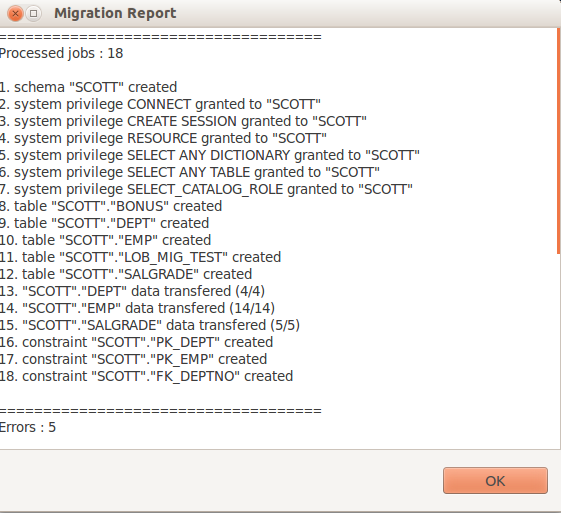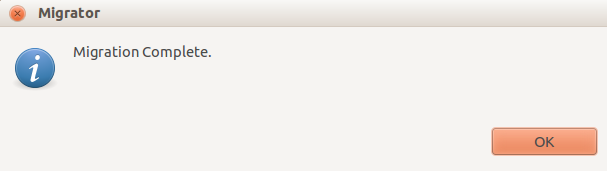Table of Contents
This chapter introduces T-Up utility and describes how to use it.
T-Up is a compatibility analysis and migration utility provided by Tibero DB.
This utility provides function for analyzing compatibility before migration and migrating all or partial database schema objects to Tibero. Compatibility analysis determines if the source database's schema objects, SQL statements, and database related application APIs can be supported in Tiberoanalyzes causes for any unsupported items. The migration function migrates schema objects, such as tables, indexes, and views, PSM programs, etc. from the source database to Tibero DB so that they can be used as before.
The following are the functions provided by T-Up utility.
-
Compatibility Analysis
-
Evaluates compatibility of source database's schema objects, SQL statements, and application APIs.
-
Provides analysis result report in HTML.
-
-
Migration
-
Migrates user selected data to Tibero.
-
Migrates schema objects, such as tables, indexes, views, and synonyms, and various constraints defined on the tables.
-
Migrates privileges and roles.
-
Provides information about the target database for migration.
-
Provides various migration methods with the [Option] button.
-
Displays migration progress through the Progress screen.
-
Note
T-Up is implemented in Java, and requires Java 6 or later. Before starting T-Up, the target database's JDBC driver file path must be set to the classpath setting in the execution script.
The following is the main T-Up utility screen used for both compatibility analysis and migration.
-
Source
-
Source Database Connection Information
The following describes each item in the Source section.
Item Description Address IP Address of the source database. Port Port number of the source database. Database SID of the source database. User ID User ID for the source database. Password User password for the source database. DB Type Source database type. Properties Additional source database connection information.
-
Source Database Schema Tree
Schema tree allows the user to select data for migration and displays the database character set setting. The schema tree is made up of three hierarchy levels. The root node represents the source database, its child nodes are the schemas, and their child nodes are the tables that belong to the schemas. Data can be selected in the following three modes:
-
Select All Mode
Select the database name to select all of its schemas. If any schema is deselected, the selection mode automatically switches to Schema mode.
-
Schema Mode
Select a schema name to select all objects of the schema. If any table element is deselected, the selection mode automatically switches to Table mode.
-
Table Mode
Select a table to select all of its table elements. .
The database character set settings of the source database include:
-
Charset
-
NCharset
-
-
-
Tibero
-
Tibero Database Connection Information
The following describes each item in the Tibero section.
-
Tibero Database Schema Tree
Same as the source database.
-
-
Buttons
The following describes the buttons in the main T-Up screen.
Button Description [Connect] Connect to the target database. [Analyze] Display the Compatibility Analysis Options screen. [Option] Display the Migration Options screen. [Migrate] Start migration. [Close] Quit T-Up.
This section describes the screens and functions of the Compatibility Analysis screen in T-Up.
The following is the Analysis screen for compatibility analysis. Use this screen to select items for analysis and analysis file, and monitor analysis progress.
-
Target to Analyze
Select target items for compatibility analysis.
-
Data Dictionary
Evaluates compatibility of source database's schema objects, such as tables, indexes, and views. This requires connection to the source database, and at least one schema must be selected as for the Select All and Schema modes.
Select 'Data Dictionary' option for 'Target to Analyze' to enable Syntax in the following File Information section. For detailed information, refer to "File Information".
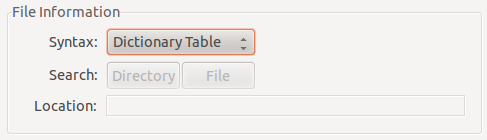
-
SQL File
Evaluates compatibility of source database's SQLs, such as DDL, DML, Query, and PSM. This does not require connection to the database since SQLs are inputted in file format.
The available file input methods are 'Directory' and 'File'. The Directory method searches all directories below the selected directory and selects all discovered files for analysis. The File method selects only a specific file for analysis.
Select 'SQL File' for 'Target to Analyze' to enable Syntax and Search in the following File Information section. For detailed information, refer to "File Information".
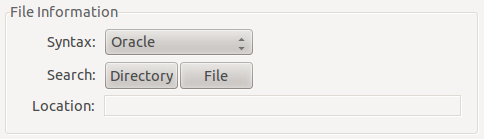
-
API Source
Evaluates compatibility of application APIs that use the source database. This does not require connection to the database since the source codes are inputted in file format. The file input method is same as the SQL File option.
Select 'API Source' for 'Target to Analyze' to enable Syntax and Search in the following File Information section. For detailed information, refer to "File Information".
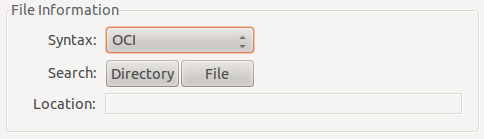
-
-
File Information
-
Syntax
Select the input method. For 'Data Dictionary', select Dictionary Table or SQL History. Dictionary Table analyzes compatibility of schema objects in a source database, and SQL History reads and analyzes SQLs saved in cache of a source database. For 'SQL File', select the database type. For 'API Source', select OCI or ODP.NET.
-
Search
Displays the following screen for selecting directories and files for analysis.
-
Location
Path of the selected directory or file.
-
-
Report Options
Select the analysis report options.
-
Remove Duplicated Errors
If this option is selected, duplicate errors are not included in the report.

-
-
Analysis
Click [Run Analysis] to run the compatibility analysis using the selected options. The progress is shown in the Progress Status section. Log messages include analysis progress information, related stats, errors, and completion messages.
-
Buttons
The following describes the buttons in the Analysis screen.
Button Description [Syntax] Select the file format of the analysis targets. [Directory] Select the directory of the target files. [File] Select a single file to analyze. [Run Analysis] Start compatibility analysis. [Close] Close Analysis screen.
Compatibility analysis can be performed by target type (Data Dictionary, SQL File, or API Source). The following describes the support scope for each analysis target according to the source DBMS type.
Oracle
-
Data Dictionary
The following are the Oracle Data Dictionary schema objects for analysis.
Schema Object Schema Object Schema Object Schema Object ASSOCIATION CLUSTER CONTEXT DATABASE LINK DIMENSION DIRECTORY FUNCTION INDEX INDEX TYPE JAVA SOURCE LIBRARY MATERIALIZED VIEW MATERIALIZED VIEW LOG OPERATOR OUTLINE PACKAGE PROCEDURE PROFILE RESOURCE ROLE SEQUENCE SYNONYM TABLE TABLESPACE TRIGGER TYPE VIEW -
SQL File
The following are the Oracle SQL File statements for analysis.
Statement Statement Statement Statement ANALYZE ALTER ANONYMOUS BLOCK ASSOCIATE AUDIT CALL COMMENT CREATE DELETE DROP GRANT INSERT LOCK MERGE PURGE RENAME REVOKE SELECT TRUNCATE UPDATE -
API Source
The following are the Oracle API Source types for analysis.
API API OCI ODP.NET
This section describes the migration related screens and functions in T-Up.
The following describes the Migration Options screen.
-
DDL
DDL is the first migration step that selects the SQL statement to create database objects in Tibero. In this step, select DDL related options including schema object types of DDL and which DDLs to execute.
-
Type Selection
Select the schema object types to migrate.
Item Description Migrates All Objects Extract DDLs for all supported object types. Migrates Objects by Type Extract DDLs for the selected object types. Click the view details button ([...]) to display the object type selection pop-up.
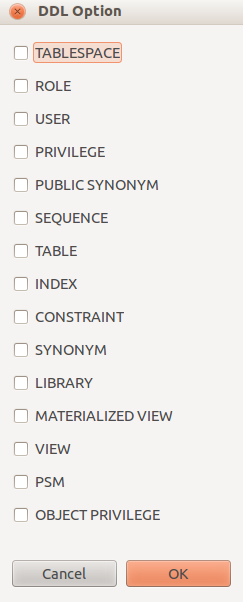
-
Execute DDLs
Option to execute the extracted DDLs on the target database. Deselect this option to skip the create SQL statement execution for already existing objects, such as tables, in the target database.
-
-
Data Transfer
The next step is the data transfer step that migrates the actual data from the source database to Tibero.
-
Conversion
The following describes the data conversion options.
Item Description Read as Bytes Migrating data, which was stored using database settings and different character set, in a table column for storing character string such as char and varchar types may cause the characters to be broken. To prevent this, use this option to migrate character strings as binary data. Real Characterset Data can also be broken if there is data besides table data that was entered using a character set other than the database character set. To prevent this, use this option to explicitly specify the actual character set used for migration.
This option can only be used if the Read as Bytes setting is enabled. This option affects PSMs, DDLs, table comments, and table column comments.
Double Character Column Size If the character sets of the source database and Tibero are different, the length of the converted character string may be different from the source data.
This may cause the column data to exceed its length limit and migration to fail. To prevent this, use this option to double the length limit for character string columns of the source database in the target database.
Truncate Data Exceeded Max Length Option to truncate or cause an error if the column length exceed the maximum length allowed in Tibero. Remove Double Quotation Option to ignore case-sensitivity of object names for migration. If not set, they must be enclosed in double quotes (" ") to preserve case-sensitivity of object names. This option only supports table and column objects, and not text format objects like PSM sources.
Type Conversion Table Option to supplement compatibility for mismatched column types that can exist between the source and Tibero databases. This value may vary depending on the database type.
The user can check the migration progress from the Migration Progress screen.
-
Displayed Items
Item Description Current Schema Current schema information.
Current Schema shows the remaining number of schemas that need to be migrated and the number of schemas that have been migrated up to now. The status displays 'COMPLETE' once migration is complete.
Current Stage Current stage of the schema being processed.
Shows data type of the schema, and displays 'COMPLETE' once migration is complete.
Stage Progress Progress of the current stage.
Shows the remaining number of data records that need to be migrated and the number of data records that have been migrated up to now.
Created Objects Number of objects that have been successfully created. Errors Total number of error occurrences up to now. Data Migrator # Represents each thread that is processing table data. Shows the table name being processed by each thread and the progress percentage. Total number of threads is as specified in the 'Concurrent Threads' setting among the data transmission options of the Option screen. -
Buttons
Button Description [Show Report] Report screen that shows the migration result. For detailed information, refer to “2.4.3. Migration Report Screen”. [OK] Disabled during migration, and enabled when all migration tasks have been performed. Click this button to finish the migration process. [Cancel] Cancel the migration process. Disabled when migration is not in progress.
The Migration Report screen shows the migration results.
T-Up utility supports the following three migration modes that each support a different migration scope.
-
Select All Mode
Migrates all schema objects in the database.
-
Schema Mode
Migrates only the selected schemas, objects that belong to the schemas, and objects related to the schemas.
-
Table Mode
Migrates only the selected tables and objects related to the table schemas.
The following shows the object types supported in each mode.
| Item | Select All | Schema Mode | Table Mode |
|---|---|---|---|
| TABLESPACE | ● | ● | ✖ |
| ROLE | ● | ✖ | ✖ |
| SYSTEM PRIVILEGE | ● | ● | ✖ |
| OBJECT PRIVILEGE | ● | ● | ● |
| SYNONYM | ● | ● | ● |
| SEQUENCE | ● | ● | ● |
| TABLE | ● | ● | ● |
| INDEX | ● | ● | ● |
| CONSTRAINT | ● | ● | ● |
| MATERIALIZED VIEW | ● | ● | ● |
| VIEW | ● | ● | ● |
| PSM | ● | ● | ● |
All user passwords are reset to the default value of 'tibero' in the target database after migration.
Depending on the user's privilege, the Grantor of Object Privilege can be changed to the logged-in user or the object owner.
The following is a simple example.
# User logs in with DBA privilege create user owuser identified by tibero; grant resource, connect to owuser; create user gtuser1 identified by tibero; grant resource, connect to gtuser1; create user gtuser2 identified by tibero; # owuser logs in create table grantest1 ( c1 varchar2(20) ); grant select on grantest1 to gtuser1 with grant option; # gtuser1 logs in grant select on owuser.grantest1 to gtuser2;
If permissions are granted in the previous order, a different Grantor is created for Object Privilege. Since T-Up does not have connection information about the user of such Grantor, migration is performed in batch and the Grantor information may not match between the source and target. If user A is the Grantor and user B is the Grantee, first grant permission to A, log in as A, and then grant permission to B.
Select the source database in the Source connection information section of the Main screen. The following are the items and supported schema objects that need to be considered for each database type.
-
Migration may fail if the default value expression is not supported in Tibero.
-
Migration may fail if the character size, precision of numbers, etc. exceed the range supported by Tibero.
Oracle
-
Main Screen - Source Connection Info
Set the Connect As information. Click [Properties] to open Options screen. Select an option among NORMAL, SYSDBA, or SYSOPER. (Default value: NORMAL)
Note
If SYSDBA or SYSOPER is selected, remote login may be prohibited depending on the settings in Oracle. To resolve this issue, set REMOTE_LOGIN_PASSWORDFILE=EXCLUSIVE. Refer to Oracle documentation for more information.
-
Options Screen - Data Conversion Options
In the Options screen, set the column type conversion options in the Type Conversion Table.
LONG and LONG RAW columns are not recommended for use in Oracle 8x or later versions. It is only supported for backward compatibility with Oracle 7x or earlier versions. Use this option to convert the LONG and LONG RAW columns with CLOB and BLOB types respectively, or to keep them as is.
The following table shows the Oracle object types that are supported for Oracle to Tibero migration.
| Oracle | Tibero | Note |
|---|---|---|
| Constraint | Constraint | Primary Key, Foreign Key, Check, and Ref Constraint are supported for migration. Primary Key indexes/constraints are mapped to constraints. DDLs are created for check constraint expressions by using the statements in Oracle DD. |
| Index | Index | R-TREE, Domain Index are not supported. |
| Materialized View | Materialized View | |
| Materialized View Log | Materialized View Log | |
| Privilege | Privilege | |
| PSM | PSM | |
| Role | Role | |
| Schema | Schema | |
| Sequence | Sequence | |
| Synonym | Synonym | |
| Table | Table | |
| Tablespace | Tablespace | |
| View | View |
The following table shows the data type mapping for Oracle to Tibero migration.
| Oracle | Data Type (Tibero) | Note |
|---|---|---|
| blob | BLOB | |
| binary_float | BINARY_FLOAT | |
| binary_double | BINARY_DOUBLE | |
| character | CHAR | |
| clob | CLOB | |
| date | DATE | |
| interval day to second | INTERVAL DAY(2) TO SECOND(6) | |
| interval year to month | INTERVAL YEAR(2) TO MONTH | |
| long | LONG | |
| long raw | LONG RAW | |
| nchar | NCHAR | |
| nclob | NCLOB | |
| number | NUMBER | |
| nvarchar2 | NVARCHAR2 | |
| rowid | ROWID | |
| time | TIME | |
| timestamp | TIMESTAMP | |
| timestamp with time zone | TIMESTAMP WITH TIME ZONE | |
| timestamp with local time zone | TIMESTAMP(6) WITH LOCAL TIME ZONE | |
| varchar | VARCHAR | |
| varchar2 | VARCHAR2 | |
| xmltype | XMLTYPE |
Note
BFILE and spatial data types are not supported for migration.
Tibero
JDBC driver is used for connection when both the source and target databases are Tibero. The JDBC driver included in T-Up must be compatible with both databases, and it is recommended to use the latest JDBC driver version.
Sybase Adaptive Server Enterprise
The following table shows the differences between Sybase Adaptive Server Enterprise (ASE) 15 and Tibero.
| Sybase ASE | Tibero | Note |
|---|---|---|
| User | Schema | Tibero schema consists of both DB schema and DB user. |
| Segment | Segment | ASE does not use tablespaces. Each object is directly saved in a segment. When migrating, a tablespace is created using the segment name, and then objects are allocated to the tablespace. |
| ✖ | Tablespace | |
| Role | Role | |
| Table | Table | Only user tables are migrated. |
| View | View | Migration can be performed using DDLs created using ASE stored procedure, sp_helptext. Note that the syntax may not be fully compatible. |
| Index | Index | Table indexes except function based indexes are migrated. |
| Rule | Constraint | Primary Key, Unique, Not Null, Check, and Referential constraints can be migrated. |
| System Protect | System Privilege | Migration is only possible when the items in System Protect and Privilege matches between ASE and Tibero |
| Object Privilege | ||
| Transact SQL | PSM | Not supported. |
| SQLJ Procedure | ||
| Scalar Function |
Informix
The Informix server name must be set in the Properties of the Source Connection Info section on the Main screen. Click [Properties] from the Main screen to display a pop-up for entering the Informix server name.
SQL Server
The following table shows the schema object types for SQL Server to Tibero migration.
Most of detailed options, such as storage by object, are not supported.
| SQL Server | Tibero | Note |
|---|---|---|
| Schema | Schema | |
| Table | Table | |
| View | View | Not supported. |
| Index | Index | Unique indexes/constraints are mapped to indexes. |
| Privilege | Privilege | Not supported. |
| Role | Role | Not supported. |
| Sequence | Sequence | Not supported. |
| Tablespace | Tablespace | Not supported. |
| Index | Index | |
| Constraint | Constraint | Primary Key, Foreign Key, Check are not supported for migration. Primary Key indexes/constraints are mapped to constraints. Foreign Key update rules are not supported. |
| Synonym | Synonym | Not supported. |
| Public Synonym | Not Supported | |
| Materialized View | Materialized View | Not supported. |
| PSM | PSM | Not supported. |
The following table shows the data type mapping for SQL Server to Tibero migration.
| SQL Server | Data Type (Tibero) | Note |
|---|---|---|
| bigint | NUMBER(19) | |
| binary | RAW | Data is truncated if its length exceeds 2000 characters. |
| bit | NUMBER(1) | |
| char | CHAR | Maximum column length is 2000 (MAX_CHAR_SIZE), and data is truncated if its length exceeds this value. |
| cursor | Not Supported | |
| date | DATE | |
| datetime | TIMESTAMP(3) | |
| datetime2 | TIMESTAMP(7) | |
| datetimeoffset | TIMESTAMP WITH TIMEZONE | |
| decimal | NUMBER | |
| double precision | BINARY_DOUBLE | |
| float | BINARY_FLOAT or BINARY_DOUBLE | Precision between 1 and 24 is mapped to BINARY_FLOAT, and between 25 and 53 is mapped to BINARY_DOUBLE. |
| hyierachyid | Not Supported | |
| image | BLOB | |
| int | NUMBER(10) | |
| money | NUMBER(19, 4) | |
| nchar | NCHAR | Data is truncated if its length exceeds 2000 characters. |
| numeric | NUMBER | |
| nvarchar | NVARCHAR | Data is truncated if its length exceeds 4000 characters. |
| ntext | NCLOB | |
| real | BINARY_FLOAT | |
| smalldatetime | DATE | |
| smallint | NUMBER(5) | |
| smallmoney | NUMBER(10, 4) | |
| sql_variant | LONG RAW | |
| table | Not Supported | |
| text | CLOB | |
| time | TIME(7) | |
| timestamp | RAW(8) | |
| tinyint | NUMBER(3) | |
| uniqueidentifier | VARCHAR(36) | |
| varbinary | RAW | Data is truncated if its length exceeds 2000 characters, and RAW(max) is mapped to BLOB. |
| varchar | VARCHAR | Data is truncated if its length exceeds 8000 characters. Note that varchar max size may vary depending on the Target DB version. |
| xml | XMLTYPE |
Note
Spatial type columns are not supported.
PostgreSQL
The following table shows the object types for PostgreSQL to Tibero migration. Most of detailed options, such as storage by object, are not supported.
| PostgreSQL | Tibero | Note |
|---|---|---|
| Tablespace | Tablespace | Not supported. |
| Role | Role | Not supported. |
| Schema | Schema (=User) | Tibero treats schema and user as same objects, but PostgreSQL differentiates schema (namespace) and user objects. T-Up converts PostgreSQL schema (namespace) objects to Tibero schema (=Tibero user) objects. PostgreSQL user objects are not migrated as Tibero user(=Tibero Schema) objects. |
| User | ||
| Privilege | Privilege | Not supported. |
| ✖ | Public Synonym | Not supported. |
| Sequence | Sequence | Not supported. |
| Table | Table | |
| Index | Index | Unique indexes/constraints are mapped to indexes. |
| Constraint | Constraint | Primary Key, Foreign Key, and Check are supported for migration. Primary Key indexes/constraints are mapped to constraints. DDLs are created for check constraint expressions by using the statements in PostgreSQL DD, and migration may fail due to differences in case-sensitivity handling between Tibero and PostgreSQL. Foreign Key update rules are not supported. Only CASCADE and SET NULL are supported for delete rules. |
| Synonym | Synonym | Not supported. |
| Materialized View | Materialized View | Not supported. |
| View | View | Not supported. |
| ✖ | PSM | Not supported. |
The following table shows the data type mapping for PostgreSQL to Tibero migration.
| PostgreSQL | Data Type (Tibero) | Note |
|---|---|---|
| smallint | NUMBER(5) | |
| integer | NUMBER(10) | |
| bigint | NUMBER(19) | |
| decimal | NUMBER | |
| numeric | NUMBER | |
| real | BINARY_FLOAT | |
| double precision | BINARY_DOUBLE | |
| float | BINARY_FLOAT 또는 BINARY_DOUBLE | Precision between 1 and 24 is mapped to BINARY_FLOAT, and between 25 and 53 is mapped to BINARY_DOUBLE. |
| money | NUMBER | |
| character | CHAR | |
| character varying | VARCHAR | |
| text | VARCHAR(65532) | |
| date | DATE | |
| time | TIME(6) | |
| time with time zone | TIME | Mapped to a time value in the timezone. |
| timestamp | TIMESTAMP(6) | |
| timestamp with time zone | TIMESTAMP(6) WITH TIME ZONE | Uses the timezone returned when querying data for migration. |
| interval | Not Supported | |
| boolean | CHAR(1) | |
| cidr | VARCHAR(43) | |
| inet | VARCHAR(43) | |
| macaddr | VARCHAR(17) | |
| BIT | VARCHAR | |
| BIT VARYING | VARCHAR | |
| bytea | RAW(2000) | |
| uuid | VARCHAR(40) | |
| xml | XMLTYPE |
Note
Array column types are not supported, and only Nullable and Default value are supported among additional options.
DB2 LUW
The following table shows the object types for DB2 LUW 10.5 to Tibero migration. Most of detailed options, such as storage by object, are not supported.
| DB2 LUW | Data Type (Tibero) | Note |
|---|---|---|
| Tablespace | Tablespace | Not supported. |
| Schema | Schema (=User) | |
| Table | Table | |
| Index | Index | Unique indexes/constraints are mapped to indexes. |
| View | View | |
| Materialized Query Table | Materialized View | |
| Constraint | Constraint | Check, Unique, Primary key, and Foreign key constraints are supported for migration. Foreign key's Update rule is not supported. Only the 'NO ACTION', 'CASCADE', and 'SET NULL' options for the Delete rule are supported, and the 'RESTRIC' option is not supported. |
| Privilege | Privilege | System privilege grants 'CREATE SYNONYM', 'CREATE MATERIALIZED VIEW', 'CREATE VIEW', and 'CREATE SESSION' privileges and 'RESOURCE' role to migration target schemas. Object privilege has DB2 schema's owner and definer privileges. It grants table-related 'UPDATE', 'REFERENCE', 'SELECT', 'INSERT', 'INDEX', 'DELETE', and 'ALTER' privileges. |
| Public Alias | Public Synonym | |
| Alias | Synonym | |
| Sequence | Sequence | |
| PSM | PSM | Not supported. |
The following table shows the data type mapping for DB2 LUW to Tibero migration.
| DB2 LUW | Data Type (Tibero) | Note |
|---|---|---|
| numeric | NUMBER | |
| smallint | NUMBER(6) | |
| integer(=int) | NUMBER(11) | |
| bigint | NUMBER(19) | |
| decimal | FLOAT | |
| float | BINARY_FLOAT | |
| decfloat | FLOAT | |
| double | BINARY_DOUBLE | |
| real | BINARY_FLOAT | |
| character | CHAR | |
| binary | CHAR | |
| varbinary | VARCHAR2 | |
| varchar | VARCHAR2 | |
| graphic | VARCHAR2 | |
| vargraphic | VARCHAR2 | |
| blob | BLOB | |
| clob | CLOB | |
| dbclob | CLOB | |
| date | DATE | |
| time | TIME | |
| timestamp | TIMESTAMP | |
| xml | XMLTYPE |
The user must be granted appropriate permissions for migration tasks before the user connects to the source and target databases. Otherwise, the migration may fail. For example, the user cannot query the source table to migrate without SELECT ANY TABLE privilege. In general, it is recommended to use an account with DBA privilege, and more detailed privileges that are required depends on the database type and the object types that are selected for migration in the Options screen.
For example, the following privileges are required when connecting to Oracle to perform migration in Select All mode.
-
CONNECT
-
SELECT ANY TABLE
-
SELECT ANY DICTIONARY
SELECT ANY DICTIONARY privilege may not include SELECT privilege on the SYS DATA DICTIONARY TABLE, in which case additional privileges are required on the following tables.
-
constraint : sys.user$, sys.con$, sys.cdef$
-
mview : sys.snap$
-
-
ALTER SESSION
If the target database is Tibero, the user must possess the following privileges.
-
CONNECT
-
SELECT ANY TABLE
-
SELECT ANY DICTIONARY
-
RESOURCE
-
ALTER SESSION
The following describes how to use the compatibility analysis function in T-Up.
-
To use Data Dictionary for analysis, enter the source database connection information from the Main screen in T-Up and then click [Connect]. Once connected to the source database, select the desired schemas, and then click [Analyze].
-
The following Analysis screen is displayed. Select the Data Dictionary option for Target to Analyze, and then click [Run Analysis] to start the analysis.
-
Progress and brief log messages are displayed during the analysis. When the analysis is complete, HTML report is created and displayed in a web browser.
-
The following is the main Compatibility Analysis Report screen. The version and connection information is printed on the top, and overall compatibility rate statistics are printed in the Summary section.
-
The following screen shows details about the unsupported items that are listed at the bottom of the report. Click on a row in the result list to see the analyzed statement with unsupported parts shown in red.
-
To use SQL File or API Source for analysis, click [Analyze] from the Main screen without having to connect to the source database. Select 'SQL File' or 'API Source' for Target to Analyze which enables the File Information section.
-
Click [Directory] or [File] to open the following pop-up. Select a directory or file to use for the analysis.
-
When a directory or file is selected, the path is shown under 'Location'. Click [Run Analysis] to start the analysis. When the SQL File or API Source analysis is complete, the Compatibility Analysis Report is also displayed in a web browser as in the Data Dictionary analysis.
The following describes how to use the migration function in T-Up.
-
Start T-Up utility to display the following Main screen.
-
Enter the source database connection information from the Main screen in T-Up and then click [Connect].
-
Enter the User ID, password, etc. for Tibero database, and then click [Connect].
-
Click [Option], select the desired options, and then click [OK].
-
Select the items to migrate from the source database schema tree, and then click [Run] to start the migration.
-
The following migration progress is displayed in the Progress screen during the migration. The progress logs can be seen at the bottom of the screen.
-
Click [Show Report] during or after the migration to view the following Report screen.
-
When the migration tasks are complete, close the Progress screen and the following message is displayed. Enter [OK].