Table of Contents
This chapter describes main features of the [ANALYSIS] menu in the project detailed mode.
You can view the list-group relationships of resources defined in CICS/SD and the detailed information about them.
-
In the project detailed mode, go to the [ANALYSIS] menu.

-
In the menus at the top left of the screen, select the [CICS/SD] > [CICS System Definition] menu.
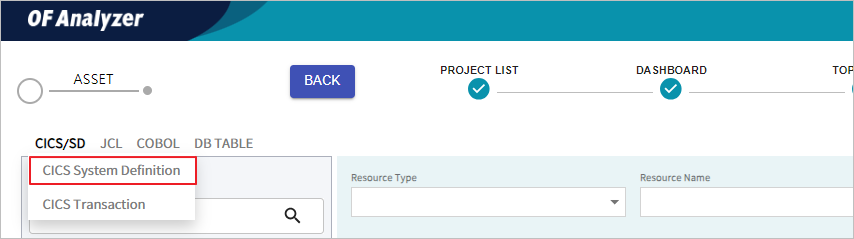
-
The list of resources defined in CICS/SD is displayed on the screen.
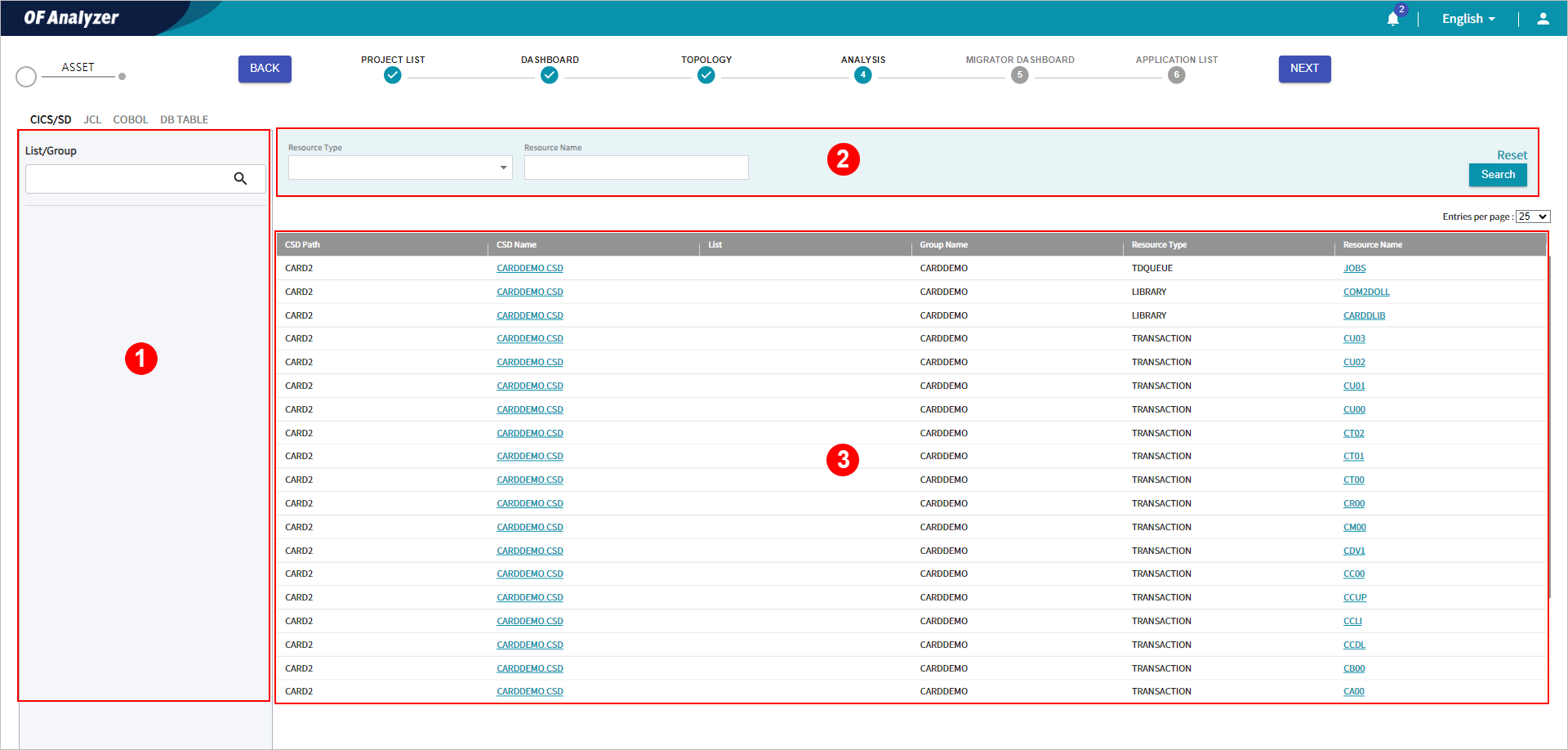
The following describes each section in the CICS/SD information area.
-
① List/Group
You can check the list-group relationships of resources defined in CICS/SD in a tree structure.
-
② Search Conditions
Set the search conditions for the resources defined in CICS/SD. After setting the conditions, click the [Search] button to view the results that meet the conditions in the list. Clicking [Reset] button will reset all the set search conditions.
Descriptions for each item in the list are as follows:
Item Description Resource Type
Select the type of the resource.
Resource Name
Enter the name of the resource.
-
③ CICS/SD Resource List
Displays the list of the resources defined in CICS/SD.
The following describes each item.
Item Description CSD Path
Directory where the CSD file with the resource definition is located.
CSD Name
Name of the CSD file. Clicking this name displays details of analysis results of the corresponding CDS file.
List
Name of the list to which the resource belongs.
Group Name
The name of the group to which the resource belongs.
Resource Type
Type of the resource.
Resource Name
Name of the resource. Clicking the resource name displays details about the resource and information for applications that use the resource.
For more details, refer to "10.1.2. CICS/SD Analysis Details ".
-
You can view the analysis information of the CICS/SD file and details about relationships between files.
-
In the project detailed mode, go to the [ANALYSIS] menu.

-
In the menus at the top left of the screen, select the [CICS/SD] > [CICS System Definition] menu.
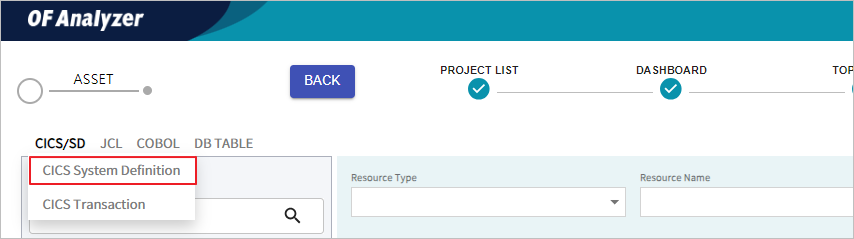
-
Click the 'CSD name' for which you want to check the detailed analysis results in the list.

-
The detailed analysis information for the file is displayed on the screen.
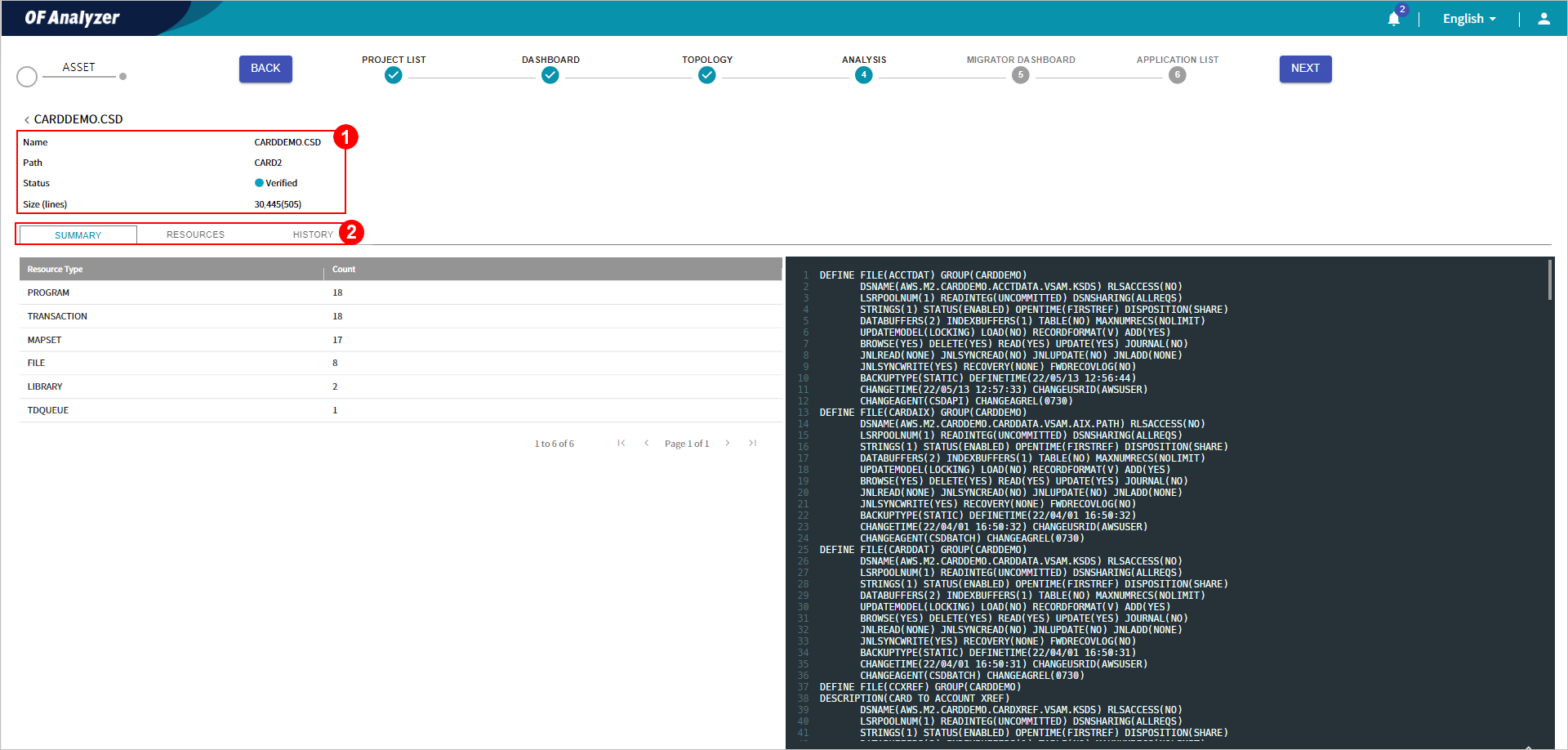
The following describes each section.
-
① Basic Information
Displays the basic information about CICS/SD assets.
-
② Detailed Information Tabs
Provides more details about CICS/SD assets.
The following describes each tab.
-
[SUMMARY] Tab
The [SUMMARY] tab provides the type and number of the resources declared in the asset. It also displays the original source code of the asset.
The following describes each item.
-
① Resource Type List
Displays the number of each type for the resources declared in the asset.
The following describes each item.
Item Description Resource Type
Type of the resource declared in the asset.
Count
Number of the resource declared in the asset.
-
② Source Code
Displays the original source code of the asset.
[RESOURCES] Tab
The [RESOURCES] tab provides the list-group relationships of resources defined in the asset and details about them.
For detailed information for each section of the screen, refer to "10.1.1. CICS/SD Resource List".
[HISTORY] Tab
The [HISTORY] tab displays the date when the analysis was performed and the analysis status.
The following describes each item.
| Item | Description |
|---|---|
Analysis Date | Date and time of the asset analysis. |
Analysis History | Result of the asset analysis. |
You can view the information about transactions defined in CICS/SD, as well as related programs and maps.
-
In the project detailed mode, go to the [ANALYSIS] menu.

-
In the menus at the top left of the screen, select the [CICS/SD] > [CICS Transaction] menu.
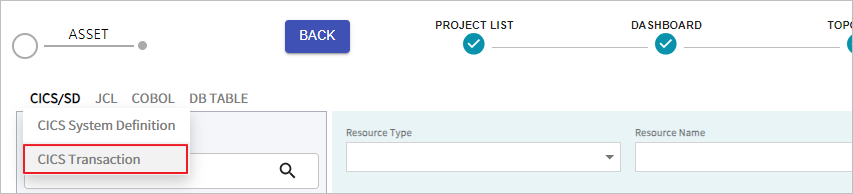
-
The list of the transactions defined in CICS/SD is displayed on the screen.
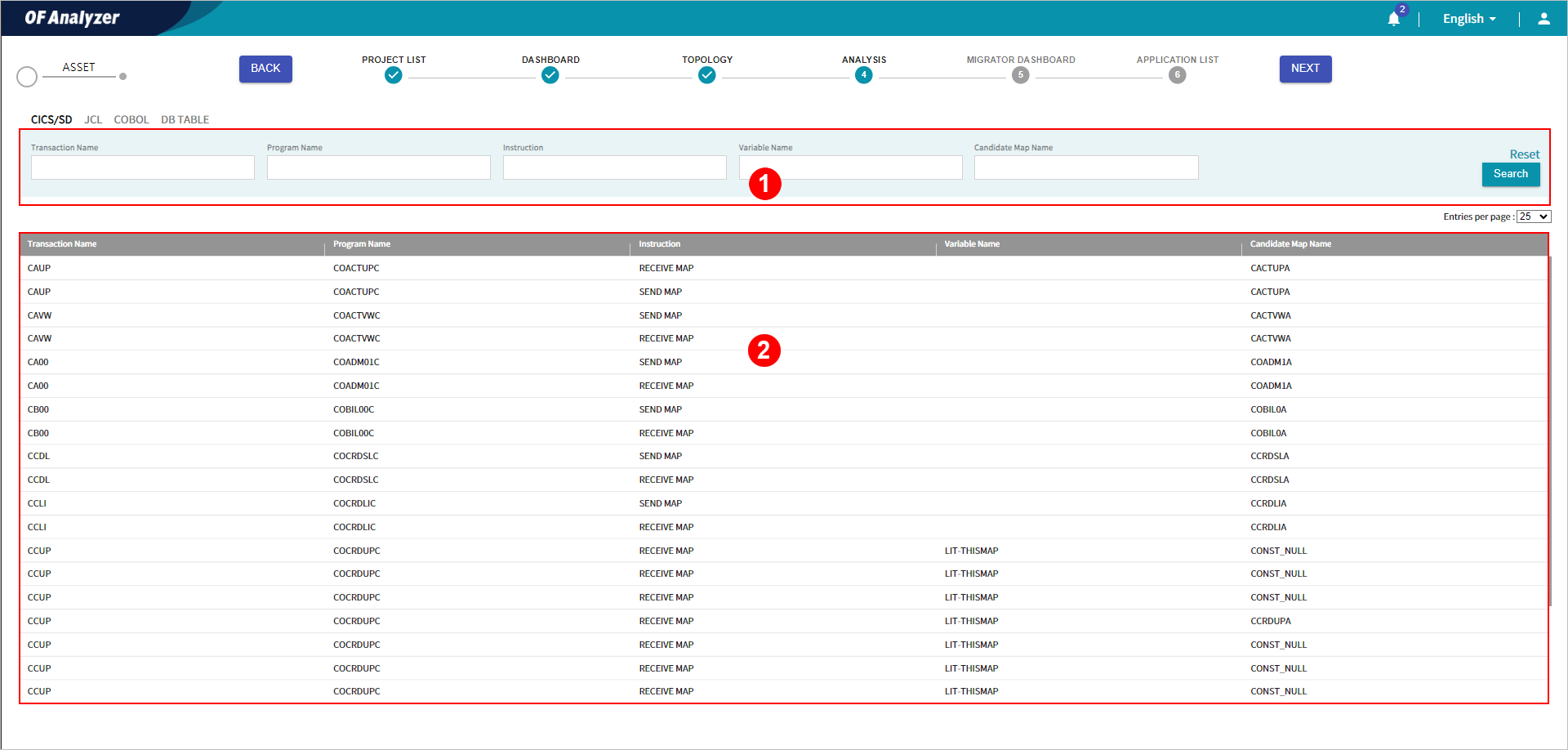
The following describes each section of the screen.
-
① Search Conditions
Set the search conditions for the transactions defined in CICS/SD. After setting the conditions, click the [Search] button to view the results that meet the conditions in the list. Clicking [Reset] button will reset all the set search conditions.
The following describes each item
Item Description Transaction Name
Enter the name of the transaction defined in CICS/SD.
Program Name
Enter the program name mapped to the transaction.
Instruction
Enter the type of the instruction that uses the map in the program mapped to the transaction.
Variable Name
Enter the name of the identifier used in the instruction.
Candidate Map Name
Enter the name of the map.
-
② Transaction List
Displays the list of transactions defined in CICS/SD.
The following describes each item.
Item Description Transaction Name
Name of the transaction defined in CICS/SD.
Program Name
Name of the program mapped to the transaction.
Instruction
Type of the instruction that uses the map in the program mapped to the transaction.
Variable Name
Name of the identifier used in the command.
Candidate Map Name
Name of the map. A literal that has been used instead of an identifier, or candidate literals if there are candidate identifiers.
-
You can view the detailed information of JCL by job.
-
In the project detailed mode, go to the [ANALYSIS] menu.

-
In the menus at the top left of the screen, select the [JCL] > [Job] menu.
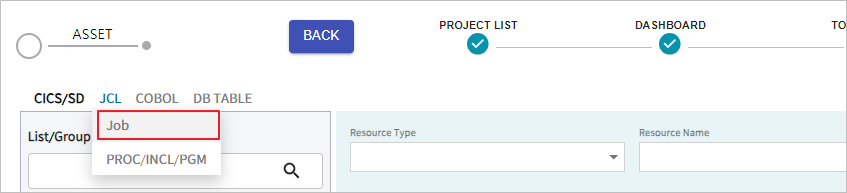
-
The list of jobs is displayed on the screen.
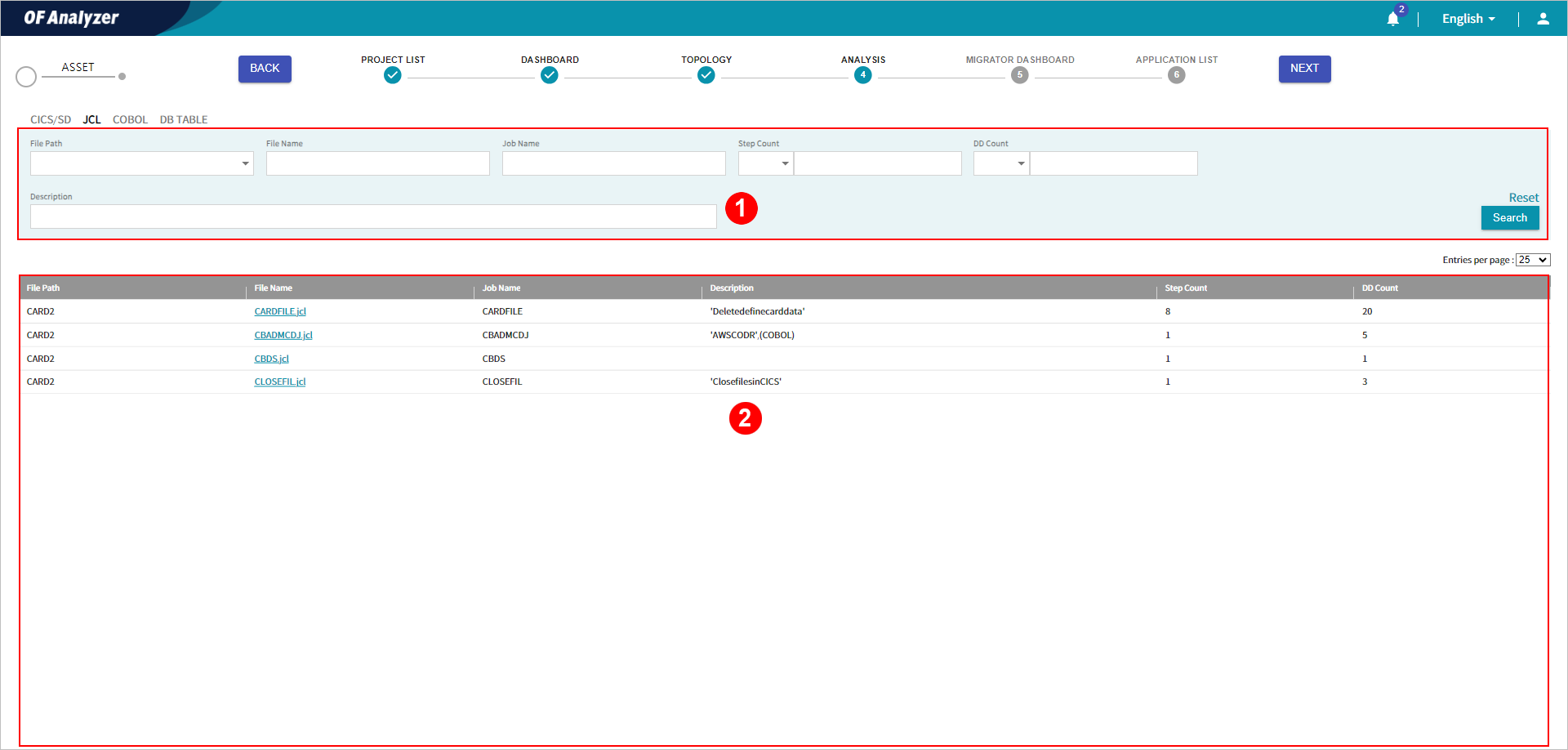
The following describes each section.
-
① Search Conditions
Set the search conditions for jobs. After setting the conditions, click the [Search] button to view the results that meet the conditions in the list. Clicking [Reset] button will reset all the set search conditions.
The following describes each item.
Item Description File Path
Select the directory where the JCL file is located.
File Name
Enter the name of the JCL file.
Job Name
Enter the name of the job.
Step Count
Enter the number of steps in the job.
DD Count
Enter the number of DD statements in the job.
Description
Enter the description specified as a first positional parameter when declaring the job.
-
② Job List
Displays the list of jobs.
Descriptions of each item are as follows:
Item Description File Path
Directory where the JCL file is located.
File Name
Name of the JCL file. Clicking this name displays detailed information about analysis results of the corresponding JCL file.
Job Name
Name of the job.
Description
Description specified as a first positional parameter when declaring the job.
Step Count
Number of steps in the job.
DD Count
Number of DD statements in the job.
-
You can view the list of files referenced by JCL, including Procedure, Include Member, and Program types.
-
In the project detailed mode, go to the [ANALYSIS] menu.

-
In the menus at the top left of the screen, select the [JCL] > [PROC/INCL/PGM] menu.
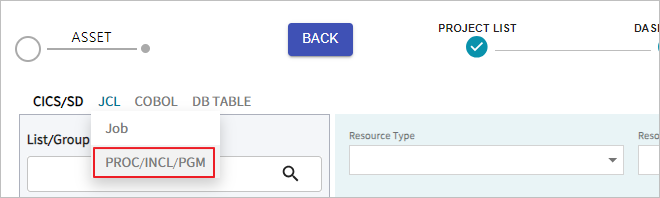
-
The list of reference files is displayed on the screen.
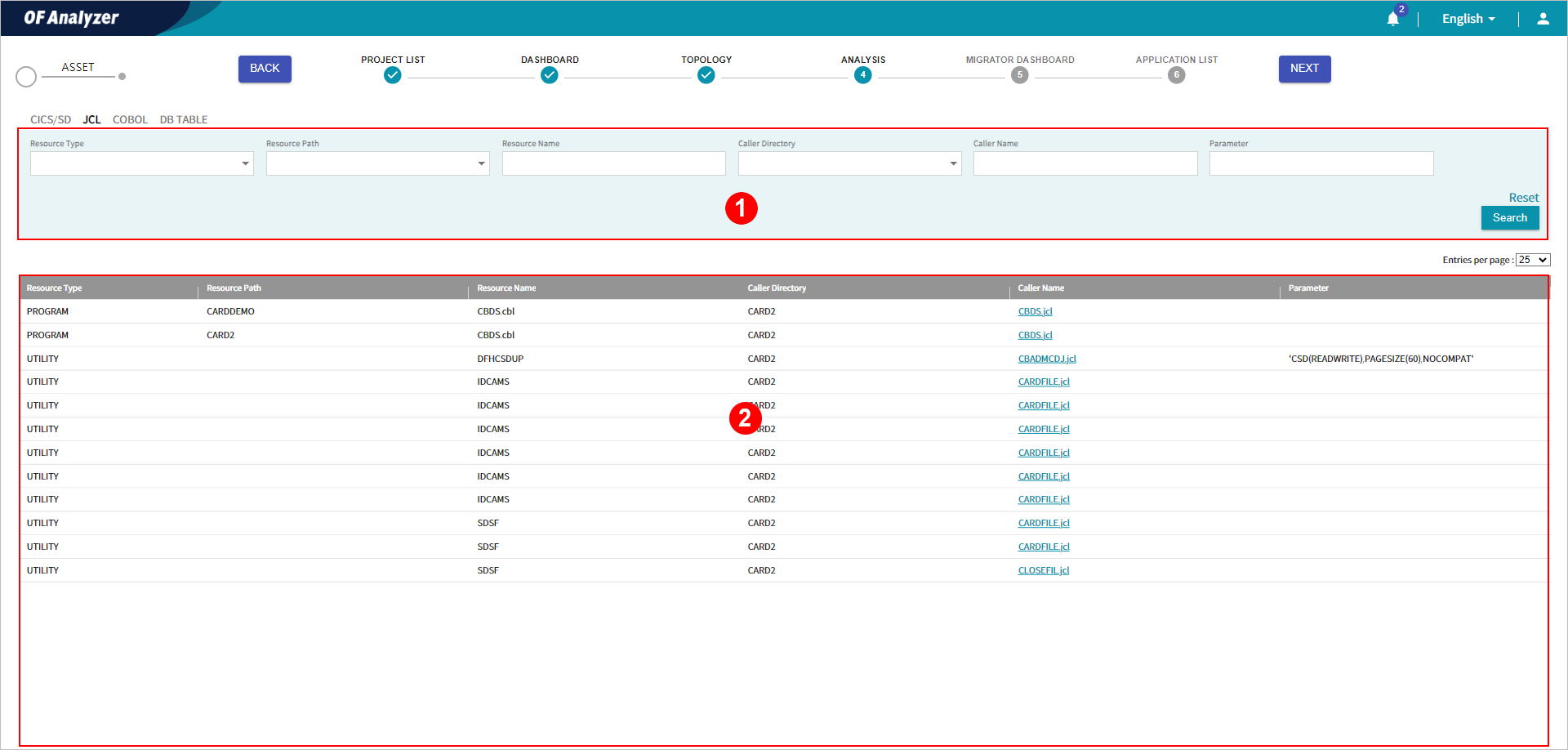
The following describes each section.
-
① Search Condition
Set the search conditions for files (Procedure, Include Member, and Program type) referenced by the JCL file. After setting the conditions, click the [Search] button to view the results that meet the conditions in the list. Clicking [Reset] button will reset all the set search conditions.
The following describes each item.
Item Description Resource Type
Select the type of the called file.
Resource Path
Select the directory where the called file is located.
Resource Name
Enter the name of the called file.
Caller Directory
Select the directory of the JCL file that calls the file.
Caller Name
Enter the name of the JCL file that calls the file.
Parameter
Enter the parameters passed when the JCL file calls the file.
-
② Referenced File List
Displays the list of the files referenced by the JCL file (Procedure, Include Member, and Program type).
The following describes each item.
Item Description Resource Type
Type of the called file.
Resource Path
Directory of the called file.
Resource Name
Name of the called file.
Caller Directory
Directory of the JCL file that calls the file.
Caller Name
Name of the JCL file that calls the file. Clicking this name displays details of analysis results for the corresponding JCL file.
Parameter
Parameters passed when the JCL file calls the corresponding file.
-
You can view the analysis information of the JCL file and details about relationships between files.
-
In the project detailed mode, go to the [ANALYSIS] menu.

-
In the menus at the top left of the screen, select the [JCL] > [Job] menu.
+
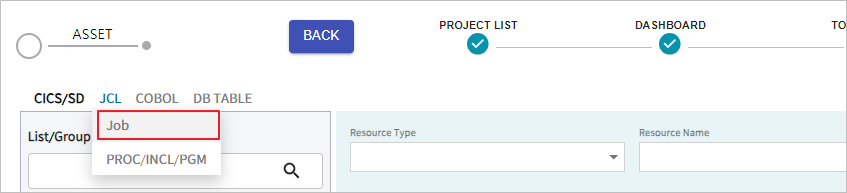
-
Click the 'file name' for which you want to check the detailed analysis results in the list.

Note
You can also check the analysis details by clicking the 'caller name' in the list on the [JCL] > [PROC/INCL/PGM] screen.
-
The detailed analysis information for the file is displayed on the screen.
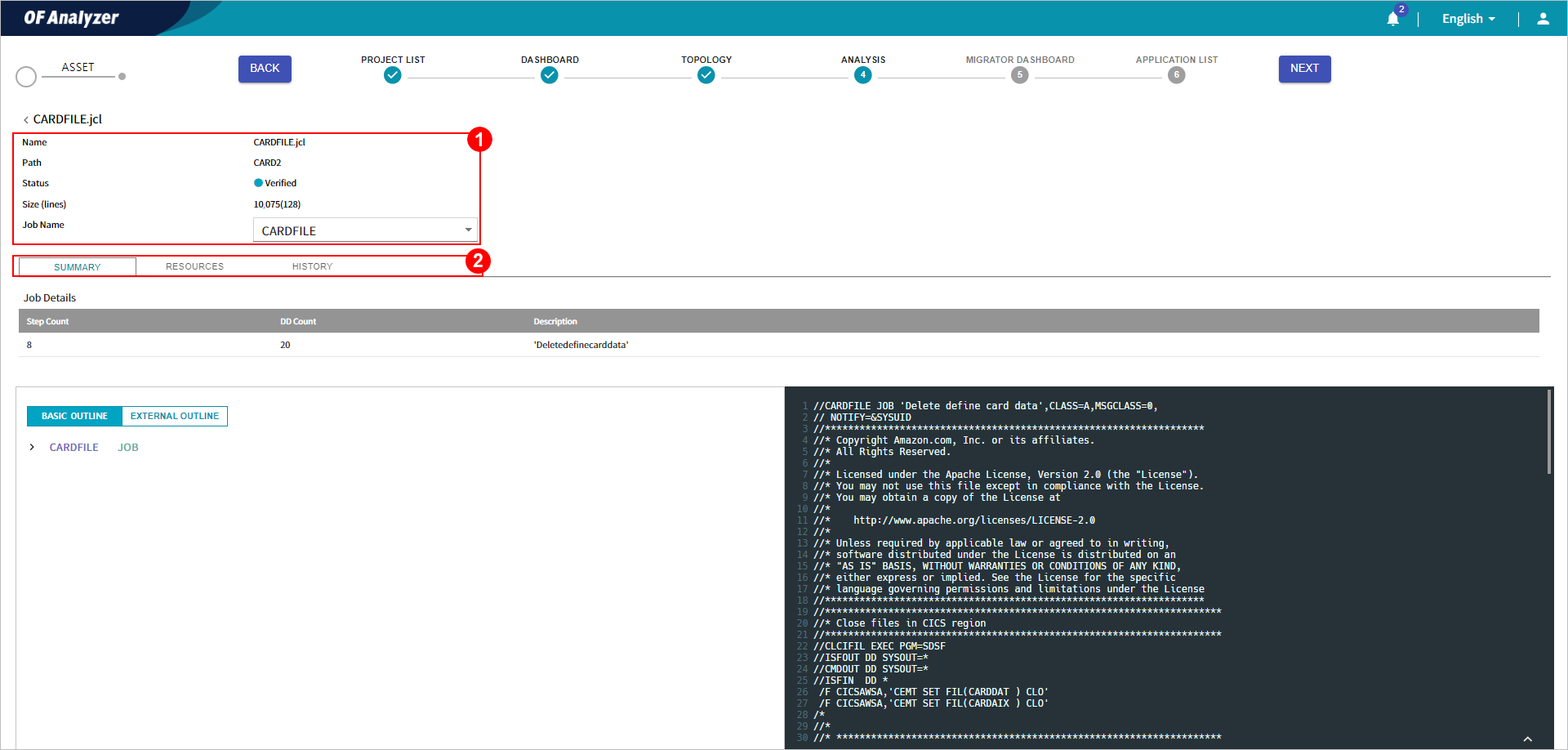
The following describes each section.
-
① Basic Information
Displays the basic information about JCL assets.
-
② Detailed Information Tabs
Provides more details about JCL assets.
The following describes each tab.
-
[SUMMARY] Tab
The [SUMMARY] tab provides the number of steps and DD statements declared in the job, as well as the original source code of the asset.
The following describes each section.
-
① Job Details
Displays the number of steps and DD statements declared in the job.
The following describes each item.
Item Description Step Count
Number of steps belonging to the job.
DD Count
Number of DD statements belonging to the job.
Description
Description specified as the first positional parameter when defining a job.
-
② Outline
Displays the outline of the job defined in JCL. When you click the item in the list, the corresponding lines of the source code are highlighted.
The following describes each button.
Button Description BASIC OUTLINE
Displays the outline of key statements.
EXTERNAL OUTLINE
Displays an overview of the procedures, Include members, and programs referenced in JCL by type.
-
③ Source Code
Displays the original source code of the asset.
[RESOURCES] Tab
The [RESOURCES] tab provides a list of resources referenced by the asset.
The following describes each item.
| Item | Description |
|---|---|
Resource Type | Type of the resource that is called by the JCL. |
Resource Path | Directory of the resource called by the JCL. |
Resource Name | Name of the resource called by the JCL. |
[HISTORY] tab
The [HISTORY] tab displays the analysis date and the analysis status.
The following describes each item.
| Item | Description |
|---|---|
Analysis Date | Date and time of the asset analysis. |
Analysis History | Result of the asset analysis. |
You can view the detailed information about COBOL files classified by program.
-
In the project detailed mode, go to the [ANALYSIS] menu.

-
In the menus at the top left of the screen, select the [COBOL] > [Program] menu.
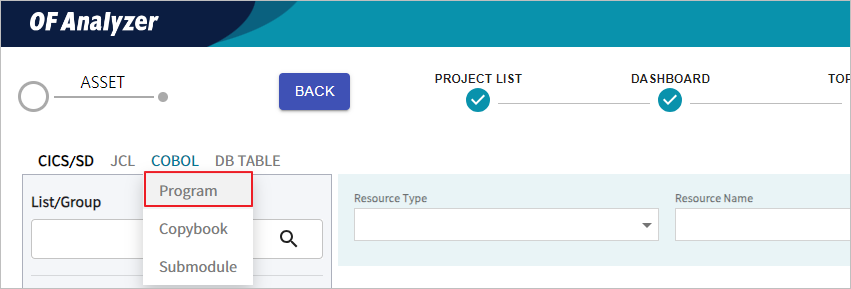
-
The program list is displayed on the screen.
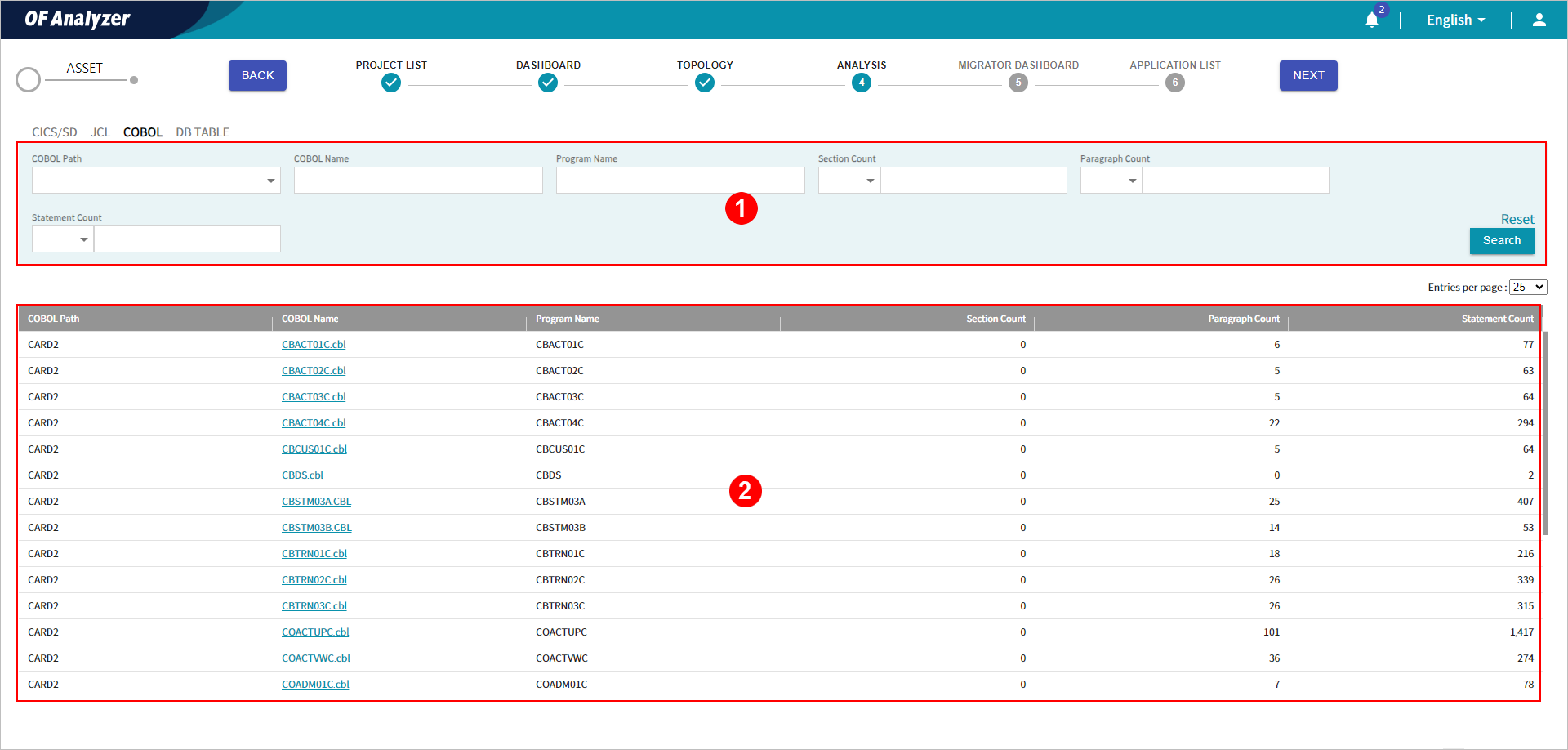
The following describes each section.
-
① Search Conditions
Set the search conditions for programs. After setting the conditions, click the [Search] button to view the results that meet the conditions in the list. Clicking [Reset] button will reset all the set search conditions.
The following describes each item.
Item Description COBOL Path
Select the directory where the COBOL file is located.
COBOL Name
Enter the name of the COBOL file.
Program Name
Enter the name of the program.
Section Count
Enter the number of sections within the program.
Paragraph Count
Enter the number of paragraphs within the program.
Statement Count
Enter the number of statements within the program.
-
② Program List
Provides a list of programs.
The following describes each item.
Item Description COBOL Path
Directory of the COBOL file.
COBOL Name
Name of the COBOL file.
Program Name
Name of the program.
Section Count
Number of the sections within the program.
Paragraph Count
Number of the paragraphs within the program.
Statement Count
Number of the statements within the program.
-
You can view a list of copybook files referenced by the COBOL file.
-
In the project detailed mode, go to the [ANALYSIS] menu.

-
In the menus at the top left of the screen, select the [COBOL] > [Copybook] menu.
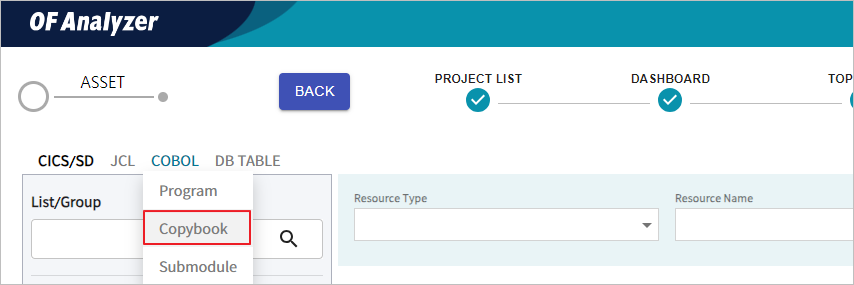
-
The list of copybooks is displayed on the screen.
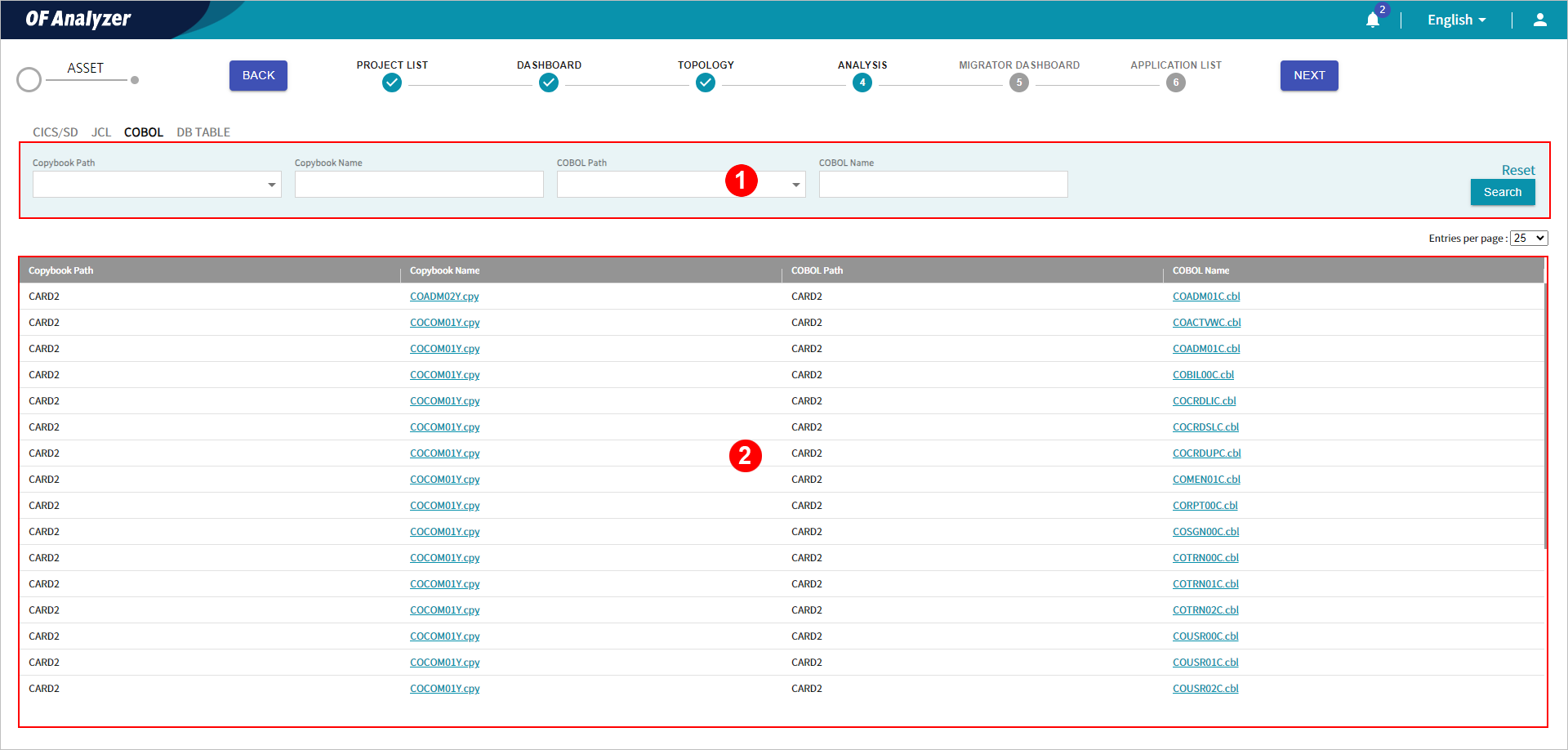
The following describes each section.
-
① Search Conditions
Set the search conditions for copybook files. After setting the conditions, click the [Search] button to view the results that meet the conditions in the list. Clicking [Reset] button will reset all the set search conditions.
The following describes each item.
Item Description Copybook Path
Select the directory where the copybook file is located.
Copybook Name
Enter the name of the copybook file.
COBOL Path
Select the directory of the COBOL file.
COBOL Name
Enter the name of the COBOL file.
-
② Copybook List
Provides a list of copybook files.
The following describes each item.
Item Description Copybook Path
Directory of the copybook file.
Copybook Name
Name of the copybook file.
COBOL Path
Directory of the COBOL file.
COBOL Name
Name of the COBOL file. Clicking this name displays the detailed information about analysis results of the corresponding COBOL file.
-
You can check a list of submodules (other COBOL files) called by the COBOL file.
-
In the project detailed mode, go to the [ANALYSIS] menu.

-
In the menus at the top left of the screen, select the [COBOL] > [Submodule] menu.
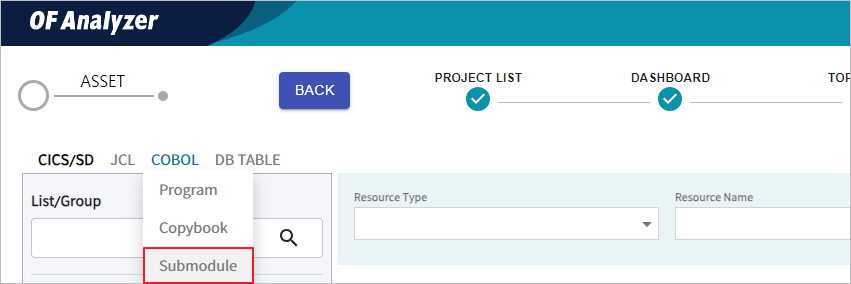
-
The submodule list is displayed on the screen.
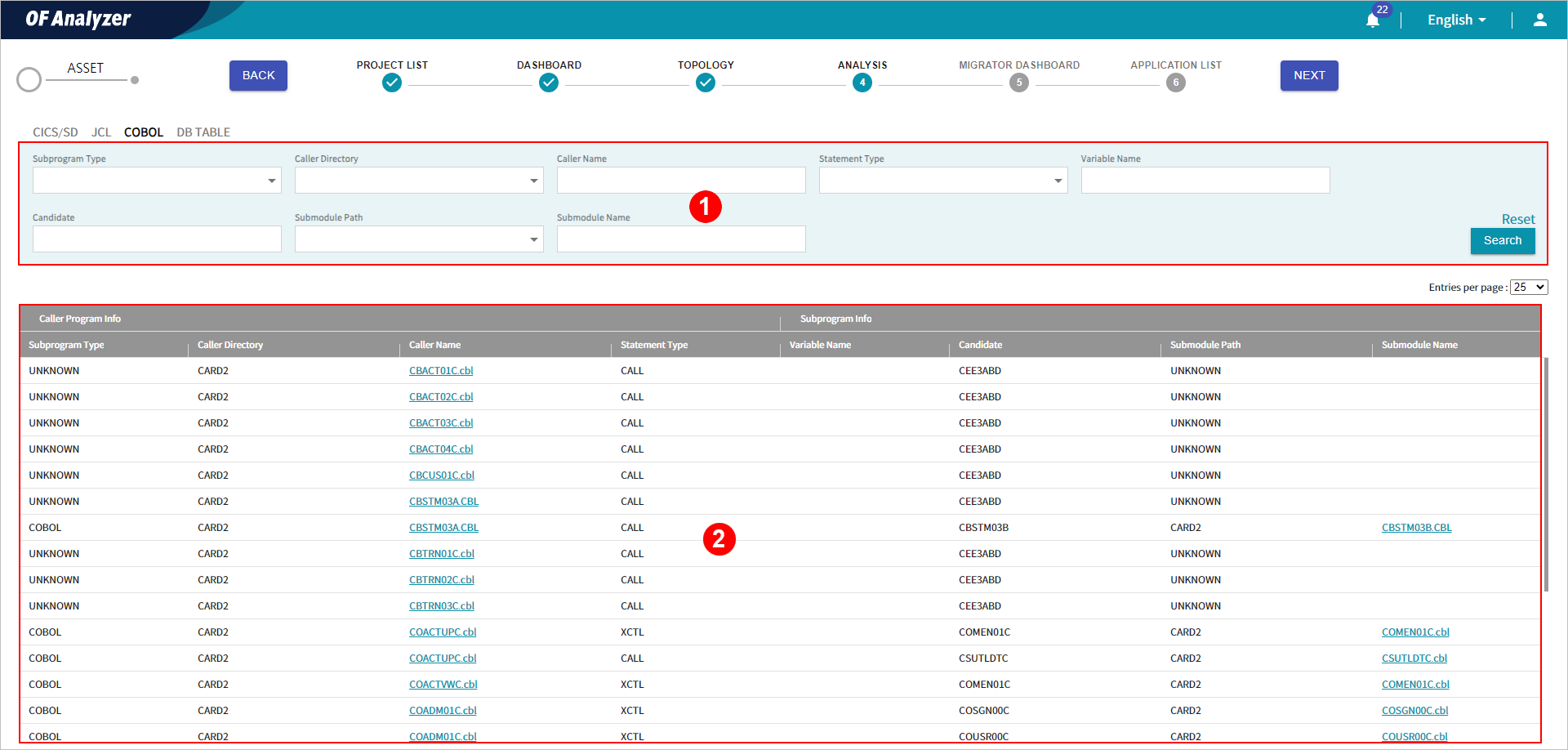
The following describes each section.
-
① Search Conditions
Set the search conditions for submodules. After setting the conditions, click the [Search] button to view the results that meet the conditions in the list. Clicking [Reset] button will reset all the set search conditions.
The following describes each item.
Item Description Subprogram Type
Select the type of submodule.
Caller Directory
Select the directory of the COBOL file that calls the submodule.
Caller Name
Enter the name of the COBOL file that calls the submodule.
Statement Type
Select the type of statement that calls the submodule.
Variable Name
Enter the name of the identifier when the submodule is called with an identifier instead of a literal.
Candidate
When calling the submodule with an identifier instead of a literal, enter the literal that can be assigned to the identifier.
Submodule Path
Select the directory where the submodule is located.
Submodule Name
Enter the name of the submodule.
-
② Submodule List
Provides a list of submodules.
The following describes each item.
Item Description Subprogram Type
Type of submodule.
It is displayed as follows based on the type of submodule mapped to candidates (strings and variables) in 'CALL' or 'LINK' statements.
-
Application: Indicated as the 'actual submodule type'.
-
Utility: Indicated as 'Utility'.
-
If not exist: Indicated as 'Unknown'.
Caller Directory
Directory of the COBOL file that calls the submodule.
Caller Name
Name of the COBOL file that calls the submodule. Clicking this name displays detailed analysis results for the COBOL file.
Statement Type
Type of the statements that call the submodule.
Variable Name
Name of the identifier when calling the submodule with an identifier instead of a literal.
Candidate
Potential literal that can be assigned to the identifier when calling the submodule with an identifier instead of a literal.
Submodule Path
Directory where the submodule is located.
Submodule Name
Name of the submodule. Clicking this name displays the detailed analysis results for the file.
-
-
You can view the analysis information of the COBOL file and details about relationships between files.
-
In the project detailed mode, go to the [ANALYSIS] menu.

-
In the menus at the top left of the screen, select the [COBOL] > [Program] menu.
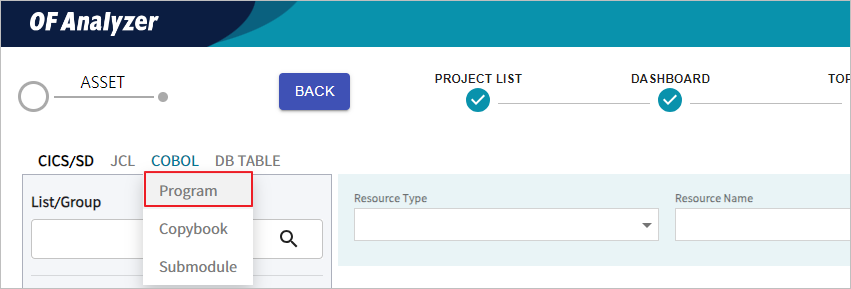
-
Click the 'COBOL name' for which you want to check the detailed analysis results in the list.

Note
You can also check the analysis details by clicking the 'COBOL name' in the list on the [COBOL] > [Copybook] screen or clicking the 'caller name' and 'submodule name' in the [COBOL] > [Submodule] screen.
-
The detailed analysis information for the file is displayed on the screen.
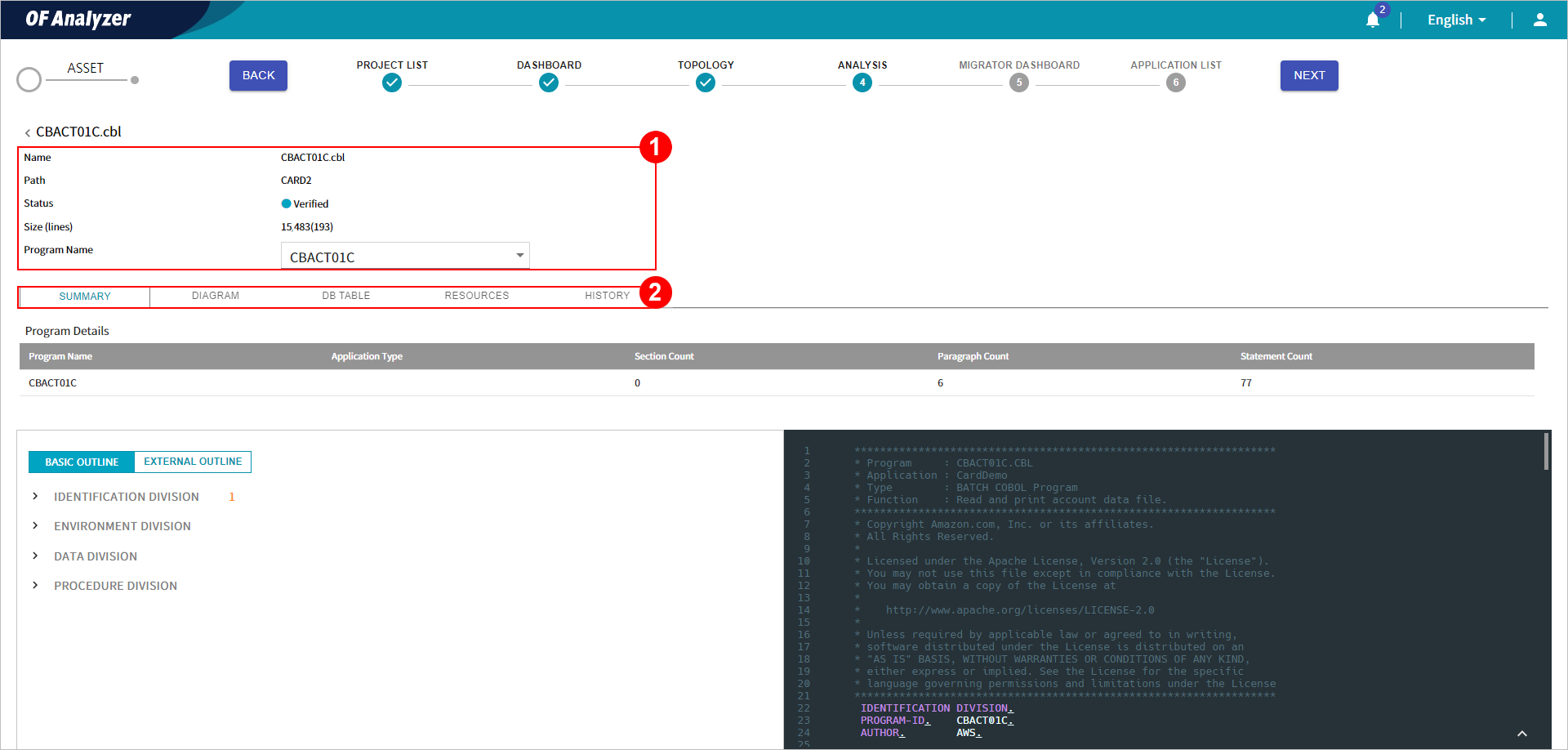
The following describes each section.
-
① Basic Information
Displays the basic information about COBOL assets.
-
② Detailed Information Tab
Provides more details about COBOL assets.
The following describes each tab.
Tab Description Displays the number of sections, paragraphs, and statements declared in each program, as well as the outline of the original source code.
Displays the asset analysis results in five types of diagrams (SEQUENCE, FLOW, DOMAIN, BUSINESS, and DATA).
Shows the tables referenced by the asset and CRUD information (Create, Read, Update, and Delete).
Shows a list of resources referenced by the asset and resources that reference the asset.
Displays analysis date and status of the asset.
-
[SUMMARY] Tab
The [SUMMARY] tab provides the information about the number of sections, paragraphs, and statements declared in each program. Additionally, it displays the original source code of the asset.
The following describes each section.
-
① Program Details
You can check the number of sections, paragraphs, and statements declared within each program.
The following describes each item.
Item Description Program Name
Program-ID information
Application Type
Type of application.
If the COBOL is called in JCL, it is specified as Batch, and if it is called in CICS or IMS, it is specified as Online.
Section Count
Number of sections within the program.
Paragraph Count
Number of paragraphs within the program.
Statement Count
Number of statements within the program.
-
② Outline
Displays the outline of the program defined in COBOL. When you click the item in the list, the corresponding line of the source code is highlighted.
The following describes each button.
Button Description BASIC OUTLINE
Displays the outline of key statements.
EXTERNAL OUTLINE
Displays an overview of the copybooks and programs referenced in COBOL by type.
-
③ Source Code
Displays the original source code of the asset.
[DIAGRAM] Tab
The [DIAGRAM] tab provides asset analysis results in five types of diagrams (SEQUENCE, FLOW, DOMAIN, BUSINESS, and DATA).
Descriptions for each diagram are as follows:
-
SEQUENCE
Illustrates the flow of procedures or submodules called by CALL or LINK statements in COBOL. (Caller file name → Callee file name)
-
FLOW
Illustrates the flow of procedures or submodules called by CALL or LINK statements in COBOL. (Caller/Callee domains and CRUD information are added.)
-
DOMAIN
Illustrates the flow of procedures or submodules called by CALL or LINK statements in COBOL. (Caller domain name - Callee program name → Callee domain name)
-
BUSINESS
Illustrates the flow of internal procedures (sections or paragraphs) that lead to statements such as PERFORM and GO TO in COBOL.
-
DATA
Tracks data from datasets or ESQL tables used in COBOL.
[DB TABLE] Tab
Displays the table names referenced by the asset and CRUD (Create, Read, Update, and Delete) information.
The following describes each item.
| Item | Description |
|---|---|
Table Name | Name of the referenced table. |
Select | Indicates whether a SELECT statement for the table is included in the COBOL asset source code. |
Update | Indicates whether an UPDATE statement for the table is included in the COBOL asset source code. |
Insert | Indicates whether an INSERT statement for the table is included in the COBOL asset source code. |
Delete | Indicates whether a DELETE statement for the table is included in the COBOL asset source code. |
[RESOURCES] Tab
The [RESOURCES] tab provides information about the resources referenced by the asset and resources referencing the asset.
-
Referencing Resources
Offers the information about resources called by the asset.
The following describes each item.
Item Description Resource Type
Type of the resource called by COBOL.
Resource Path
Directory of the resource called by COBOL.
Resource Name
Name of the resource called by COBOL.
-
Submodule
Displays the information about the program's submodules and accessed tables.
The following describes each item.
Item Description Level
Hierarchy level of submodules called in the COBOL program.
Program Type
Type of the COBOL submodule program.
Domain
Domain to which the COBOL submodule program belongs.
Program Name
Name of the program calling or being called by the COBOL program. It is displayed in a tree structure using grids.
Description
Brief description of the COBOL program.
Table
Table accessed in the COBOL program.
-
Referenced Resources
Provides information of resources that call the asset.
The following describes each item.
Item Description Resource Type
Type of the resource calling COBOL.
Resource Path
Directory where the resource calling COBOL is located.
Resource Name
Name of the resource calling COBOL.
[HISTORY] Tab
The [HISTORY] tab displays the analysis date and analysis status of assets.
The following describes each item.
| Item | Description |
|---|---|
Analysis Date | Date and time of the asset analysis. |
Analysis History | Result of the asset analysis. |
You can view the relationships between all COBOL programs of the PDS in the current project and ESQL tables connected to each program.
-
In the project detailed mode, go to the [ANALYSIS] menu.

-
In the menus at the top left of the screen, select the [DB TABLE] menu.
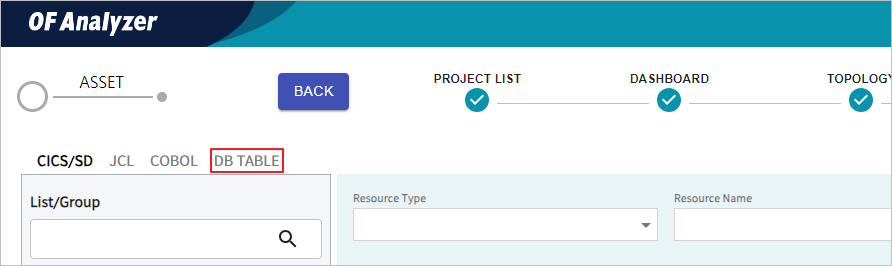
-
The DB table list is displayed on the screen.
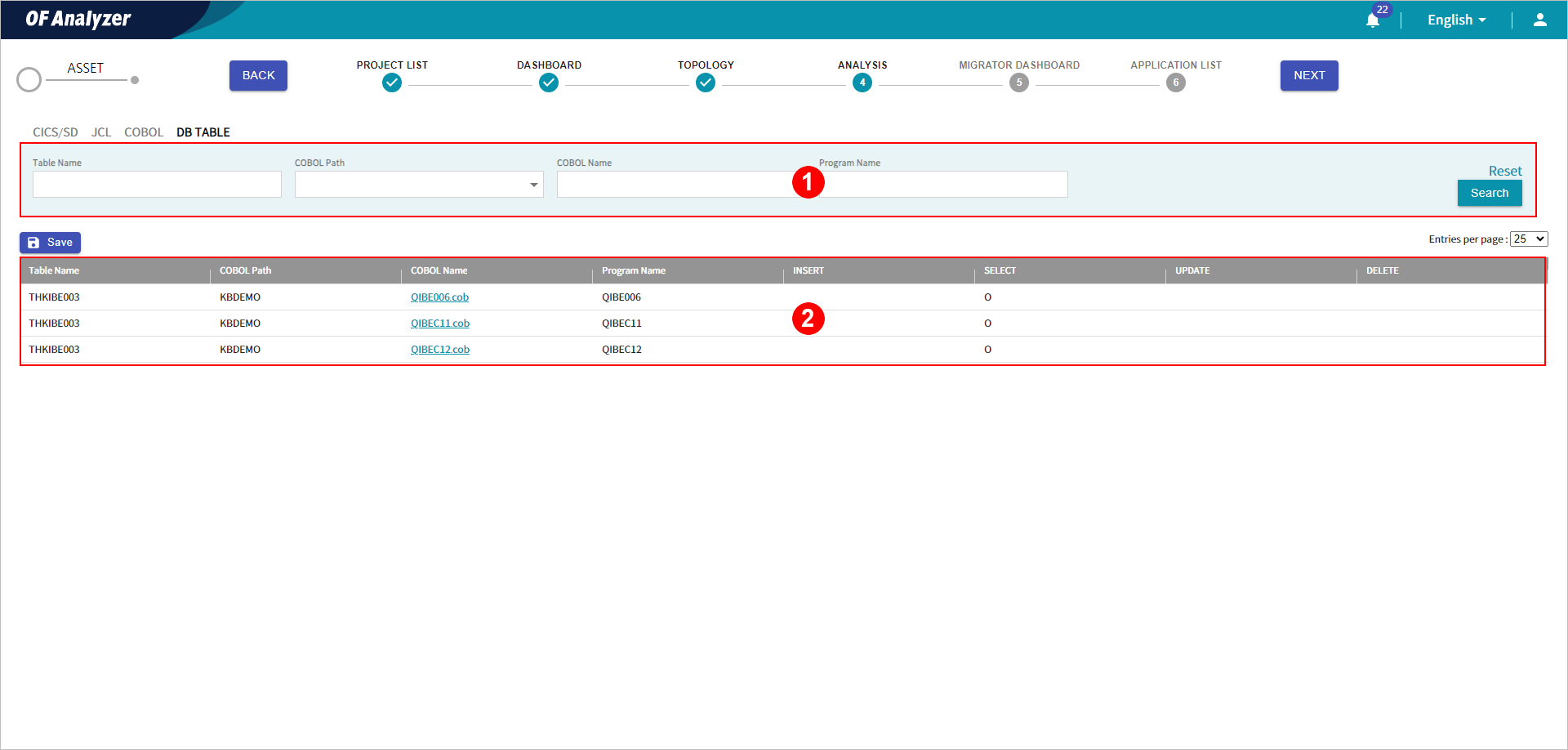
The following describes each section.
-
① Search Conditions
Set the search conditions for the DB tables connected to the COBOL program. After setting the conditions, click the [Search] button to view the results that meet the conditions in the list. Clicking [Reset] button will reset all the set search conditions.
The following describes each item.
Item Description Table Name
Enter the name of the DB table accessed by the COBOL program.
COBOL Path
Select the directory where the COBOL file exists.
COBOL Name
Enter the COBOL file name.
Program Name
Enter the COBOL program name.
-
② DB Table List
Displays a list of DB tables connected to the COBOL program.
The following describes each item.
Item Description Table Name
Name of the DB table accessed by the COBOL program.
COBOL Path
Directory of the COBOL file connected to the DB table.
COBOL Name
Name of the COBOL file connected to the DB table. Clicking this name displays the detailed analysis results of the corresponding COBOL file.
Program Name
COBOL program name connected to the DB table.
INSERT
Indicates whether an INSERT statement for the table is included in the COBOL asset source code.
SELECT
Indicates whether a SELECT statement for the table is included in the COBOL asset source code.
UPDATE
Indicates whether an UPDATE statement for the table is included in the COBOL asset source code.
DELETE
Indicates whether a DELETE statement for the table is included in the COBOL asset source code.
You can download the list of DB tables accessed by the COBOL program as an Excel file.
-
In the project detailed mode, go to the [ANALYSIS] menu.

-
In the menus at the top left of the screen, select the [DB TABLE] menu.
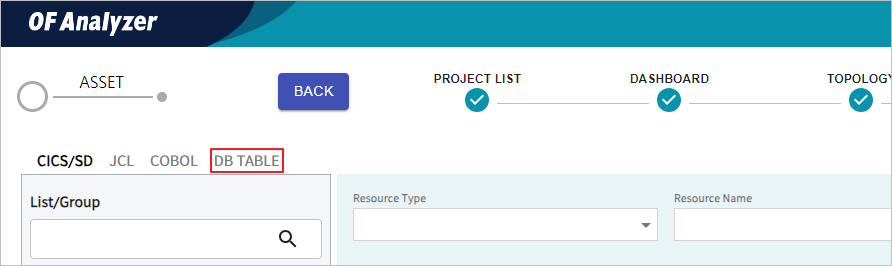
-
When the DB Table page opens, click the [Save] button at the top of the list.

-
Opening the downloaded Excel file displays the data as follows:

















