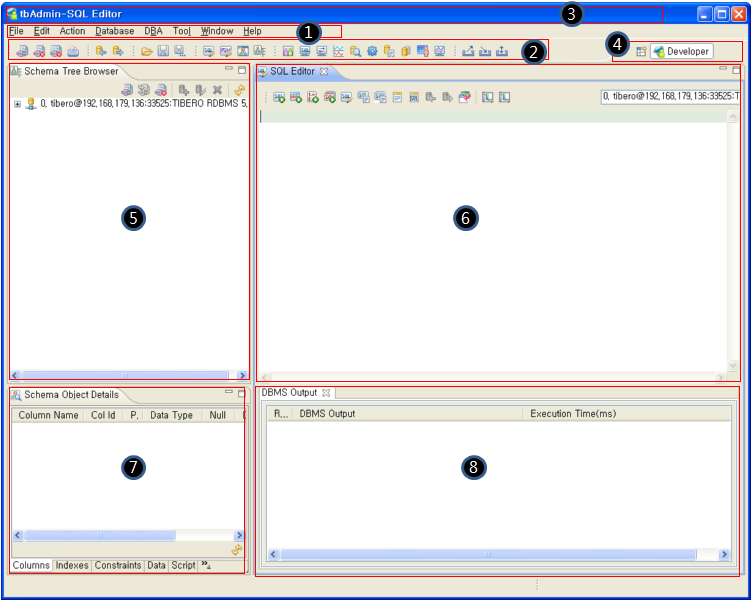Table of Contents
This chapter describes the screen layout of tbAdmin.
When a user executes tbAdmin and accesses a database server, the following initial screen will appear.
The initial screen is composed of the following eight sections.
| Panel | Description |
|---|---|
| ① Menu | All the menu options that are available in tbAdmin. |
| ② Tool bar | An array of icons for quick and easy access to some menu options. |
| ③ Title bar | The function currently in use and the information of login and access. |
| ④ Perspective | Displays the currently activated perspective. The perspective can be changed to another one. |
| ⑤ Schema Tree Browse | Displays the schema object information of the database, that is connected to tbAdmin as a tree structure. |
| ⑥ SQL Editor | Allows users to edit SQL or PSM. Has view functions such as Browser, Monitor, etc. |
| ⑦ Schema Object Details | Displays detailed information of the schema object, that is selected in Schema Tree Browser. |
| ⑧ DBMS Output | Displays the data from the editor panel in detail. |
This section describes the components shown in each area of the screen.
The menu has the following 8 components.
File
This component provides access to the database server and allows importing, saving, and printing of profiles.
Edit
This component allows editing SQL statements used in the editor.
Action
This component allows users to execute SQL statements.
Database
This component provides the basic functions of tbAdmin.
DBA
This component provides the basic functions of tbAdmin.
Tool
Allows exporting of stored data or importing of external data into the database. ASCII characters can also be entered by using the menus below.
Window
This component allows the execution of the preferences dialog, where the environment variables can be specified.
Help
This component provides the version information and shortcut keys for tbAdmin.
For easy and fast execution of frequently used menus, some of the menus are displayed as an icon in the tool bar. The followings list describes the behavior for each icon.
| Icon | Description |
|---|---|
 | Executes the [New Connection] menu under [File]. |
 | Executes the [End Connection] menu under [File]. |
 | Executes the [End All Connection] menu under [File]. |
 | Executes the [Print] menu under [File]. |
 | Executes the [Commit] menu under [File]. |
 | Executes the [Rollback] menu under [File]. |
 | Executes the [Open File...] menu under [File]. |
 | Executes the [Save] menu under [File]. |
 | Executes the [Save as...] menu under [File]. |
 | Executes the [SQL Editor] menu under [Database]. |
 | Executes the [PSM Editor] menu under [Database]. |
 | Executes the [Schema Browser] menu under [Database]. |
 | Executes the [Schema Tree Browser] menu under [Database]. |
 | Executes the [Session Manager] menu under [Database]. |
 | Executes the [SQL Monitor] menu under [Database]. |
 | Executes the [Transaction Monitor] menu under [Database]. |
 | Executes the [Graph and Report] menu under [Database]. |
 | Executes the [Analyze Manager] menu under [Database]. |
 | Executes the [Parameter Manager] menu under [Database]. |
 | Executes the [Extents Viewer] menu under [Database]. |
 | Executes the [Database Information] menu under [Database]. |
 | Executes the [Tablespace Manager] menu under [Database]. |
 | Executes the [Instance Monitor] menu under [Database]. |
 | Executes the [Export] menu under [Tool]. |
 | Executes the [Import] menu under [Tool]. |
 | Executes the [Explmp] menu under [Tool]. |
Note
Refer to “2.2.1. Menu” for detailed information of each menu.
This area displays the information about the currently used functions, logins, and accesses. The title bar will be displayed as follows.
tbAdmin-{The function currently in use}[Login and Access Information]
The following shows an example of the title bar.

The currently activated perspective, either Developer Perspective or DBA Perspective, is displayed, and can be changed to the other.
To change the perspective, click the  icon or press
[>>].
icon or press
[>>].
The perspectives that tbAdmin
-
Developer Perspective
Provides the editors and views required by database developers.
-
DBA Perspective
Provides the editors and views required by DBAs.
The information about schema objects of the database is displayed in a tree structure.
The editors that tbAdmin provides are:
-
SQL Editor
-
PSM Editor
-
Schema Browser
-
Session Manager
-
SQL Monitor
-
Transaction Monitor
-
Parameter Manager
-
Extents Viewer
-
Database Information
-
Tablespace Manager
-
Instance Monitor
When a schema object is selected in Schema Tree Browser, the details of the selected schema object will be displayed.