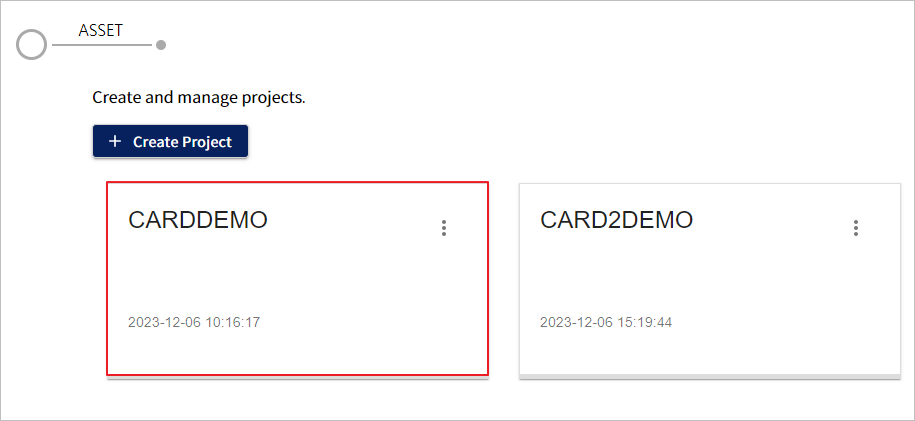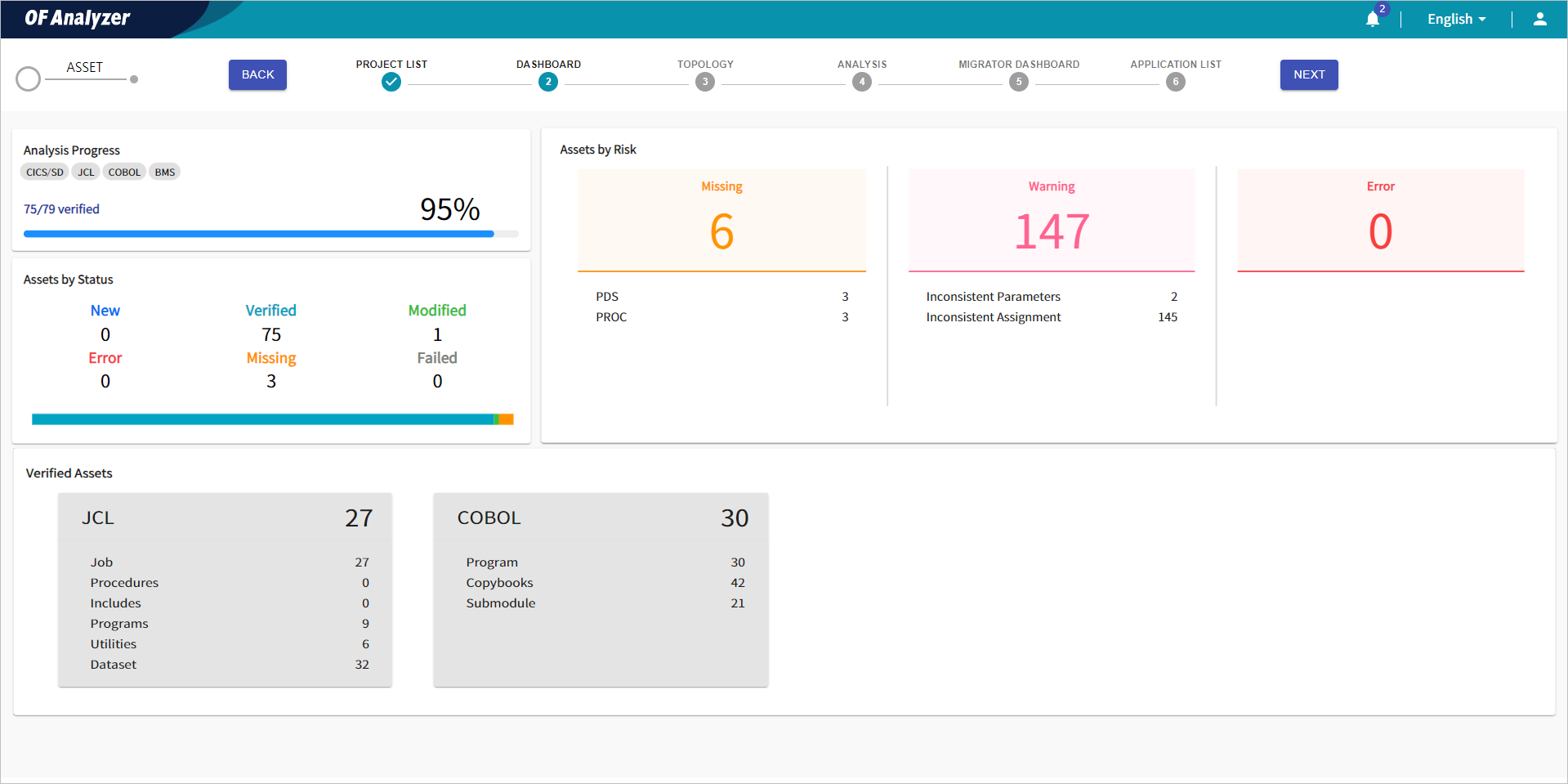Table of Contents
This chapter describes how to create and manage projects.
You can create a new project by defining multiple PDSs as a single group to migrate them to sub-applications.
-
On the Project main page, click the [+ Create Project].
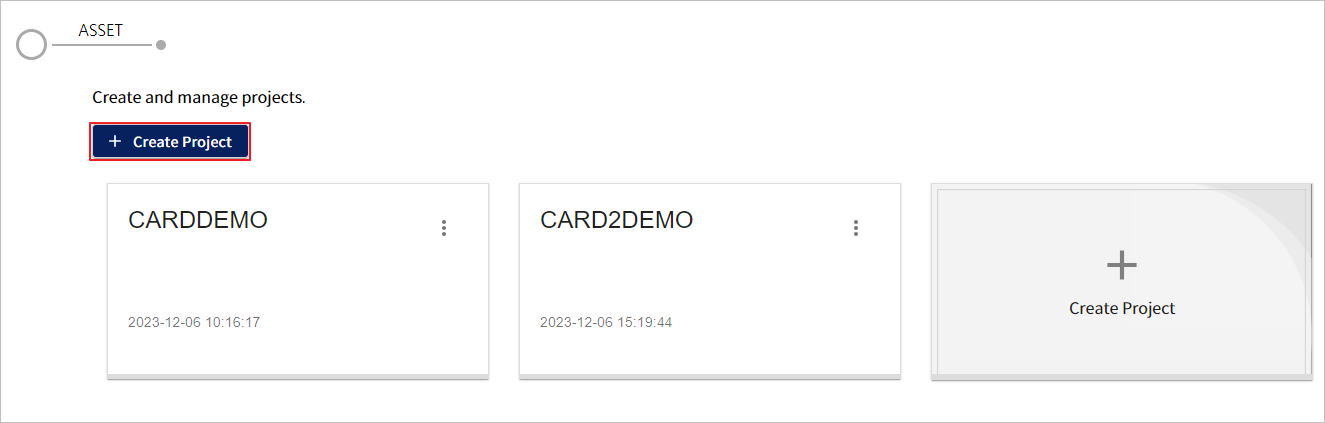
-
When the Create Project dialog box opens, you can set the basic information of the project to be created.

The following describes each item. (* indicates a required field)
Item Description Name *
Enter the name of the project. (Maximum 32 characters)
Description
Enter a brief description on the project.
PDS List
Select the PDSs to be defined as a group of the project.
Clicking
 button opens the list of currently registered PDSs. Select the checkboxes for the desired PDSs, and then click [OK].
button opens the list of currently registered PDSs. Select the checkboxes for the desired PDSs, and then click [OK]. -
After setting the basic information, click the [Create] button.
You can edit the basic information of the created projects.
-
In the project card list on the Project main page, click the
 ([Additional Options]) button at the right of the project you want to edit.
([Additional Options]) button at the right of the project you want to edit.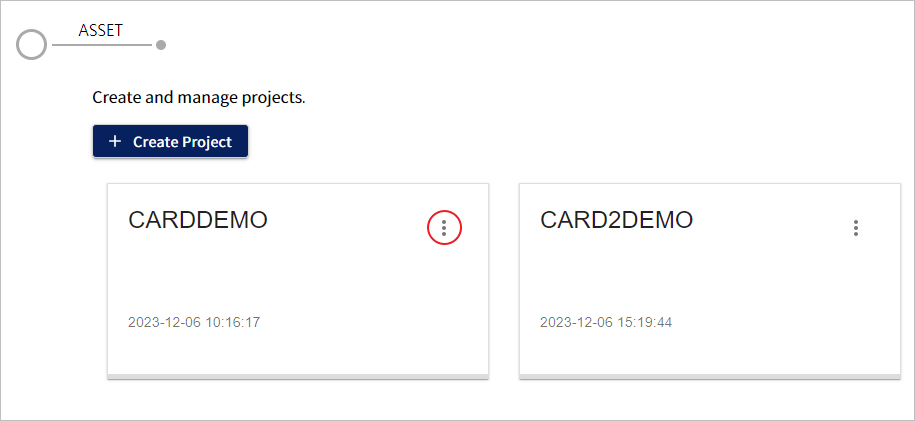
-
When the dropdown list opens, select the [Edit Project] menu.
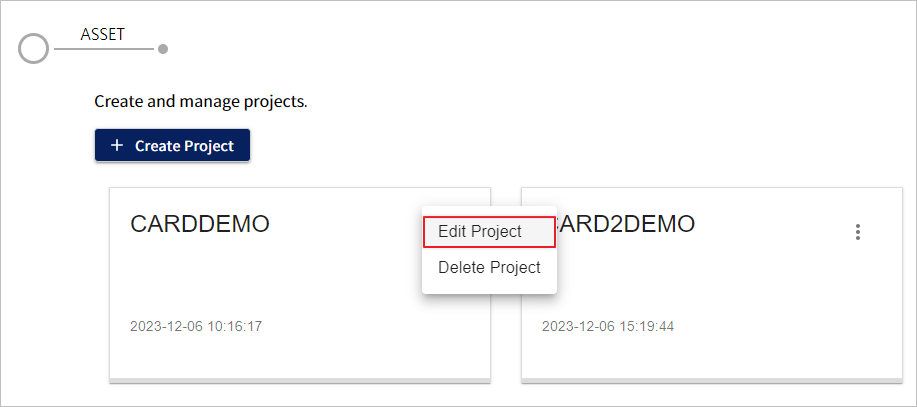
-
You can change the setting values in the Edit Project dialog box.
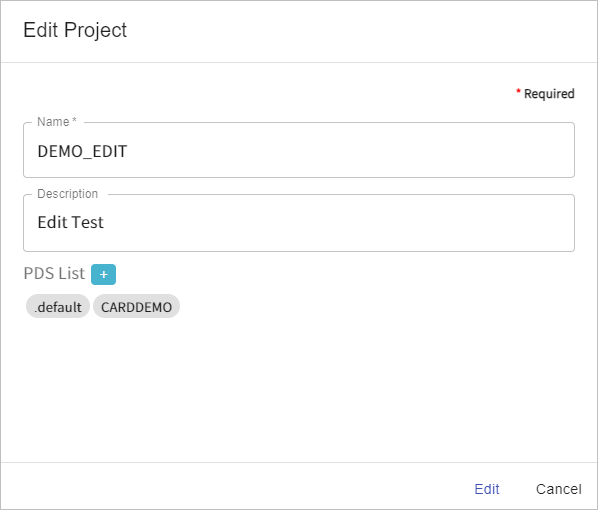
The following describes each item. (* indicates a required field)
Item Description Name *
Enter the name of the project. (Maximum 32 characters)
Description
Enter a brief description on the project.
PDS List
Select the PDSs to be defined as a group of the project. Changing this will affect the existing analysis result.
Clicking
 button opens the list of currently registered PDSs. Select the checkboxes for the desired PDSs, and then click [OK].
button opens the list of currently registered PDSs. Select the checkboxes for the desired PDSs, and then click [OK]. -
After completing the settings, click the [Edit] button to save the modified settings.
You can delete the created projects.
When a project is deleted, the analysis information for each PDS defined as a project group is not deleted. However, you cannot view the association analysis information between PDSs. Additionally, even if you delete an existing project and define the same PDS group as a different project, the analysis results are the same.
-
In the project card list on the Project main page, click the
 ([Additional Options]) button at the right of the project you want to delete.
([Additional Options]) button at the right of the project you want to delete.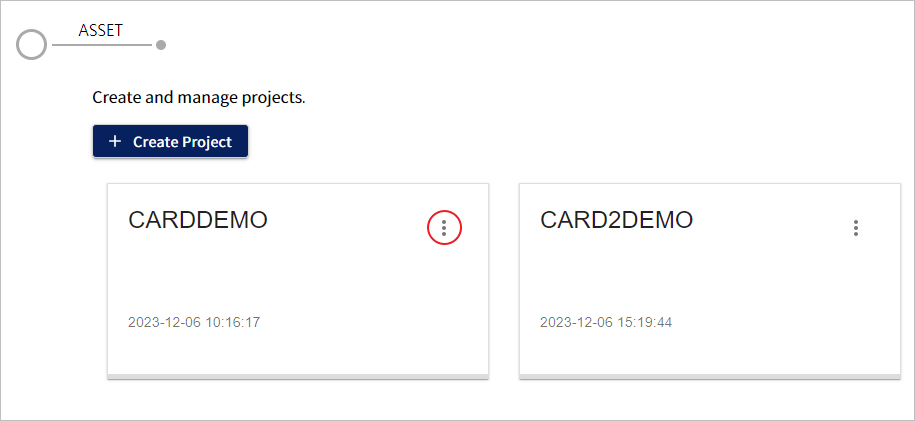
-
When the dropdown list opens, select the [Delete Project] menu.
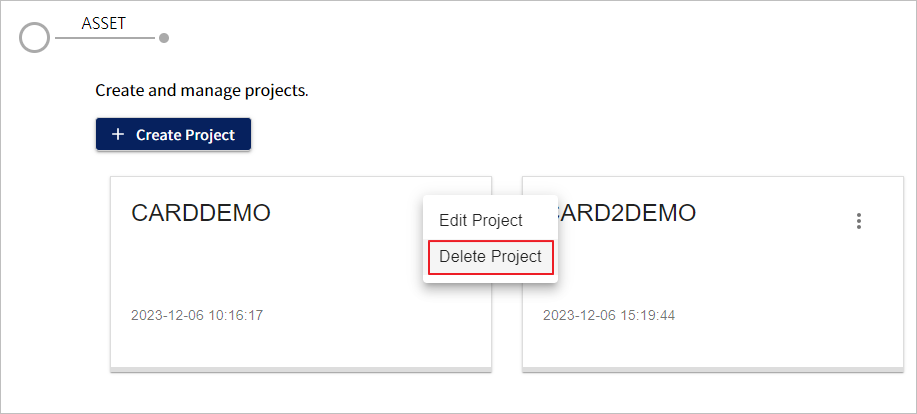
-
In the Delete Project dialog box, enter the same text as the name of the project you want to delete, and then click the [Delete] button.

In the project detailed mode, you can examine and analyze the associations between member assets in the PDS defined in the project.
In the project list on the Project main page, click the project for which you want to check the details.
You can go to the desired menu by clicking [BACK] or [NEXT] button in the menus at the top.
The menus provided in the project detailed mode are as follows:
| Menu | Description |
|---|---|
PROJECT LIST | Moves to the Project main screen and displays a list of created projects. |
Provides statistics of analysis information for assets within the PDS group defined in the project. | |
Offers call relationships between assets within the project. (Currently, only COBOL assets are supported.) | |
Provides detailed analysis information for verified assets. | |
MIGRATOR DASHBOARD | Provides a dashboard displaying an overview of the asset migration. |
APPLICATION LIST | Enables you to create and manage applications for asset migration and view a list of the created applications. |